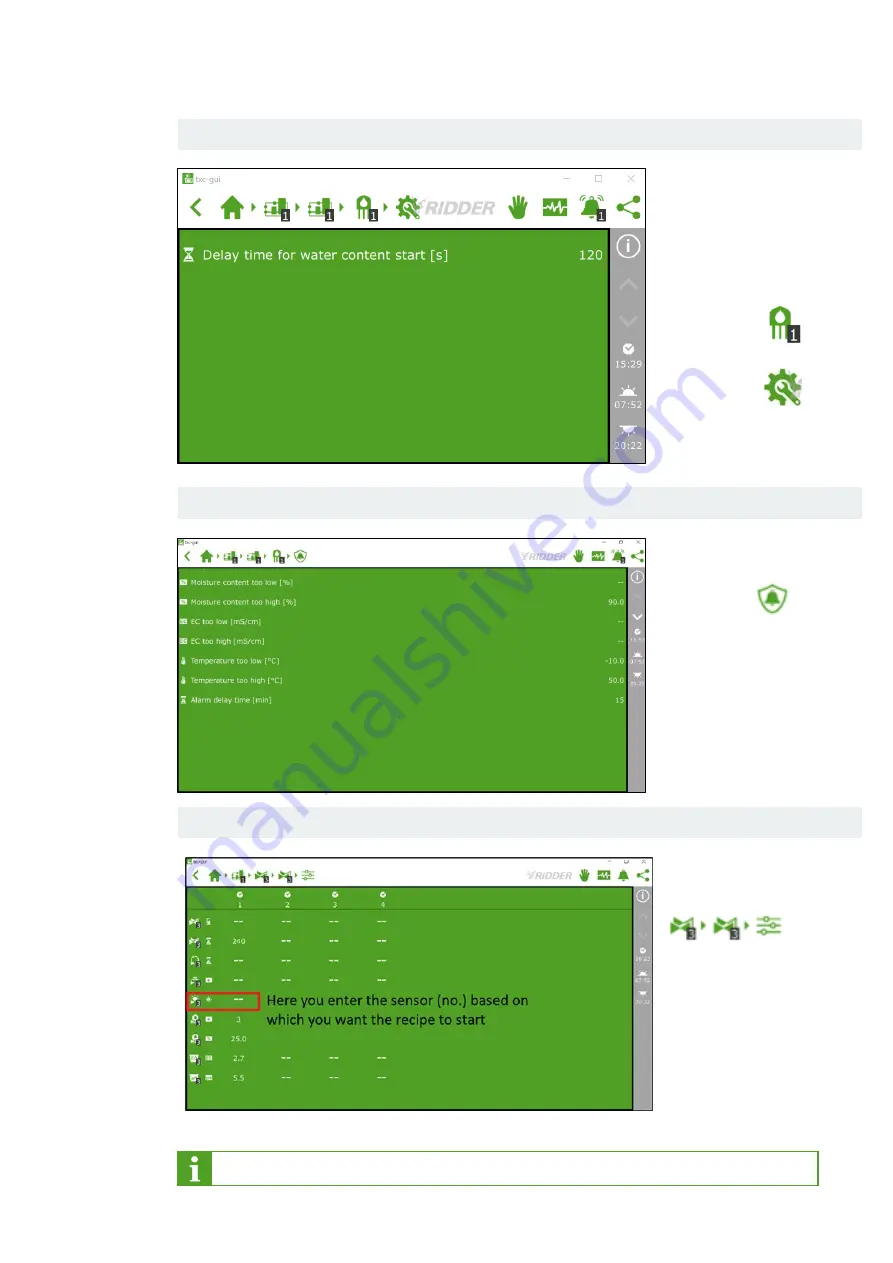
Quick Start Guide for Moisture Sensor
6
To set the delay time for
irrigation after a moisture
content start is triggered,
proceed as follows:
Select the moisture
sensor:
Select general settings:
Set the delay time.
On the moisture sensor
screen, tap:
This enables you to set
the alarm limits for the
moisture content, the EC
and the temperature of
the substrate.
If necessary, set a delay
time for the alarms.
Go to the settings for
the valve groups.
Here you enter the start
conditions for each
recipe.
Step 1:
Set delay time for irrigation
Step 2:
Set the alarm limits and the delay time for the alarms.
Step 3:
Enter the start conditions for each irrigation recipe.
A recipe is a combination of values at which irrigation should start.
Summary of Contents for HortiMaX-Go
Page 1: ...V 010 03 02 2022 Quick Start Guide Moisture Sensor...
Page 10: ......










