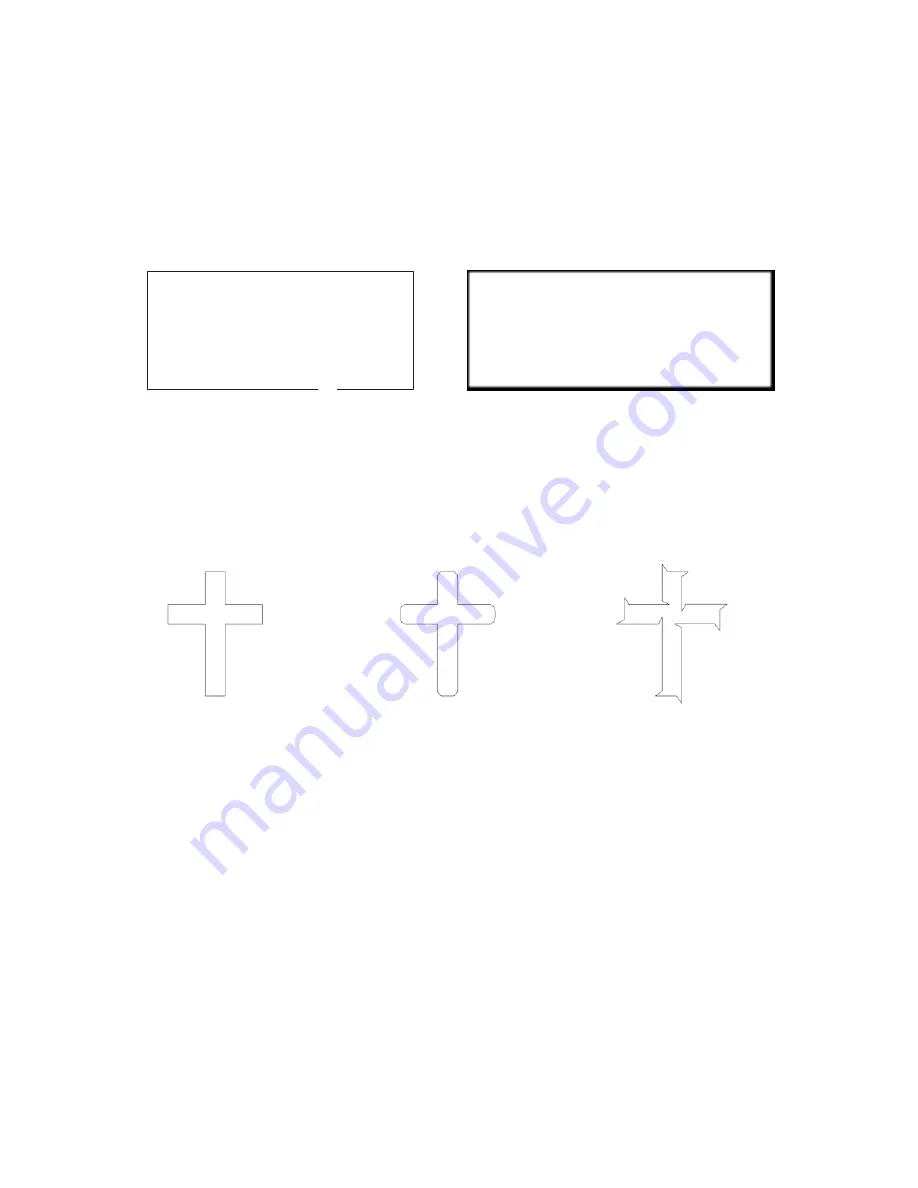
Ricoma Quick Start Guide
20
4.3.5: Press “Pause“ when the cutter is not cutting, to cut a small test square. You can judge the cutting
blade’s length by this test. Press “Pause” during cutting to stop the plotter. Press “Pause” again to continue
cutting.
4.4 Knife off-setting
4.4.1 If your knife is not close enough during cutting, you need to reset the offset in your cutting software,
which should look like the figure below (please follow the manual provided with your software).
4.5.2 During cutting, if you don’t see right angles, please adjust the sharp-angled compensation in the cutting
software (ATTENTION: The offset value can be over or under, so follow the image below to properly set the
compensation in your software.)
No offset
With offset
Correct
Not enough
Over
When you are using cutting software, we recommend you select the high precision output.






















