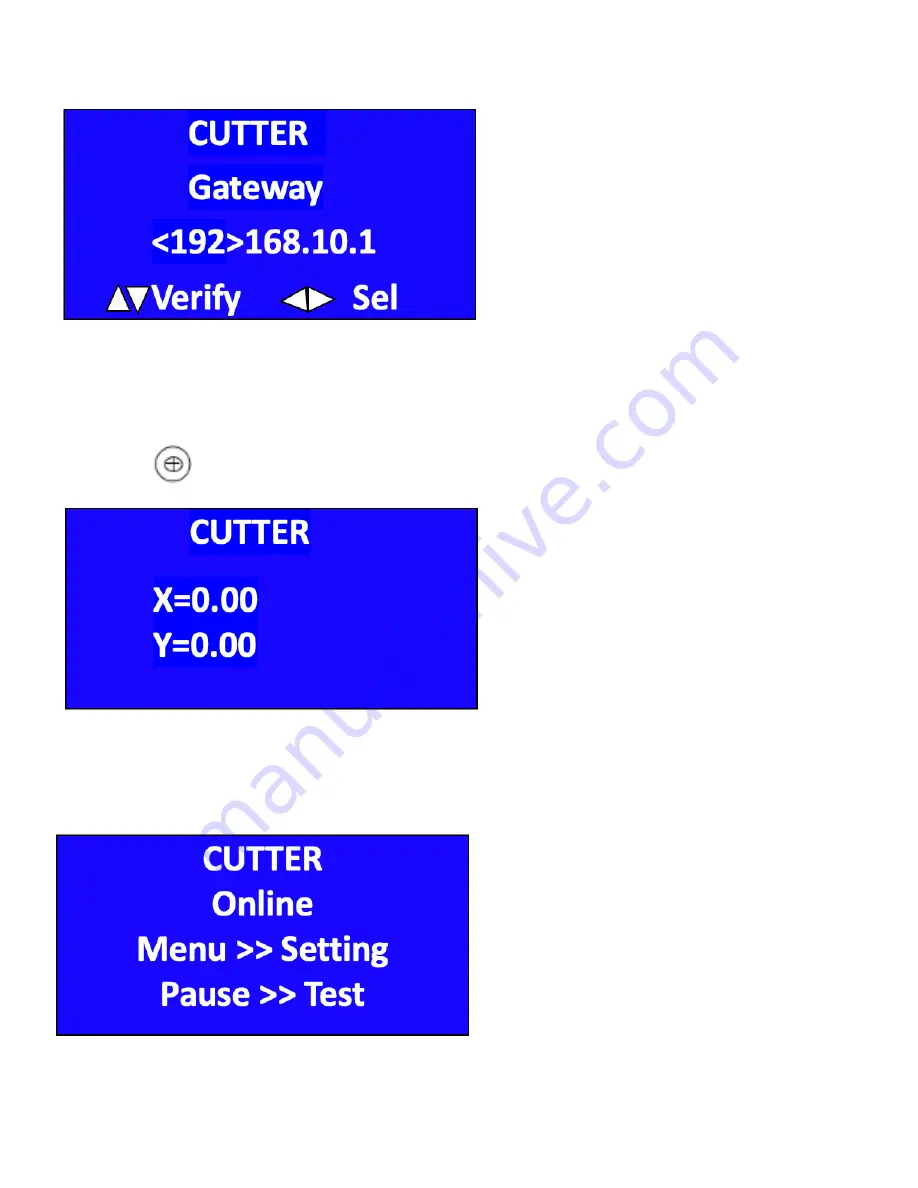
Ricoma Quick Start Guide
19
4.3) Press “Menu” again, you will see the screen below:
You do not need to change any of the above settings. Only an authorized technician should adjust these
settings.
4.3.3 Press and you will see the screen below:
4.3.4 Press the “Reset” button and the cutter will go back to its original position. You will see the screen
below after you press the reset button:























