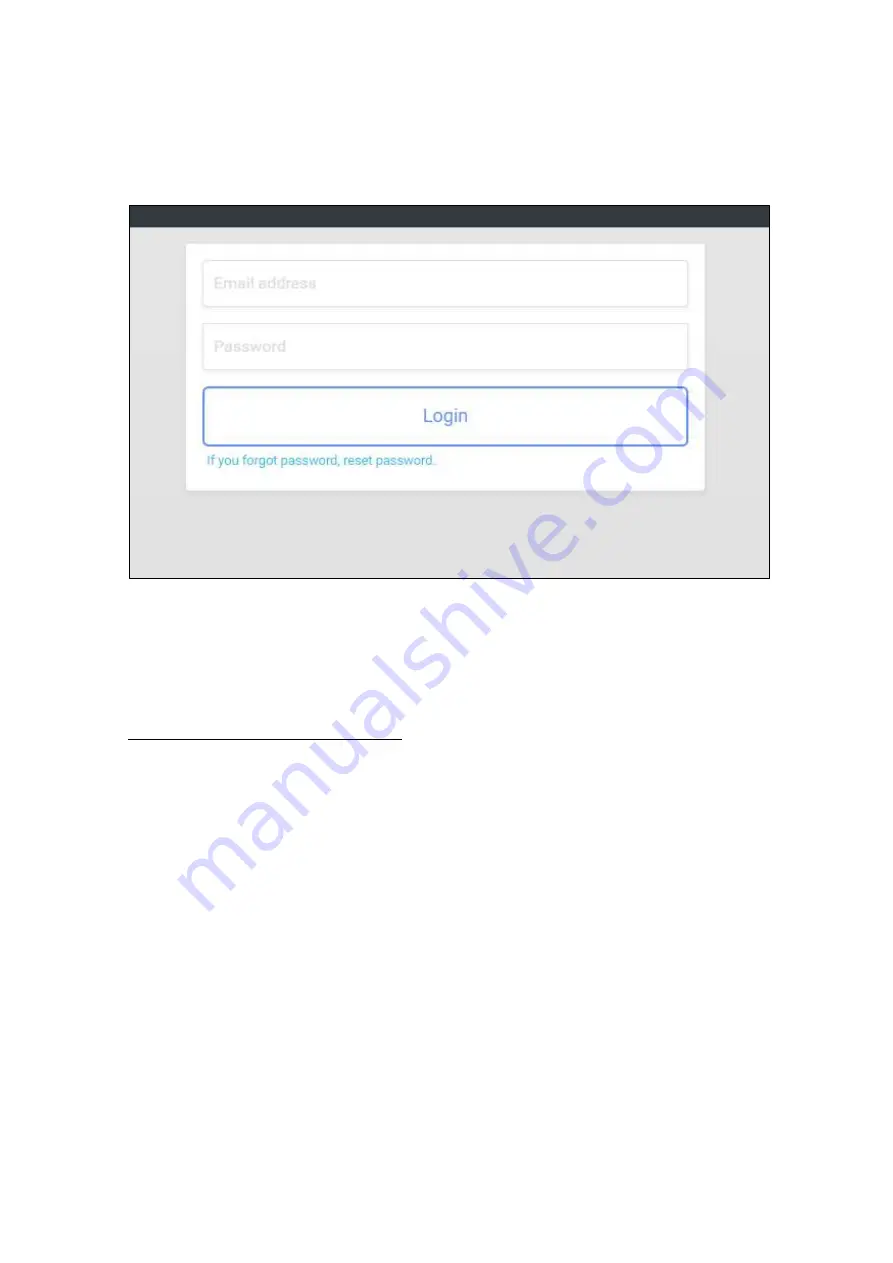
12
4) You will see the following page. Login using the email address and password
you set when you registered the user information.
5) After login, the dashboard is displayed.
RICOH Ri 1000 / RICOH Ri 2000 and RICOH Pro L5130e / RICOH Pro L5160e are
managed by the same account, but the screens are different.
For RICOH Ri1000 / RICOH Ri 2000
You can see the history of total number of prints and number of prints per day,
percentage of ink remaining history, current ink remaining percentage, and alert
history in separate graphs.
Summary of Contents for Supervisor-I
Page 1: ...1 RICOH Supervisor I Installation Manual...
Page 7: ...7 You will find the following icon when the installation was completed Data collector icon...
Page 9: ...9 4 Signed up will pop up if the registration was successful...
Page 18: ...18 Q7 How to change the country A7 Please click Basic setting and change it...
Page 19: ...19...





































