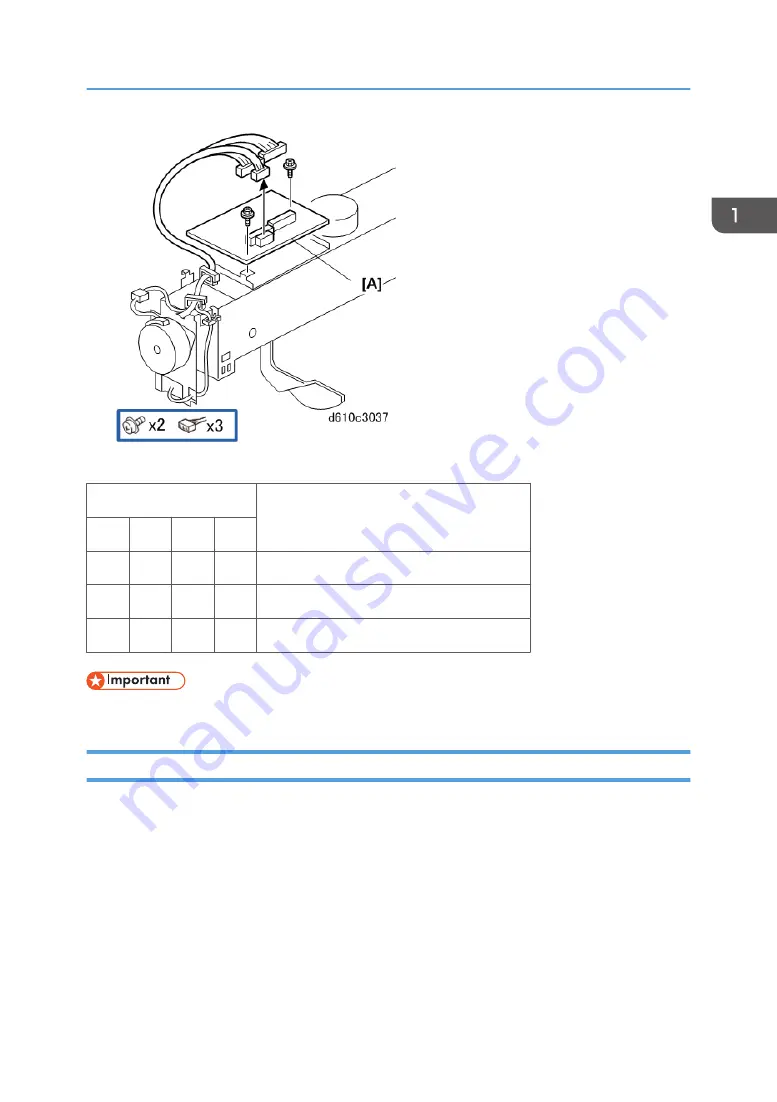
DIP Switches
DPS100
Description
1
2
3
4
0
0
0
0
Default
0
0
1
0
Free run: A4 LEF, staple mode
0
0
0
1
Free run: staple and tray shift
• Do not use any other settings.
Shift Jogger Motor, Fence Lift Motor
1. Remove the jogger unit from the finisher. (See above.)
2. Remove the shift jogger motor [A].
3. Remove the shift jogger lift motor [B].
Output Jogger Unit B513 (Option)
41
Summary of Contents for SR4080
Page 1: ...Finisher SR4080 Machine Code D610 Field Service Manual May 2016 ...
Page 2: ......
Page 14: ...12 ...
Page 18: ...1 Replacement and Adjustment 16 ...
Page 22: ...1 Replacement and Adjustment 20 ...
Page 24: ...1 Replacement and Adjustment 22 ...
Page 31: ...Sensors 29 ...
Page 35: ...Motors 33 ...
Page 38: ...2 Remove the jogger bottom fence motor A 1 Replacement and Adjustment 36 ...
Page 44: ...1 Replacement and Adjustment 42 ...
Page 57: ...Main Mechanisms 55 ...
















































