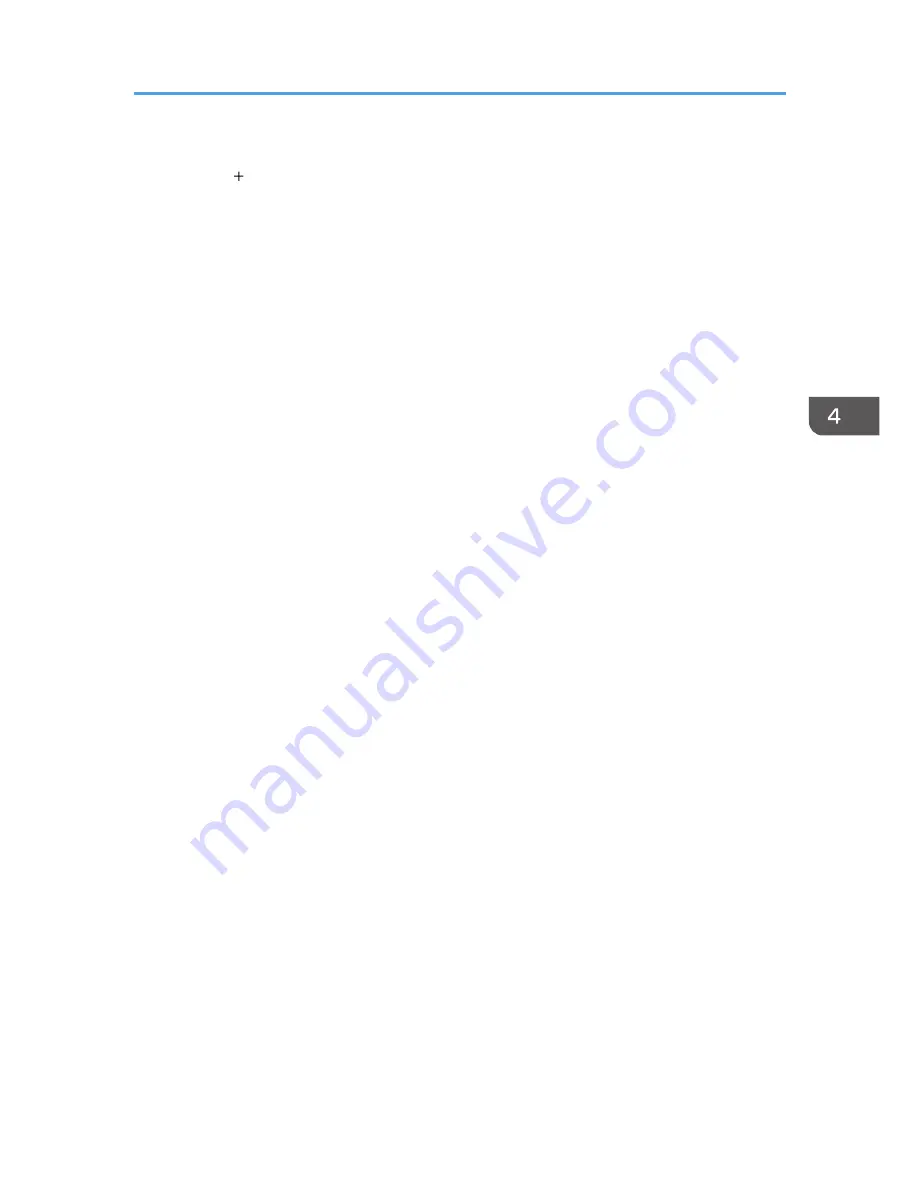
2.
Click [Print & Fax] or [Print & Scan].
3.
Click the [ ] button.
4.
Click [Default].
5.
Select the printer that has "Bonjour" indicated in the [Kind] column.
If the printer name is not displayed, select the icon that corresponds to your network environment
(TCP/IP, etc.).
6.
Select the printer you are using from the [Print Using:] pop-up menu.
If the printer you are using is not selected in [Print Using:], select its manufacturer, [Select a driver to
use...], or [Select Printer Software...] in the pop-up menu, and then select the PPD file of the printer.
For the location of the PPD files, see page 31 "Installing the PPD Files".
7.
Click [Add].
If the option settings need to be configured, click [Configure...] in the dialog box that appears, and
then configure the option settings.
8.
Quit System Preferences.
Registering the Device
33
Summary of Contents for SP C250DN
Page 2: ......
Page 4: ...Trademarks 39 INDEX 41 2...
Page 10: ...1 Introduction 8...
Page 28: ...2 Installing the Printer Driver 26...
Page 32: ...3 Troubleshooting 30...
Page 44: ...MEMO 42...
Page 45: ...MEMO 43...
Page 46: ...MEMO 44 EN GB EN US M200 8612...
Page 47: ......
Page 48: ...EN GB EN US M200 8612 2013...




























