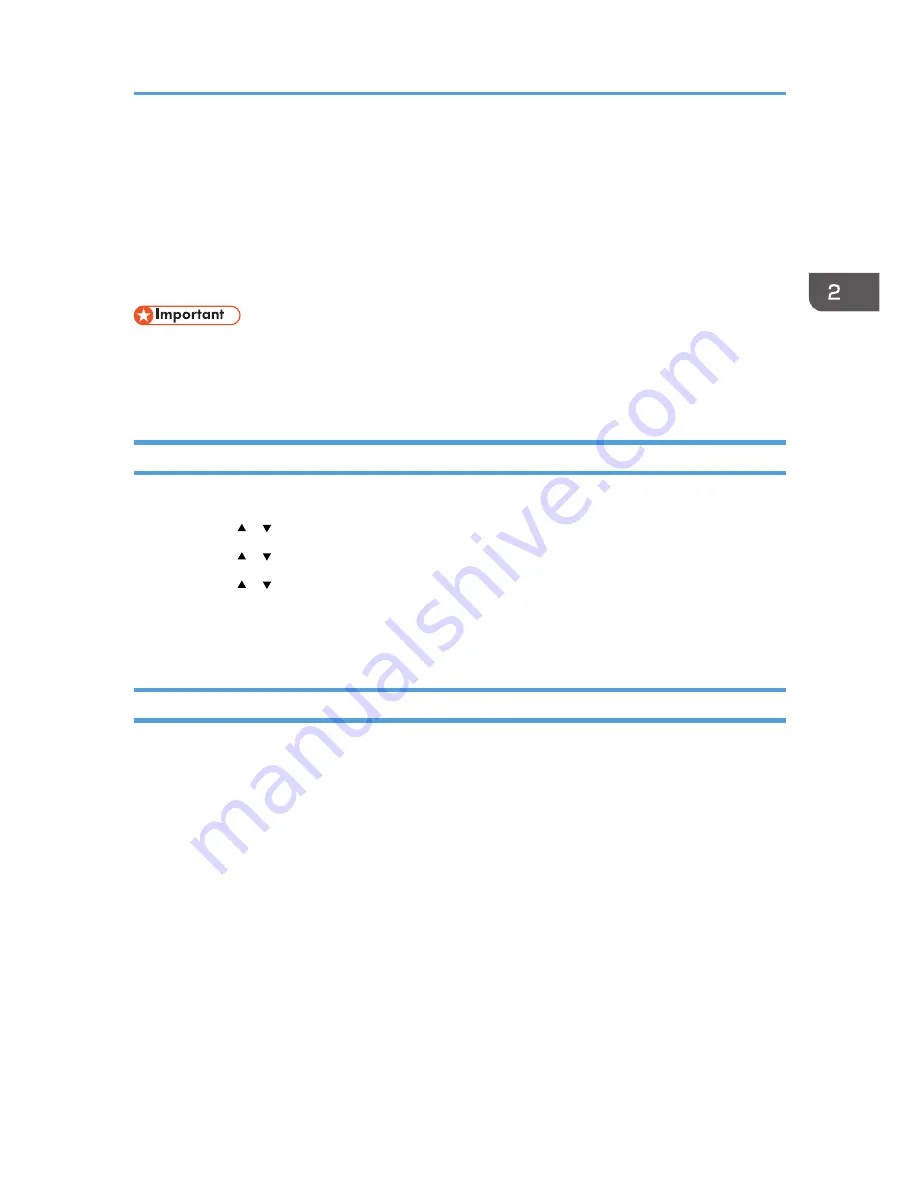
Using the Universal Driver
You can use the Universal Driver "PCL6 Driver for Universal Print".
You can download the Universal Driver from the manufacturer's Web site.
To use the Universal Driver, it is necessary to enable the PCL6 Mode to enable using the control panel or
Web Image Monitor in advance.
• The PCL6 Mode is initially enabled after firmware update is performed for the Universal Driver. See
"Firmware Update Guide" for the firmware update procedure.
• The PCL6 Mode is initially set to on after firmware update is performed for the Universal Driver.
Enabling the PCL6 Mode using the control panel
1.
Press the [Menu] key.
2.
Press the [ ] [ ] keys to select [System], and then press the [OK] key.
3.
Press the [ ] [ ] keys to select [PCL6 Mode], and then press the [OK] key twice.
4.
Press the [ ] [ ] keys to select [Universal], and then press the [OK] key.
5.
Press the [Menu] key to return to the initial screen.
6.
Print the document using the Universal Driver or PCL driver.
Enabling the PCL6 Mode using Web Image Monitor
1.
Start the Web browser.
2.
To access the machine, enter "http://(the machine’s IP address)" in the address bar of the
Web browser.
3.
Click [Login], enter the administrator’s user name and password, and then click [OK].
4.
Click [Administrator Tools].
5.
Click [PCL6 Mode].
6.
Select [Universal] in "PCL6 Mode".
7.
Enter the administrator’s password.
8.
Click [OK].
9.
Print the document using the Universal Driver or PCL driver.
Using the Universal Driver
25
Summary of Contents for SP C250DN
Page 2: ......
Page 4: ...Trademarks 39 INDEX 41 2...
Page 10: ...1 Introduction 8...
Page 28: ...2 Installing the Printer Driver 26...
Page 32: ...3 Troubleshooting 30...
Page 44: ...MEMO 42...
Page 45: ...MEMO 43...
Page 46: ...MEMO 44 EN GB EN US M200 8612...
Page 47: ......
Page 48: ...EN GB EN US M200 8612 2013...






























