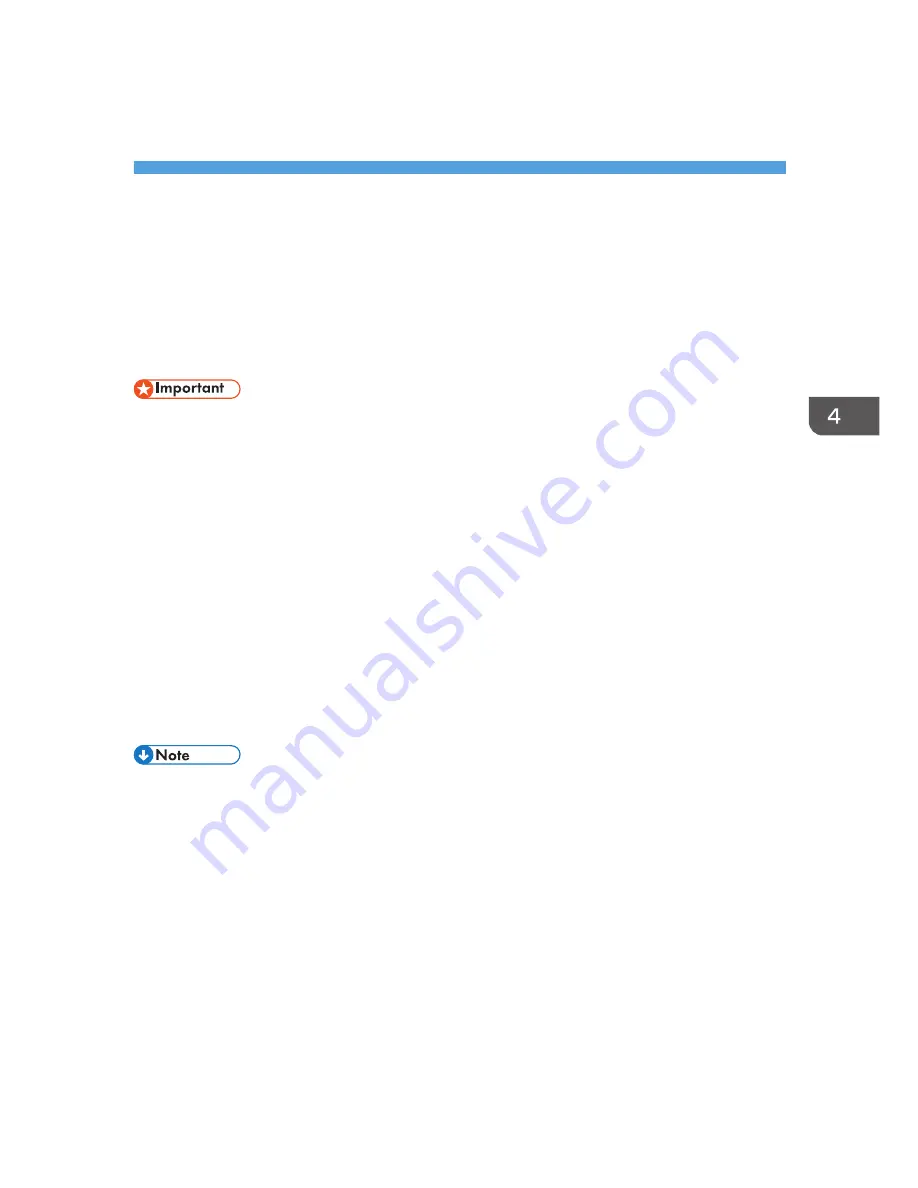
4. Installing the Driver Under Mac OS
X
This chapter explains how to install and configure the printer drivers for use on the Mac OS X operating
system using Mac OS X 10.6 as an example.
Installing the PPD Files
To print using the printer specific features under Mac OS X, install the PPD files.
• You need an administrator name and a password (phrase). For details, consult your network
administrator.
• For the latest information on the corresponding operating system, see the "Readme.txt" file in the
root directory of the CD-ROM drive.
1.
Quit all applications. (Do not close this manual.)
2.
Insert the provided CD-ROM into the computer's CD-ROM drive.
3.
Double-click the CD-ROM drive icon.
4.
Double-click the [Mac OS X] folder.
5.
Double-click the [PS Driver] folder.
6.
Double-click the [(brand name)] folder.
7.
Double-click the package file icon.
8.
Follow the instructions on the screen.
• The PPD files will be automatically installed in the following location: \Library\Printers\PPDs
\Contents\Resources\
31
Summary of Contents for SP C250DN
Page 2: ......
Page 4: ...Trademarks 39 INDEX 41 2...
Page 10: ...1 Introduction 8...
Page 28: ...2 Installing the Printer Driver 26...
Page 32: ...3 Troubleshooting 30...
Page 44: ...MEMO 42...
Page 45: ...MEMO 43...
Page 46: ...MEMO 44 EN GB EN US M200 8612...
Page 47: ......
Page 48: ...EN GB EN US M200 8612 2013...






























