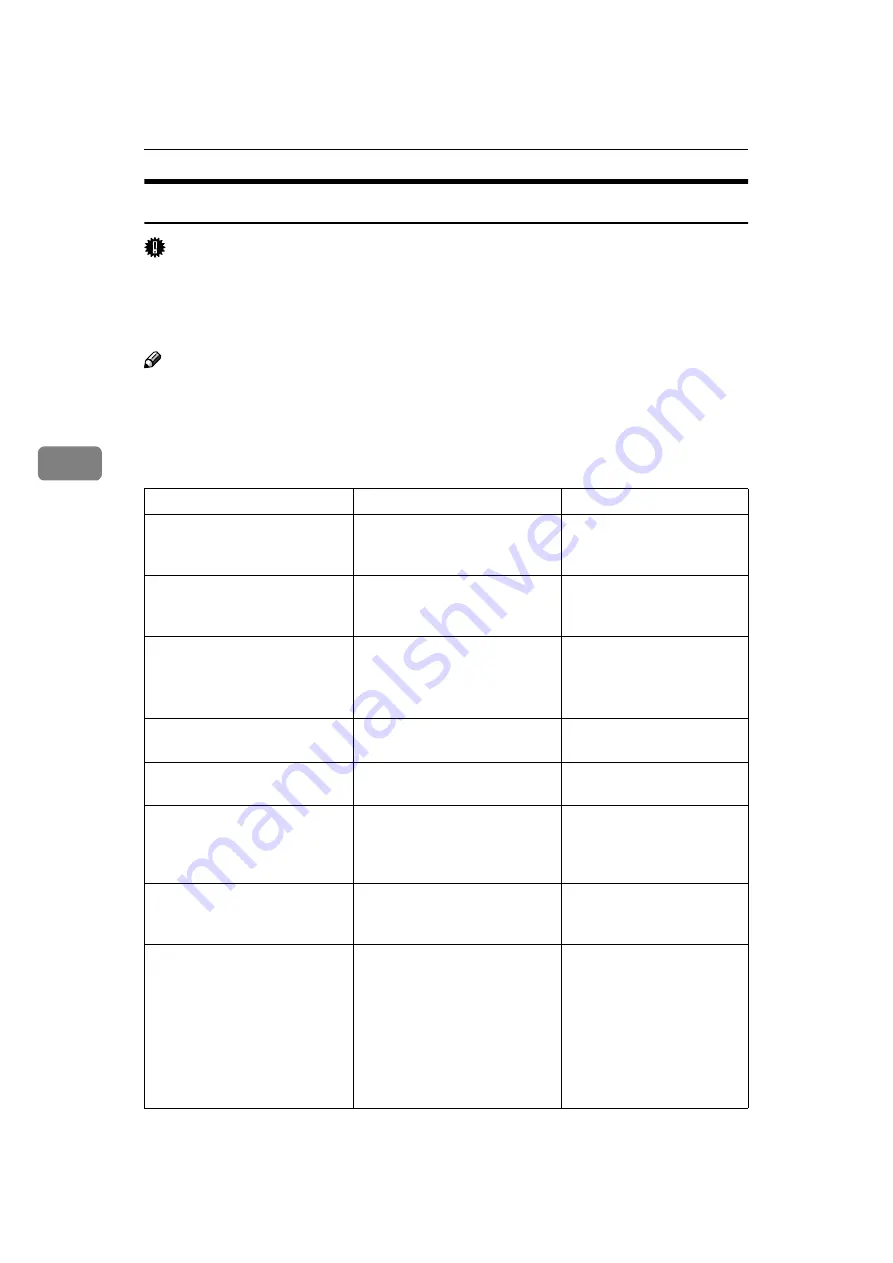
Troubleshooting
36
4
Error & Status Messages on the Operation Panel
Important
❒
If an error message that is not included in the following table appears on the
panel display, turn the printer off and on. If this does not clear the error mes-
sage, write down the error number and the message, and contact your sales
or service representative.
Note
❒
The panel display can show only one error message at a time. Printing a con-
figuration page shows all current printer errors.
❒
For more information about the IPDL-C printer driver, see the printer driver's
Help.
Message
Description
Comments
Add Fuser Oil
(on the lower line)
Fuser oil is low. You can print
about 30 pages after this mes-
sage appears.
Replace the fuser oil bottle.
Add Fuser Oil
(on the upper line)
The fuser oil bottle is empty.
Replace the fuser oil bottle.
Add Toner
xxx
The toner indicated by xxx runs
out.
Replace the indicated toner
cartridge.
Change 120K
It is time for scheduled mainte-
nance.
Contact your sales or ser-
vice representative.
Change Fuser
It is time to replace the fusing
unit.
Contact your sales or ser-
vice representative.
Change PCU
It is time to replace the photo-
conductor unit.
If prints are dirty, replace
the photoconductor unit.
Change Fuser Cleaner.
The fuser cleaner is dirty.
Replace the fuser cleaner.
Change XX
It is time to change the unit in-
dicated by XX.
Contact your sales or ser-
vice representative. XX in-
dicates the unit to be
replaced as follows: T1:
Transfer drum R1: Pick-up
roller for the standard tray
R2: Pick-up roller for the
paper feed unit D1: Paper
discharger
Summary of Contents for Savin SLP6C
Page 12: ...x...
Page 46: ...Paper and Other Media 34 3...
Page 137: ...125 MEMO...
Page 138: ...126 UE USA G063 MEMO...
Page 140: ...UE USA G063 8667...






























