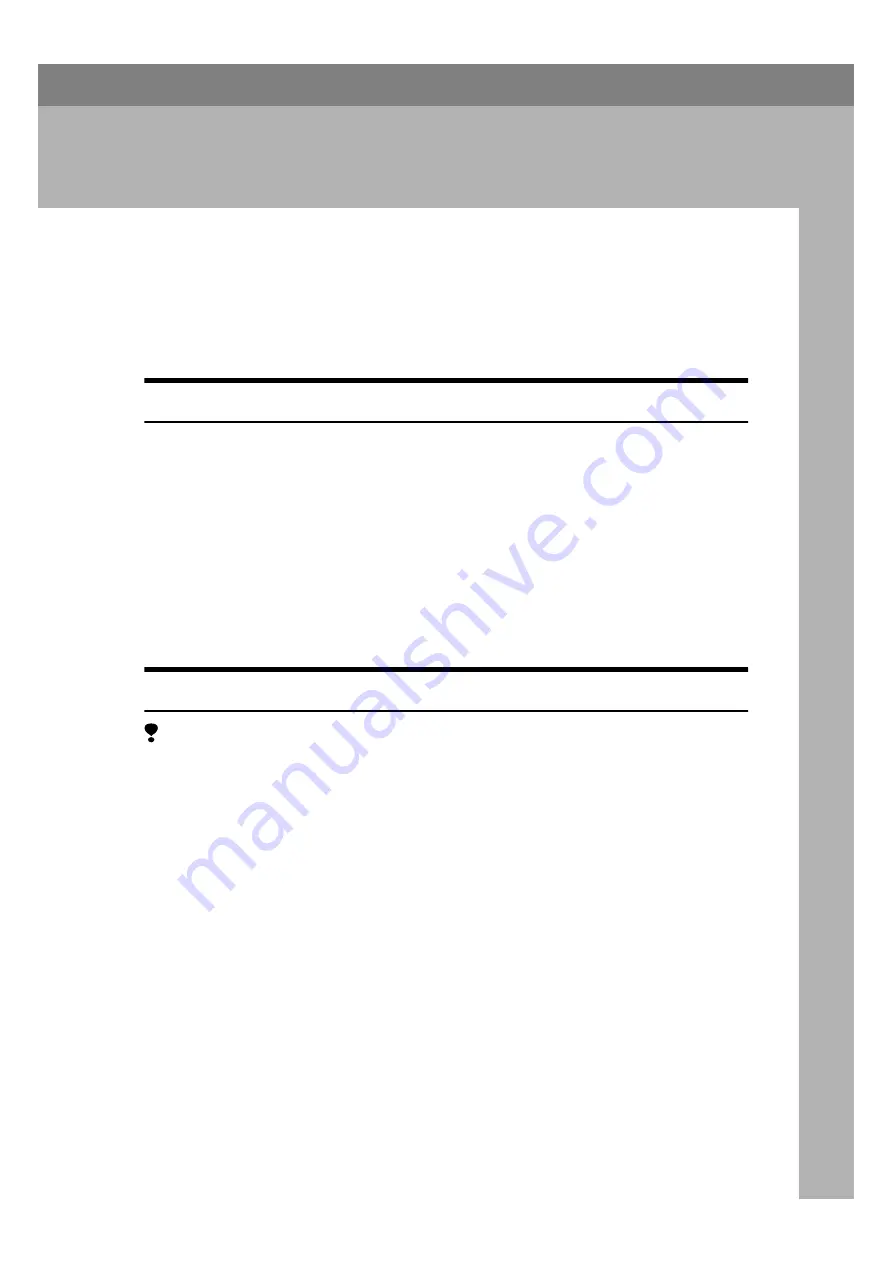
17
2. Uninstalling the Printer
Driver and Software
Uninstalling the IPDL-C Printer Driver
This section describes how to uninstall the IPDL-C printer driver. The actual
procedure may differ depending on the operating system.
Follow the appropriate procedure below.
Windows 95/98/Me - Uninstalling the IPDL-C Printer Driver
A
Close all the applications that are currently running.
B
Click
[
Start
]
on the taskbar, point to
[
Settings
]
, and then click
[
Printers
]
.
The
[
Printers
]
window appears.
C
Click the icon of the printer you want to remove.
D
On the
[
File
]
menu, click
[
Delete
]
.
A confirmation dialog box appears.
E
Click
[
Yes
]
to uninstall the printer driver.
Windows 2000 - Uninstalling the IPDL-C Printer Driver
Limitation
❒
Uninstalling a printer driver requires Manage Printers permission. Members
of the Administrators and Power Users groups have Manage Printers permis-
sion by default. When you uninstall a printer driver, log on using an account
that has Manage Printers permission.
A
Close all the applications that are currently running.
B
Click
[
Start
]
on the taskbar, point to
[
Settings
]
, and click
[
Printers
]
.
The
[
Printers
]
window appears.
C
Click the icon of the printer you want to remove.
D
On the
[
File
]
menu, click
[
Delete
]
.
A confirmation dialog box appears.
E
Click
[
Yes
]
to uninstall the printer driver.
Summary of Contents for Savin SLP6C
Page 12: ...x...
Page 46: ...Paper and Other Media 34 3...
Page 137: ...125 MEMO...
Page 138: ...126 UE USA G063 MEMO...
Page 140: ...UE USA G063 8667...






























