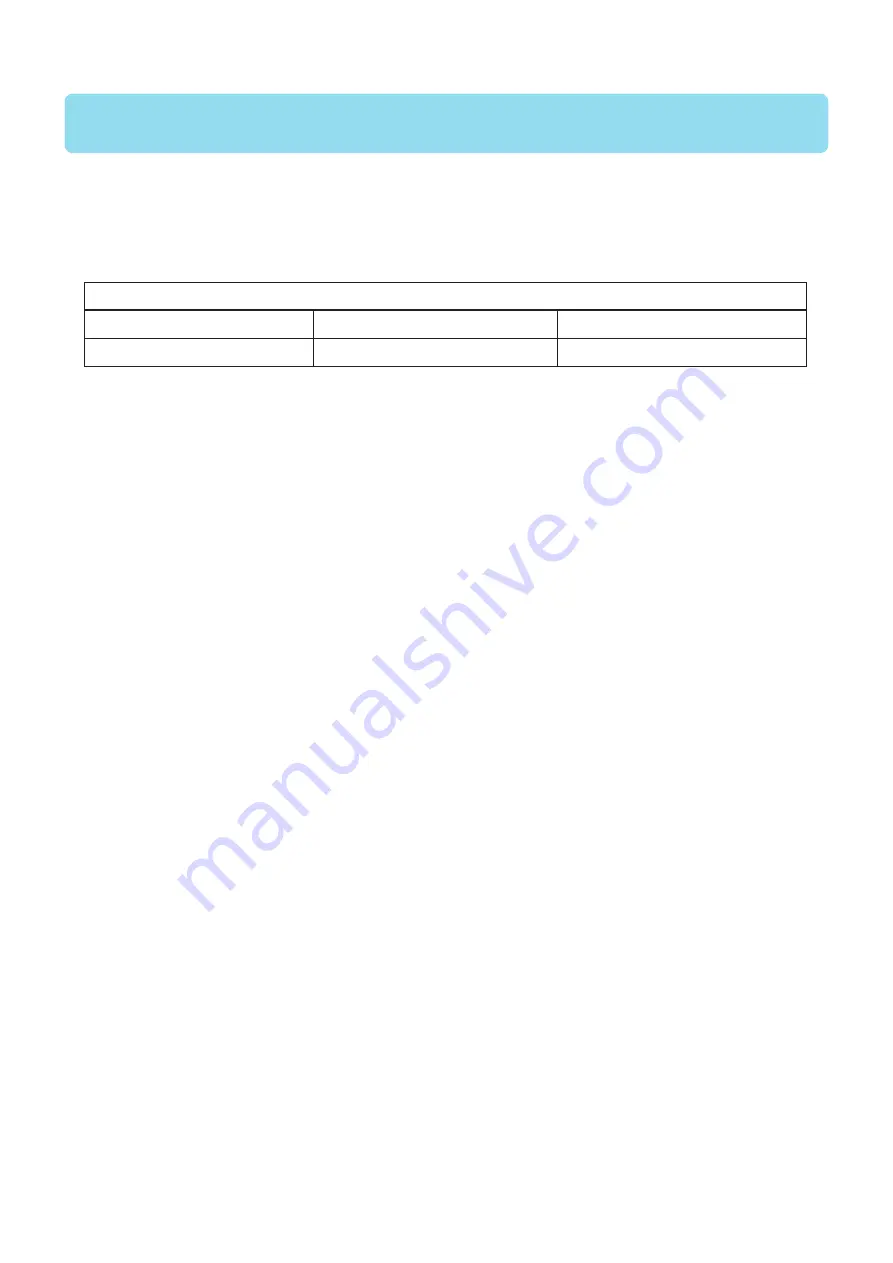
CIP Training
Plockmatic SquareBack Trimmer
Specification
Machine Specifications
Plockmatic uses open source code in parts of this product.
Plockmatic uses QT open source license (LGPL) to develop the software used in this
machine (https://www.qt.io/qt-licensing-terms).
Environmental requirements
Temp Range
15-30°C
Humidity
30-80% RH



































