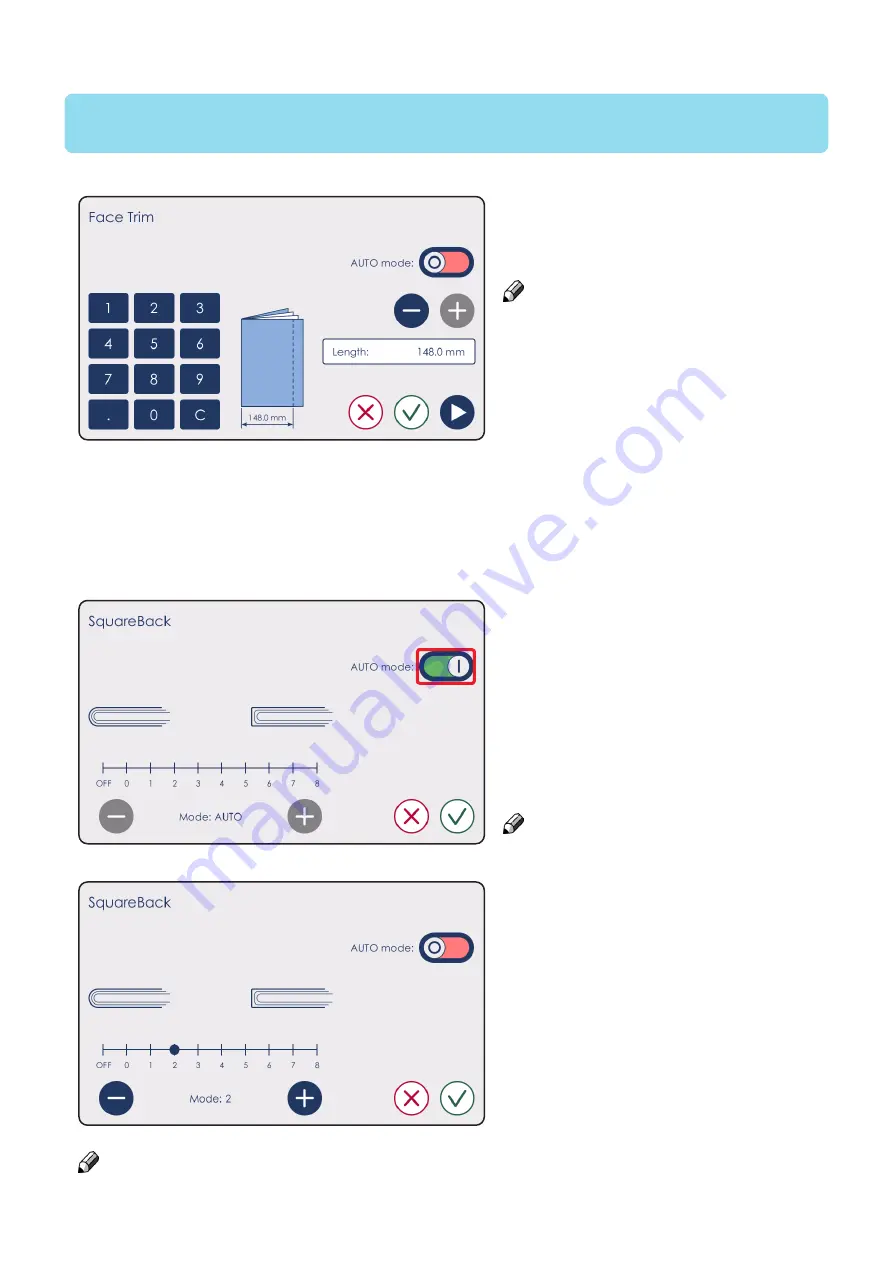
CIP Training
Plockmatic SquareBack Trimmer
Setting Up a Job
Square Back
The operator has the option of
sharpening or softening the square
edges of the finished booklet based
on application or preference.
The Auto mode is on by default but, if
the Square Back is not satisfactory, the
user can adjust it manually by tapping on
the green switch, which will turn the
Auto mode off.
NOTE:
The printer’s settings override the
SquareBack Trimmer settings,
therefore, if this function is turned
off on the printer, it will be turned off
automatically on the SBT.
When turned on on the printer, the SBT
will apply auto settings again.
T
o adjust the amount of Square Back
pressure, press [+] for sharper edges
and [-] for softer edges.
Push the green check mark to confirm
the changes or the red cross to discard
them and to go back to the main menu.
To adjust the amount of face trim, press
[+] or [-] or enter the desired length of
the booklet using the numeric keypad.
Square Back
NOTE:
If the values chosen are out of the paper
bounds, the lengths will automatically
be adjusted to the limit values.
Push the green check mark to confirm the changes or the red cross to discard them and to go
back to the main menu. Pushing the blue play button will bring the user to the next setting:
“Square Back”.
NOTE:
If the Square Back does not give satisfactory results, it might need to be Fine Adjusted. To do
so, see “Square Back Fine Adjustment” under section 5 of this manual.
















































