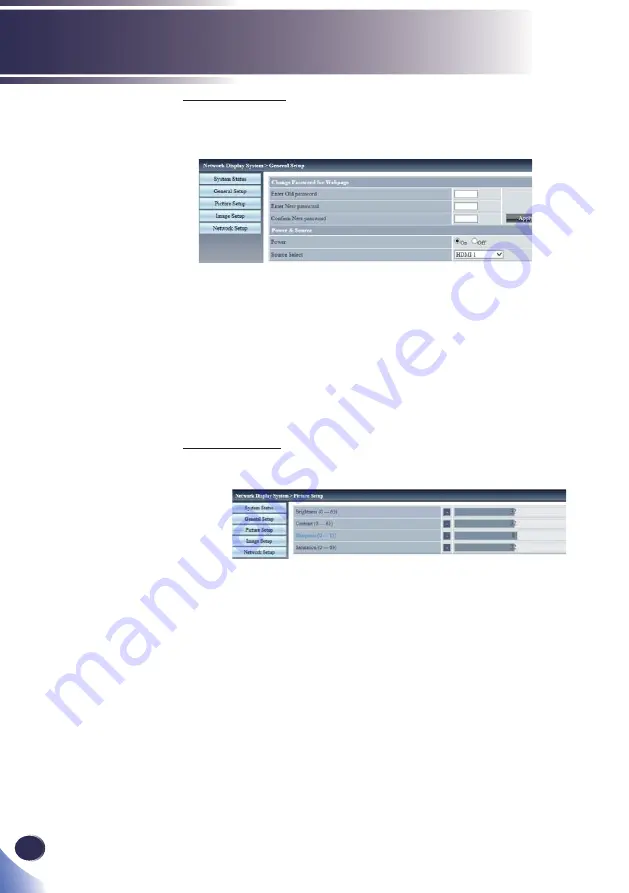
68
English
LAN Control
General Setup
You can change the password for the projector.
And you can control the Power and Input Source of the projector.
Enter Old password: Enter the existing password.
Enter New password: Enter a new password.
Con
fi
rm New password: Enter the new password again for con
fi
rmation.
Apply: Updates the settings.
Power: Switches the power of the projector between On and Off.
Source Select: Switches the input source of the projector.
Picture Setup
You can change the values to adjust the projected image.
Brightness: Adjusts the brightness of the projected image.
Contrast: Adjusts the contrast of the projected image.
Sharpness: Adjusts the sharpness of the projected image.
Saturation: Adjusts the saturation of the projected image.






























