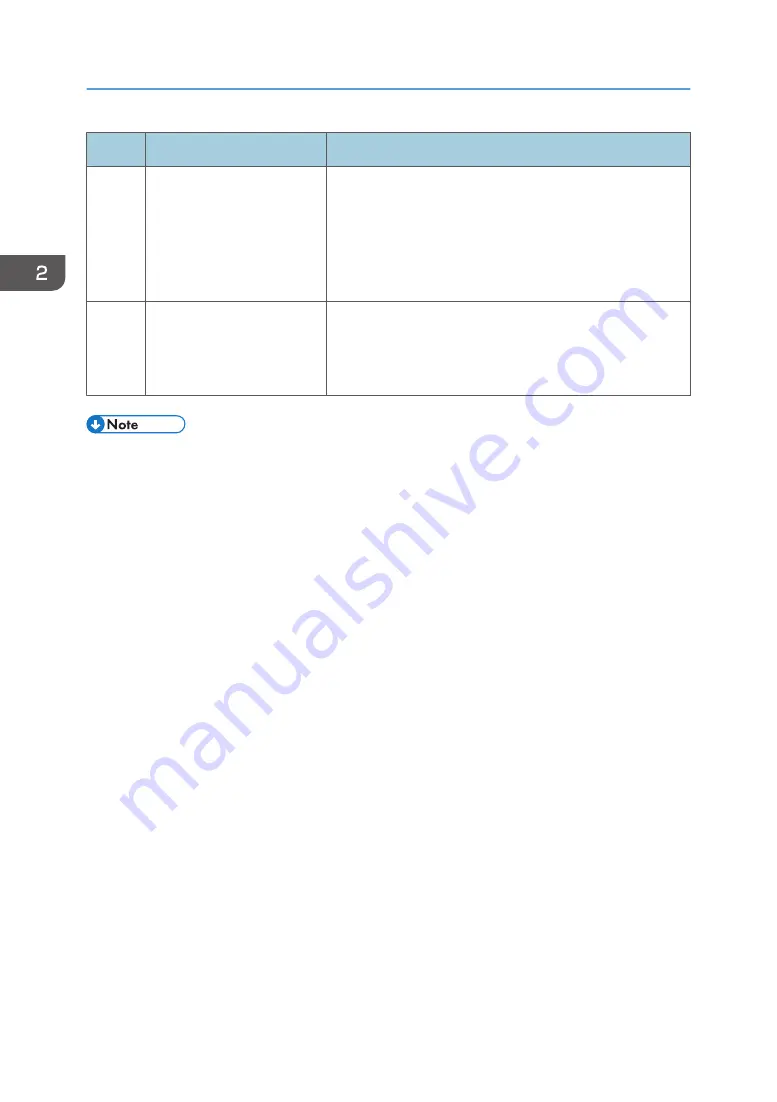
Step
Check item
Solutions
7
Touch the interactive pen nib
directly onto the projected
screen and check to see
whether the interactive pen
is recognized by the
projector.
If the interactive pen is recognized correctly, the pointer on
the projection screen will move in unison with the movement
of the interactive pen. For details about aligning pen
recognition positions, see page 17 "Aligning Pen
Recognition Positions".
8
Check to see whether the
pen recognition positions
are correctly aligned.
If it is not correct, align the pen recognition positions again
using the RICOH PJ Interactive Setup Software. For details
about aligning pen recognition positions, see page 17
"Aligning Pen Recognition Positions".
• If you experience a problem with the actual projector, such as a problem starting the projector or
projecting computer screens, see the manual included with the projector.
• If you are unable to resolve problems, contact your service representative.
2. Troubleshooting
28
Summary of Contents for PJ Interactive Kit Type 3
Page 2: ......
Page 6: ...4 ...
Page 26: ...1 Before Using RICOH PJ Interactive Kit Type3 24 ...
Page 32: ...2 Troubleshooting 30 ...
Page 34: ...MEMO 32 EN GB EN US EN AU Y0E5 7521 ...
Page 35: ... 2020 Ricoh Co Ltd ...
Page 36: ...Y0E5 7521 AU EN US EN GB EN ...





















