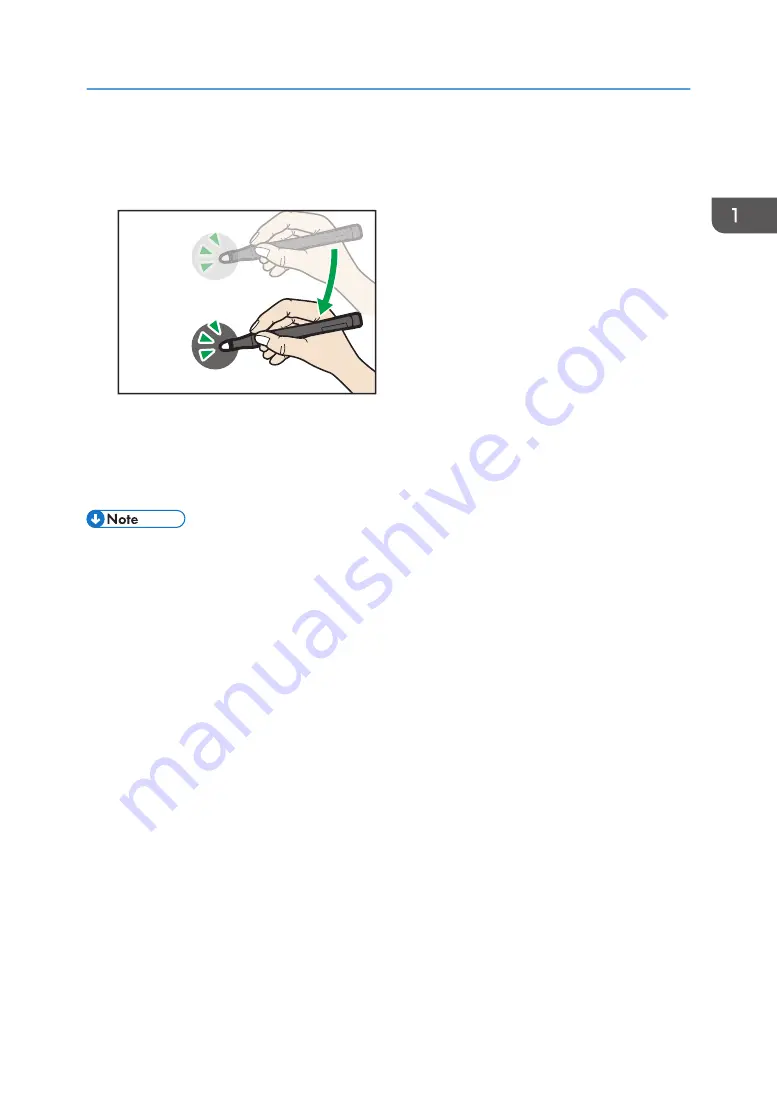
10.
When Auto Alignment fails, click [Manual Alignment].
Follow the instructions on the screen. You will touch the center of 25 adjustment marks in total with
the interactive pen.
Y0E5IX0077
11.
Click [Start IWB Lt] under "STEP 3 Start Handwriting Software".
The RICOH PJ Interactive Setup Software closes automatically, and then RICOH Interactive
Whiteboard Lt will start. Then, you can directly operate the computer display on the projected
screen with the interactive pen.
• You cannot operate the computer display with the interactive pen when RICOH PJ Interactive Setup
Software is still running.
• Due to fluctuations in brightness, Auto Alignment may work less precisely immediately after turning
the projector on. Wait at least two minutes after turning on the projector to perform Auto Alignment.
• Avoid approaching the projector during Auto Alignment.
• If the projected screen is receiving external strong light, Auto Alignment may not work normally.
Keep the projected screen away from direct light.
Preparations for Using the Interactive Function
19
Summary of Contents for PJ Interactive Kit Type 3
Page 2: ......
Page 6: ...4 ...
Page 26: ...1 Before Using RICOH PJ Interactive Kit Type3 24 ...
Page 32: ...2 Troubleshooting 30 ...
Page 34: ...MEMO 32 EN GB EN US EN AU Y0E5 7521 ...
Page 35: ... 2020 Ricoh Co Ltd ...
Page 36: ...Y0E5 7521 AU EN US EN GB EN ...
















































