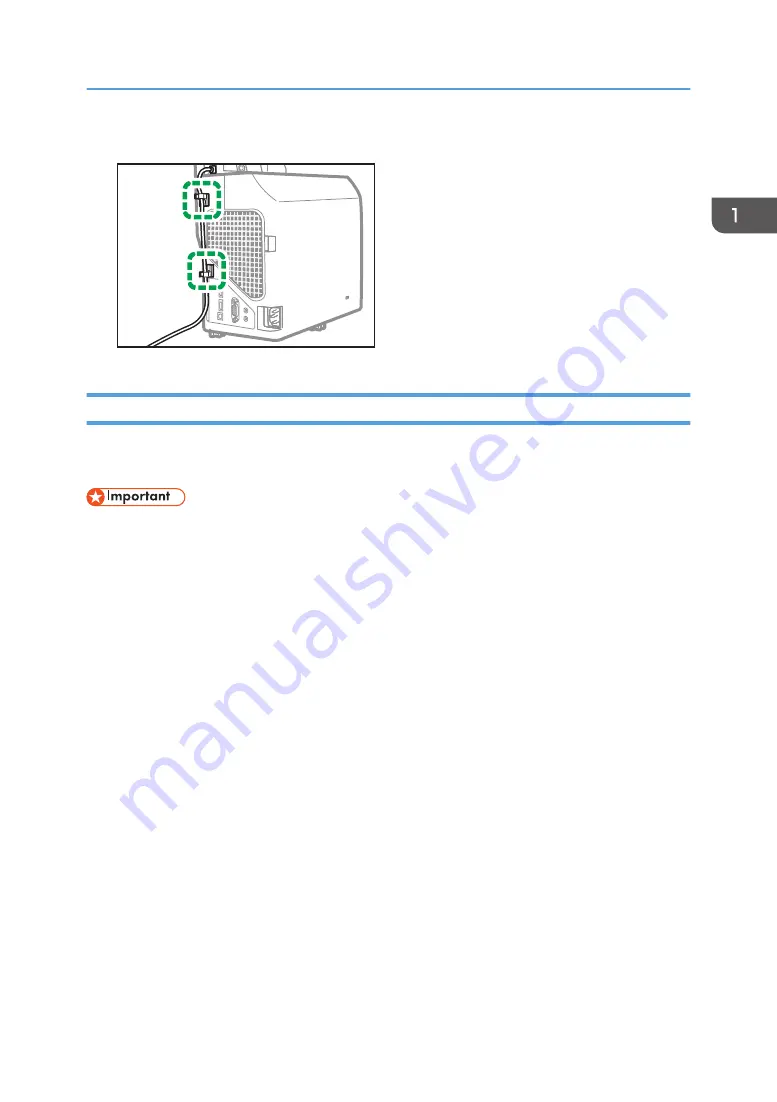
3.
Hold the cable with the cable clip.
Y0E5IX0080
Aligning Pen Recognition Positions
Once pen recognition positions are aligned, you can directly operate the computer display on the
screen.
• Realign pen recognition positions in case of the following:
• After moving the projector
• After changing the input signal resolution
• After changing the display area with a function such as "Zoom" or "Aspect"
• Use one of the computer screen resolutions listed below. If any other resolution is used, the
interactive function may not work normally.
• 1024×768
• 1280×800
• 1366×768
• 1920×1080
1.
Turn on the projector to project the screen.
To turn on the projector or project the screen, see the operating instructions provided with the
projector.
2.
Project the computer screen on the projector screen.
For the projecting procedure, see the operating instructions provided with the projector.
3.
Start the RICOH PJ Interactive Setup Software.
4.
When the images are projected in "Rear" or "Ceiling" mode, select the appropriate
projection mode under "Options" according to how the projector is positioned.
5.
Click [Start Adjustment] under "STEP 1 Adjust Sensor Angle".
Preparations for Using the Interactive Function
17
Summary of Contents for PJ Interactive Kit Type 3
Page 2: ......
Page 6: ...4 ...
Page 26: ...1 Before Using RICOH PJ Interactive Kit Type3 24 ...
Page 32: ...2 Troubleshooting 30 ...
Page 34: ...MEMO 32 EN GB EN US EN AU Y0E5 7521 ...
Page 35: ... 2020 Ricoh Co Ltd ...
Page 36: ...Y0E5 7521 AU EN US EN GB EN ...
















































