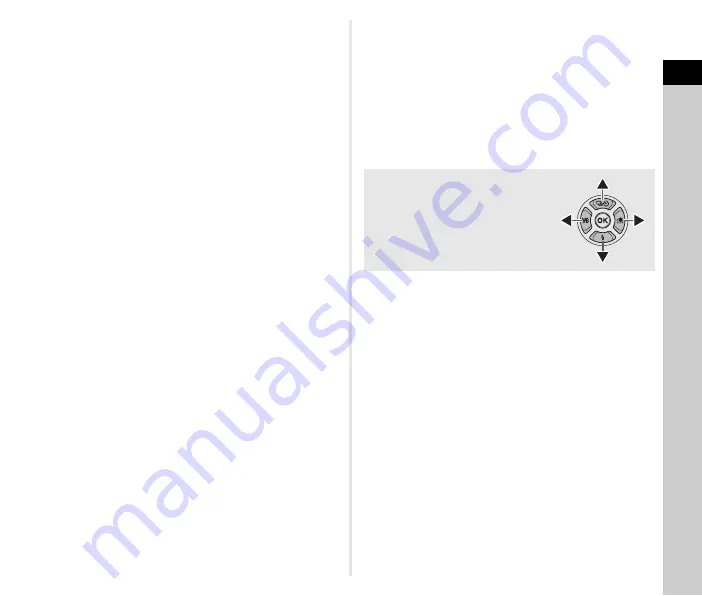
1
9
In
troduc
tion
f
Playback button (
3
)
Switches to playback mode. (p.36) Press the button again to
switch to capture mode.
g
INFO button (
G
)
Changes the style of the display on the monitor. (p.10, p.14)
h
Rear e-dial (
R
)
Changes the values for camera settings such as exposure.
(p.38)
You can change the menu tabs when a menu screen is
displayed. (p.19)
You can change the camera settings when the control panel
is displayed. (p.18)
In playback mode, use this to magnify the image or display
multiple images at the same time. (p.36, p.67)
i
AF button (
I
)
Available for adjusting focus, instead of pressing the shutter
release button halfway. (p.44)
j
AE Lock button (
H
)
Locks the exposure value before shooting.
In playback mode, the last JPEG image taken can also be
saved in RAW format. (p.36)
k
Green button (
M
)
Resets the value being adjusted.
Switches to ISO AUTO when adjusting the sensitivity.
l
Capture mode selector switch
Switches between
A
(still picture) mode and
C
(movie)
mode. (p.33)
m
OK button (
E
)
When a menu or the control panel is displayed, press this
button to confirm the selected item.
n
Change AF Point/Card slot switch button (
c
/
d
)
Enables changing the focusing area. (p.45)
In playback mode, press this button to switch between the
memory cards inserted in the two slots, SD1 and SD2.
(p.36)
o
Four-way controller (
ABCD
)
Displays the Drive Mode/Flash Mode/White Balance/
Custom Image setup menu. (p.18)
When a menu or the control panel is displayed, use this to
move the cursor or change the item to set.
Press
B
in single image display of the playback mode to
display the playback mode palette. (p.66)
When selecting an area of the image to magnify or to use as
a focusing area, you can move the area diagonally by
pressing two keys at the same time.
p
MENU button (
F
)
Displays a menu. Press this button while the menu is
displayed to return to the previous screen. (p.19)
About the Four-way Controller
In this manual, each button of the four-
way controller is indicated as shown in
the illustration on the right.
Summary of Contents for Pentax K-3 II
Page 117: ...Memo ...
Page 118: ...Memo ...












































