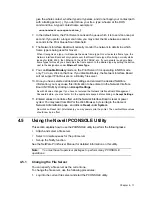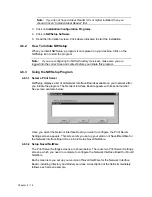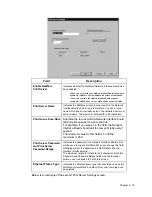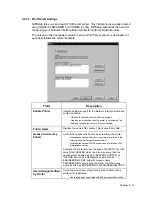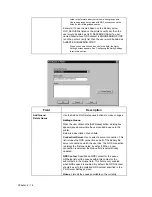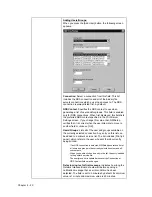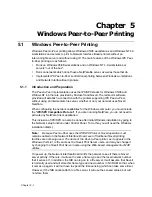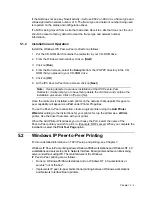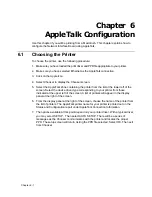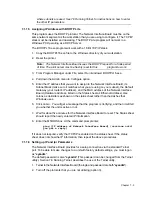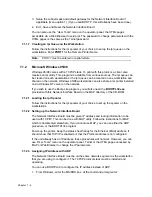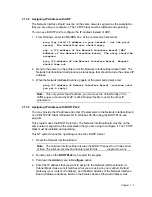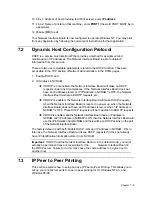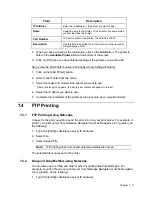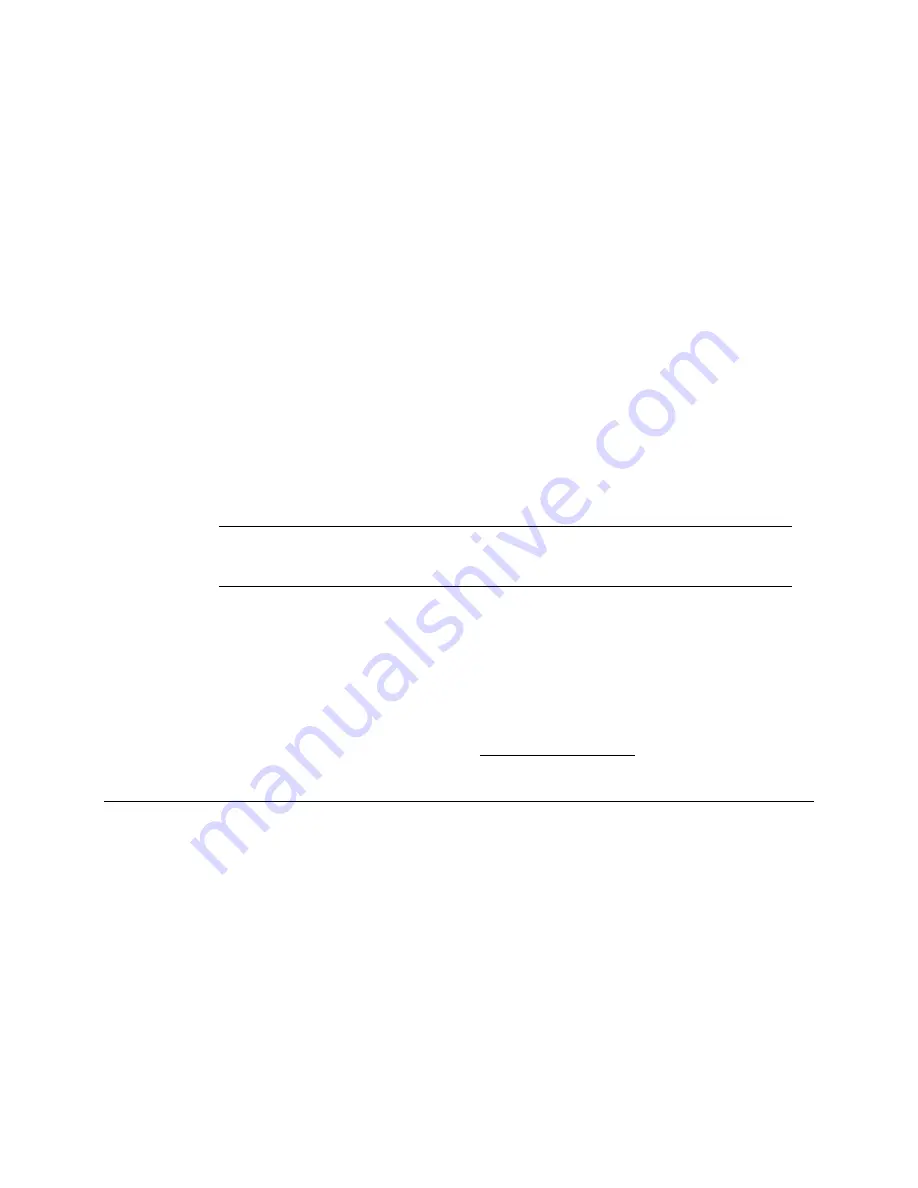
Chapter
5 - 2
If the NIB does not see any Novell activity, it will use 802.2 on 802.3 as a frame type and
will assign itself a network number of 0. The frame type and network number being used
is reported on the status and configuration sheet.
If a NIB is being moved from a site that had active Novell to a site that does not, the unit
should be reset to factory default to clear the frame type and network number
information.
5.1.2
Installation and Operation
Install the Windows IPX Peer-to-Peer redirector as follows:
1.
Put the CD-ROM which contains the redirector in your CD-ROM drive.
2.
From the Windows main window, click on [Start].
3.
Click on [Run].
4.
From the Run screen, select the Setup file from the IPX-P2P directory in the CD-
ROM that you placed in your CD-ROM drive.
5.
Click on [OK].
6.
At the IPX Peer-to-Peer Setup screen, click on [Next].
Note:
If setup detected a previous installation of the IPX Peer-to-Peer
Redirector, it will prompt you to have Setup delete the old driver and continue the
installation procedure. Click on [Yes] or [No].
Once the redirector is installed, each printer on the network that supports this peer-to-
peer capability will appear as a Port under Printer Properties.
To use the Peer-to-Peer connection, create a logical printer using the Add Printer
Wizard according to the instructions for your printer. Set up the printer as a LOCAL
printer. Use the driver that came with your printer.
When the Add Printer Wizard asks you to choose the Port, select the name of the
Peer-to-Peer printer you wish to print to. (Example: RDP-xxxxxx) When you complete the
installation, select the Print Test Page option.
5.2
Windows IP Peer-to-Peer Printing
For more detailed information on TCP/IP setup and printing, see Chapter 7.
Windows IP Peer-to-Peer printing allows Windows-95/98 workstations and Windows NT 4.0
workstations and servers to print to Network Interface Board printers without an intervening
server and without using IPX. The main features of the Windows
IP Peer-to-Peer printing are as follows:
Ÿ
Runs on Windows-95/98 workstations and on Windows NT 4.0 workstations or
servers "out of the box".
Ÿ
Implements IP peer-to-peer bi-directional printing between Windows workstations
and Network Interface Board printers.
Summary of Contents for NIB 450-E
Page 3: ......
Page 8: ......
Page 14: ......
Page 18: ......
Page 40: ......
Page 44: ......
Page 46: ......
Page 86: ...2 ...
Page 106: ...Dynamic Host Configuration Protocol DHCP 22 4 ...
Page 112: ...Windows NT Configuration 28 5 ...
Page 118: ...34 UE USA A855 ...
Page 119: ...Copyright 1998 ...