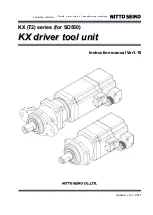JustLink
®
has made auto-avoidance against buffer underrun
errors possible.
●
JustSpeed
®
Optimum Write Speed Control function.
●
An improved anti-heat design means that no cooling fan is needed.
●
Easy-to-use tray model.
●
Enhanced-IDE (ATAPI) model
●
Compliant with industry standard Orange Book Part II (CD-R) and Part III (CD-RW).
●
Can read not only CD-R and CD-RW media, but also video CDs, music CDs, photo
CDs
●
Can read data at 40x speed (6.0MB/sec data transfer rate), write data at 40x speed
(CD-R, 6.0MB/sec data transfer rate.) and write data at 10x speed
(High Speed
CD-RW, 1.5MB/sec data transfer rate).
●
The recorded CD-RW media can be played in a DVD player or a multi-read CD-ROM
Player, maintaining future compatibility.
●
Supports random UDF for easy writing to CD-RW media.
●
Offers the Optimum Write Speed Control function
●
UDMA-capable
*1
Bundled software does not support this writing format.
*2
The speed at which to write on the current standard CD-RW media is 4x
recording (at a data transfer rate of 600KB/second).
●