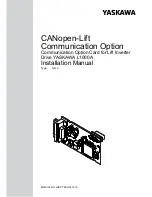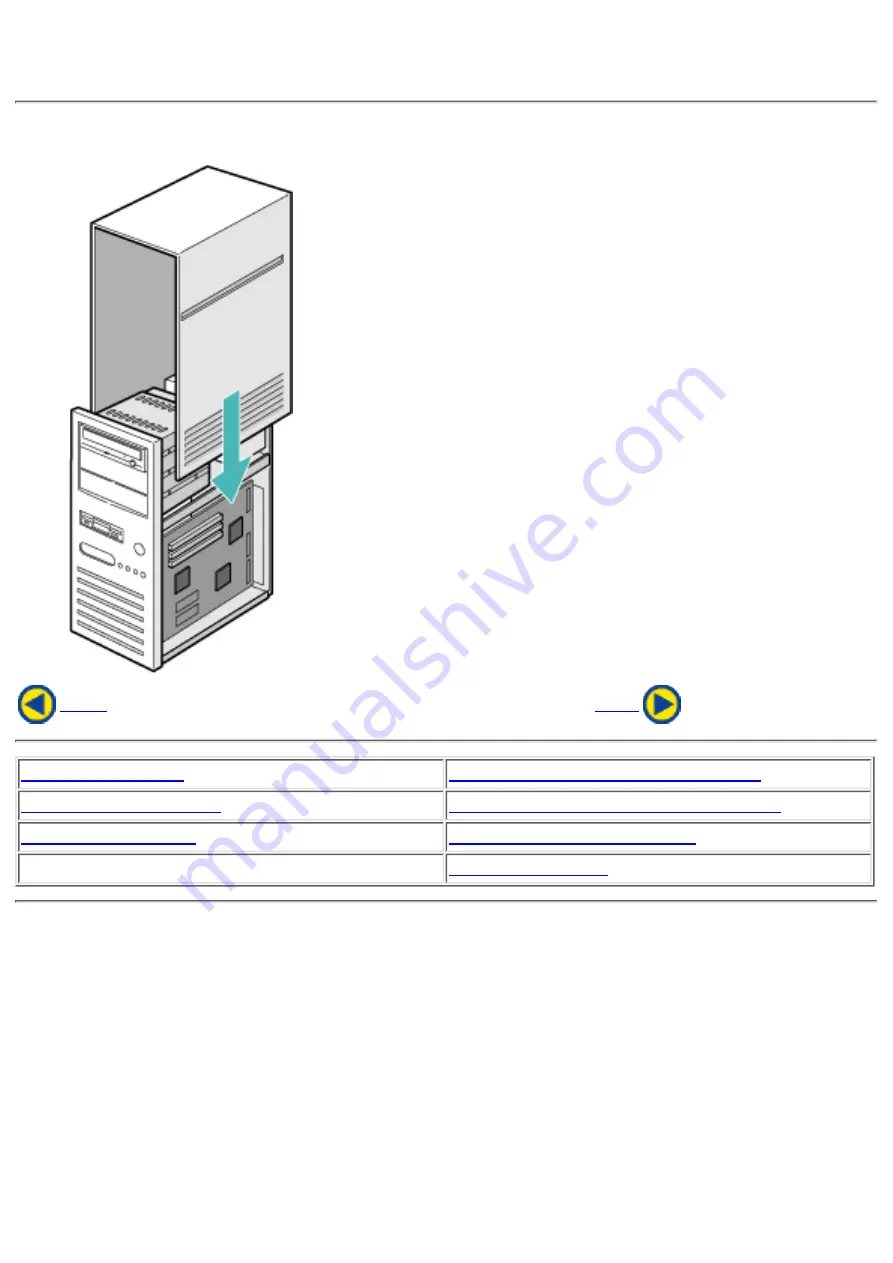
7. Replacing the Computer Cover
When the installation of the drive unit is complete, replace the computer cover.
2. Removing the Computer Cover
4. Connecting the Power Connector
7. Replacing the Computer Cover
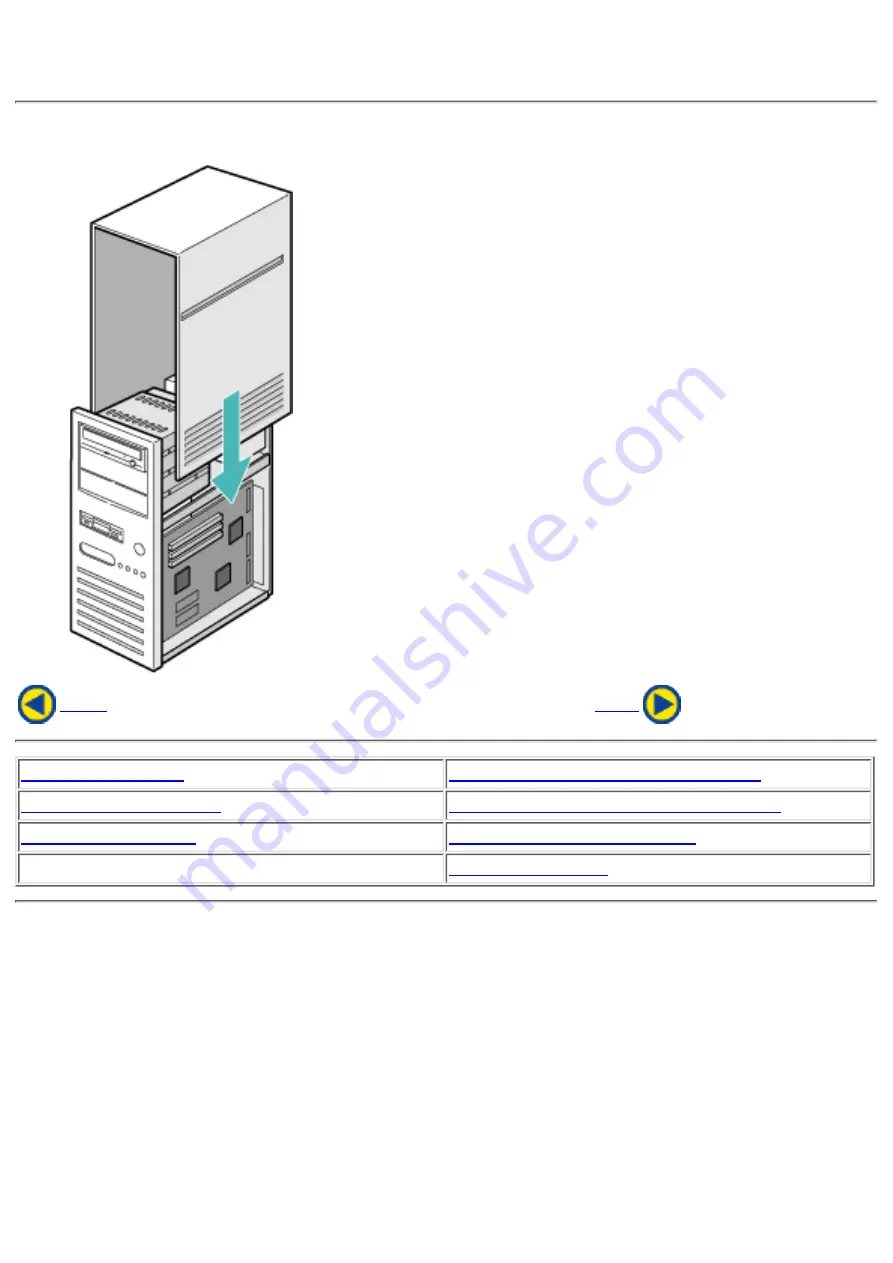
7. Replacing the Computer Cover
When the installation of the drive unit is complete, replace the computer cover.
2. Removing the Computer Cover
4. Connecting the Power Connector
7. Replacing the Computer Cover