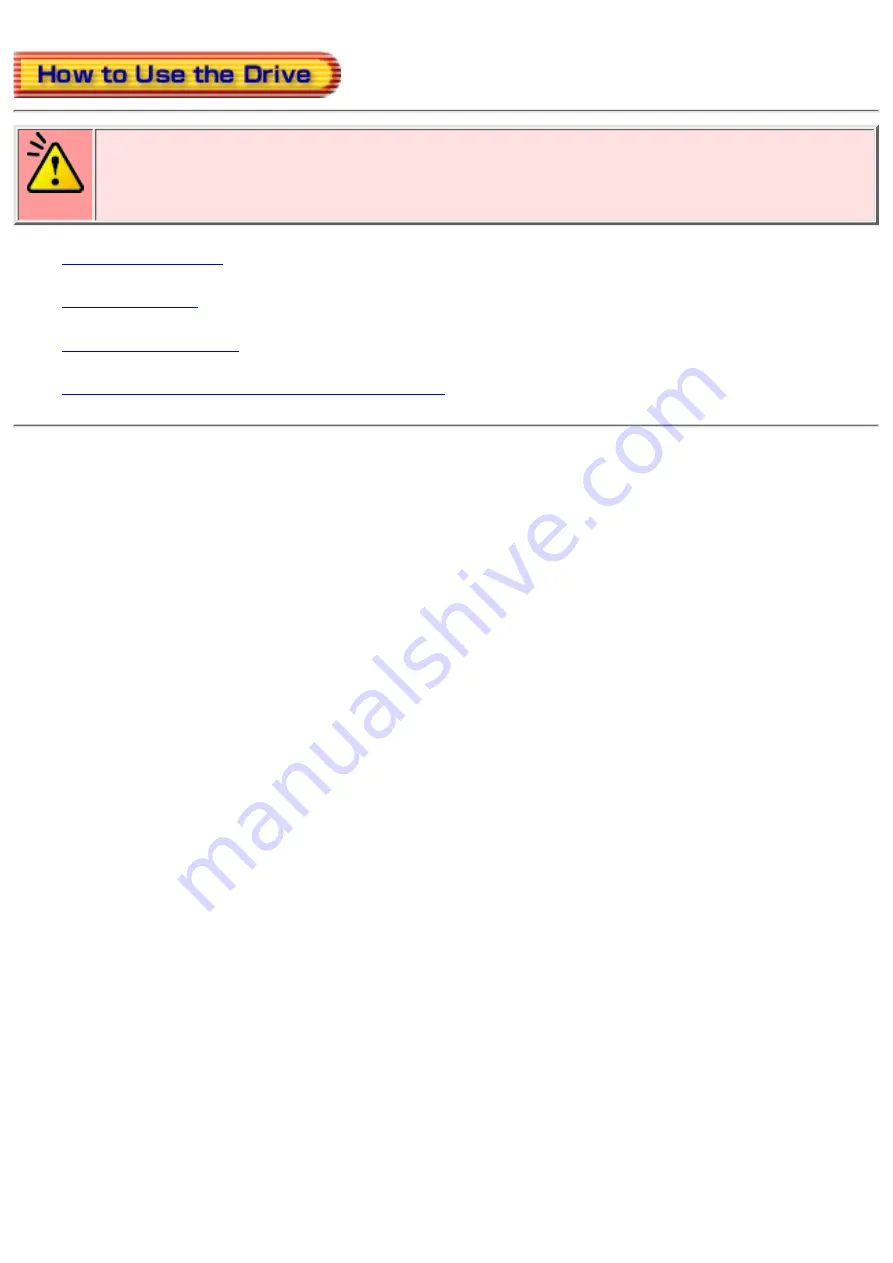
Caution
When using CD-ROM/DVD-ROM/CD-R/CD-RW/DVD+RW/DVD+R media, do not attach
any stickers or labels to the media. Using discs with labels attached not only causes read
and write errors, but data on the disc may be lost due to damage to the media itself.





































