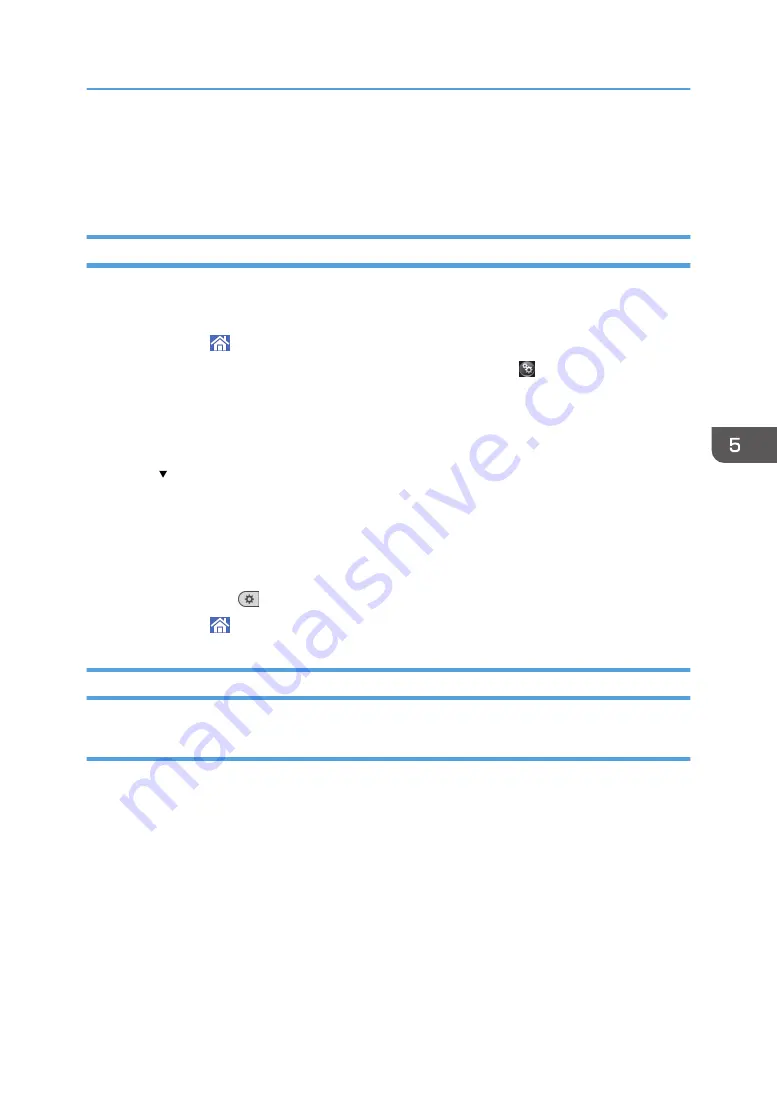
Printing on Envelopes
Configure the paper settings appropriately using both the printer driver and the control panel.
Configuring Envelope Settings Using the Control Panel
1.
Load envelopes in the paper tray.
About how to load envelopes, see Paper Specifications and Adding Paper for details.
2.
Press [Home] ( ) at the bottom of the screen in the center.
3.
Flick the screen to the left, and then press the [User Tools] icon ( ).
4.
Press [Tray Paper Settings].
5.
Press [Printer Bypass Paper Size].
6.
Select the envelope size, and then press [OK].
7.
Press [ Next].
8.
Press [Paper Type Bypass Tray].
9.
Press [Envelope] in the "Paper Type" area, and then select the appropriate item in the
"Paper Thickness" area.
10.
Press [OK].
11.
Press [User Tools] (
) on the top right of the screen.
12.
Press [Home] ( ) at the bottom of the screen in the center.
Printing on Envelopes Using the Printer Driver
When using the PCL 6 printer driver
1.
Click the menu button of the application you are using, and then click [Print].
2.
Select the printer you want to use.
3.
Click [Preferences].
4.
In the "Document Size:" list, select the envelope size.
5.
In the "Input Tray:" list, select the [Bypass Tray].
6.
In the "Paper Type:" list, select [Envelope].
7.
Change any other print settings if necessary.
8.
Click [OK].
9.
Start printing from the application's [Print] dialog box.
Printing on Envelopes
97
Summary of Contents for MP 402SPF
Page 2: ......
Page 69: ...2 2 1 DQC211 1 Limit mark 2 Original guides Placing Originals 67 ...
Page 70: ...2 Getting Started 68 ...
Page 90: ...4 Fax 88 ...
Page 102: ...5 Print 100 ...
Page 118: ...7 Document Server 116 ...
Page 158: ...9 Adding Paper and Toner 156 ...
Page 206: ...10 Troubleshooting 204 ...
Page 212: ...11 Information for This Machine 210 ...
Page 215: ...WSD scanner 20 213 ...
Page 216: ...MEMO 214 ...
Page 217: ...MEMO 215 ...
Page 218: ...MEMO 216 EN GB EN US EN AU M0A0 7500 ...
Page 219: ... 2016 ...
Page 220: ...M0A0 7500 AU EN US EN GB EN ...






























