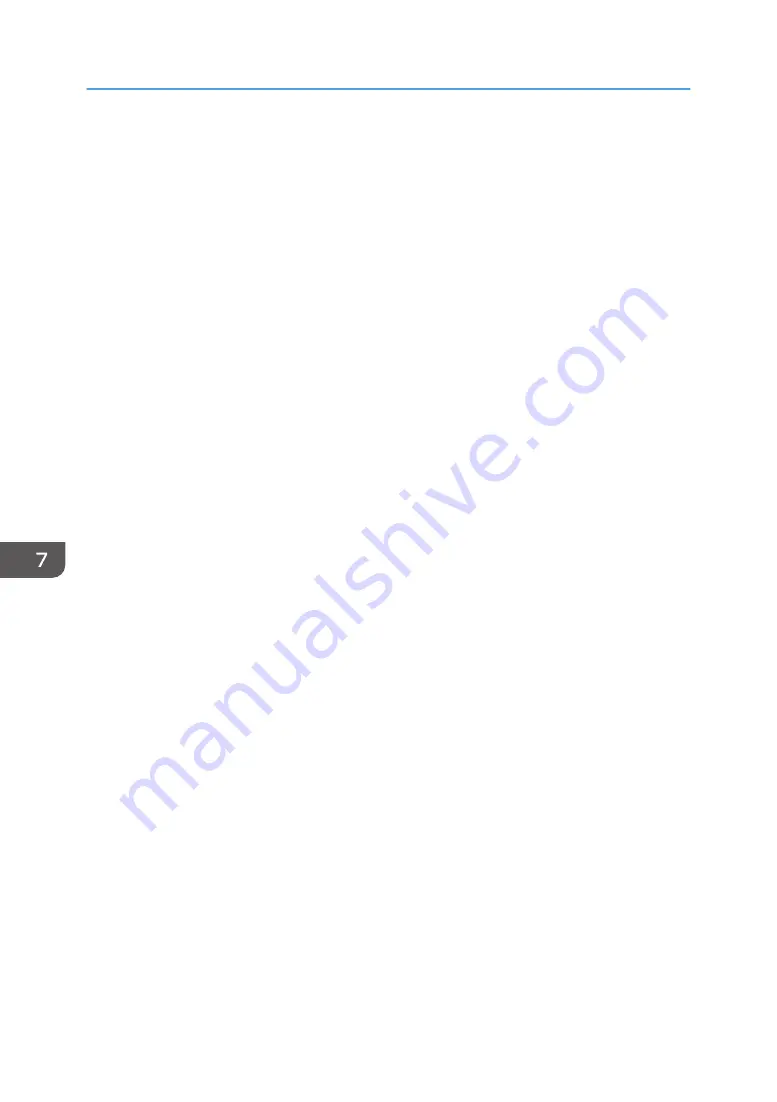
7.
Specify a user name, and then press [OK].
The user names shown are names that were registered in the Address Book. To specify a name not
shown in the screen, press [Manual Entry], and then enter a user name.
8.
Press [File Name].
9.
Enter a file name, and then press [OK].
10.
Press [Password].
11.
Enter a password with the number keys, and then press [OK].
You can use four to eight digits for the password.
12.
For double-check, enter the password again, and then press [OK].
13.
Place the original.
14.
Select the paper tray.
15.
Specify the original scanning conditions.
16.
Press [Start].
The original is scanned. The document is saved in the Document Server.
After scanning, a list of folders will be displayed. If the list does not appear, press [Finish Scanning].
7. Document Server
114
Summary of Contents for MP 402SPF
Page 2: ......
Page 69: ...2 2 1 DQC211 1 Limit mark 2 Original guides Placing Originals 67 ...
Page 70: ...2 Getting Started 68 ...
Page 90: ...4 Fax 88 ...
Page 102: ...5 Print 100 ...
Page 118: ...7 Document Server 116 ...
Page 158: ...9 Adding Paper and Toner 156 ...
Page 206: ...10 Troubleshooting 204 ...
Page 212: ...11 Information for This Machine 210 ...
Page 215: ...WSD scanner 20 213 ...
Page 216: ...MEMO 214 ...
Page 217: ...MEMO 215 ...
Page 218: ...MEMO 216 EN GB EN US EN AU M0A0 7500 ...
Page 219: ... 2016 ...
Page 220: ...M0A0 7500 AU EN US EN GB EN ...






























