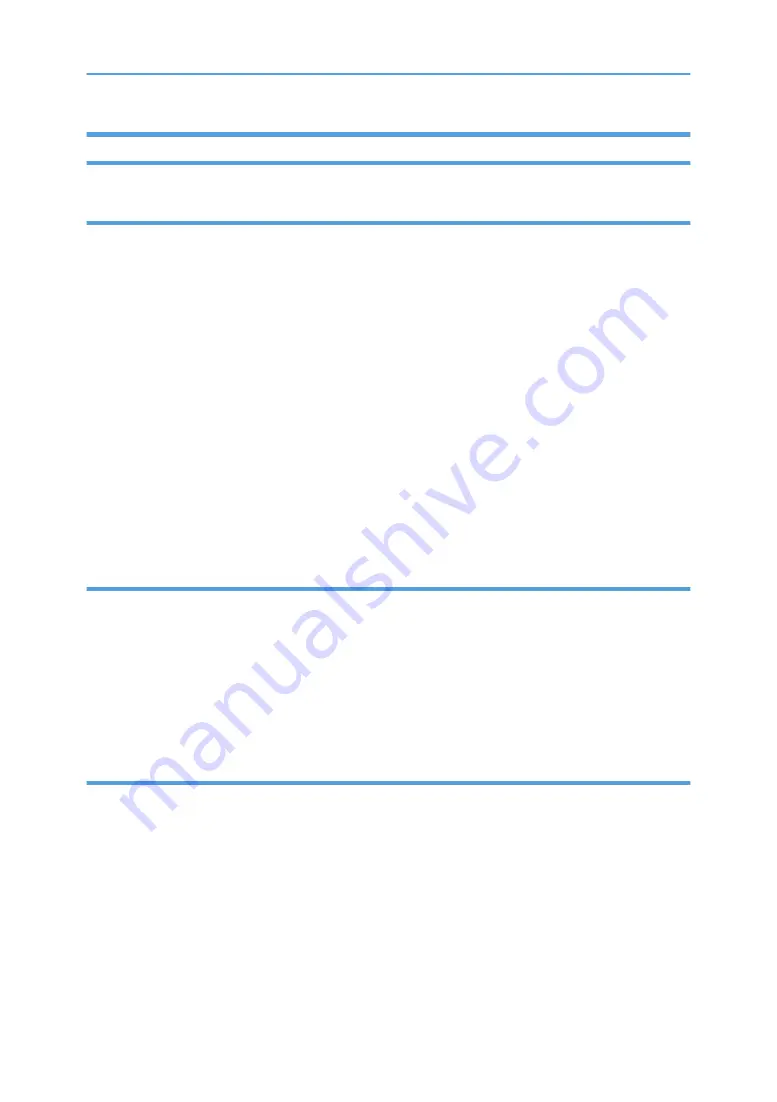
Safety Instructions for this Machine
Prevention of Physical Injury
1. Before disassembling or assembling parts of the machine and peripherals, make sure that the machine
and peripheral power cords are unplugged.
2. The plug should be near the machine and easily accessible.
3. Note that some components of the machine and the paper tray unit are supplied with electrical voltage
even if the main power switch is turned off.
4. If any adjustment or operation check has to be made with exterior covers off or open while the main
switch is turned on, keep hands away from electrified or mechanically driven components.
5. If the [Start] key is pressed before the machine completes the warm-up period (the [Start] key starts
blinking red and green ), keep hands away from the mechanical and the electrical components as
the machine starts making copies as soon as the warm-up period is completed.
6. The inside and the metal parts of the fusing unit become extremely hot while the machine is operating.
Be careful to avoid touching those components with your bare hands.
7. To prevent a fire or explosion, keep the machine away from flammable liquids, gases, and aerosols.
Observance of Electrical Safety Standards
1. The machine and its peripherals must be installed and maintained by a customer service representative
who has completed the training course on those models.
2. The NVRAM on the system control board has a lithium battery which can explode if replaced
incorrectly. Replace the NVRAM only with an identical one. The manufacturer recommends replacing
the entire NVRAM. Do not recharge or burn this battery. Used NVRAM must be handled in accordance
with local regulations.
Trademarks
• Microsoft
®
, Windows
®
, and MS-DOS
®
are registered trademarks of Microsoft Corporation in the
United States and /or other countries.
• PostScript
®
is a registered trademark of Adobe Systems, Incorporated.
• PCL
®
is a registered trademark of Hewlett-Packard Company.
• Ethernet
®
is a registered trademark of Xerox Corporation.
• PowerPC
®
is a registered trademark of International Business Machines Corporation.
• Other product names used herein are for identification purposes only and may be trademarks of their
respective companies. We disclaim any and all rights involved with those marks.
7
Summary of Contents for M379
Page 1: ...Buffer Pass Unit Machine Code M379 Service Manual 31 March 2009 Subject to change...
Page 2: ......
Page 11: ...Drive Layout 34 Paper Path 36 Paper Cooling 37 9...
Page 12: ...10...
Page 16: ...2 Operation Panel x 2 x 1 1 Replacement and Adjustment 14 1...
Page 25: ...4 C2 handle A B x 1 5 Front inner cover A x 6 Sensors and Switches 23 1...
Page 33: ...2 Interface cable A Electronic Components 31 1...
Page 34: ...1 Replacement and Adjustment 32 1...
Page 35: ...2 Details Overview Components Layout 33 2...
Page 40: ...2 Details 38 2...










































