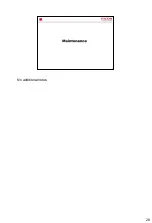42
1. Print Cartridges: Install the print cartridges from the machine rear, in the
order of cyan (C), magenta (M), yellow (Y), and black (K). Messages appear
on the screen when print cartridges need to be replaced, or new ones need
to be prepared.
2. Fusing Unit Lever: Lower both the left and right levers when you print on
an envelope.
3. Fusing Unit: Fuses toner to the paper. You might have to move this unit to
check for or remove jammed paper.
4. Waste Toner Bottle: Collects toner that is wasted during printing.
5. Transfer Unit: You need to remove this when you replace the waste toner
bottle.
Summary of Contents for M199
Page 2: ...2 This section provides an overview of the machine and the options that can be installed ...
Page 4: ...4 No additional notes ...
Page 6: ...6 No additional notes ...
Page 7: ...7 No additional notes ...
Page 8: ...8 No additional notes ...
Page 9: ...9 No additional notes ...
Page 14: ...14 No additional notes ...
Page 16: ...16 PDL for PE MF3a DDST GDI ...
Page 17: ...17 These specs are the same as PE P2 except where mentioned ...
Page 18: ...18 PDL for PE P2a DDST GDI ...
Page 19: ...19 No additional notes ...
Page 20: ...20 No additional notes ...
Page 22: ...22 No additional notes ...
Page 23: ...23 No additional notes ...
Page 24: ...24 No additional notes ...
Page 25: ...25 Service Manual 5 System Maintenance Reference Firmware Updating ...
Page 26: ...26 No additional notes ...
Page 27: ...27 No additional notes ...
Page 28: ...28 No additional notes ...
Page 29: ...29 Service Manual Preventive Maintenance ...
Page 30: ...30 PE MF4c P4c has an expected life of 180k ...
Page 31: ...31 The expected yield of these parts is 90k ...
Page 32: ...32 No additional notes ...
Page 33: ...33 Service Manual Appendix 5 Machine Swap ...
Page 34: ...34 No additional notes ...
Page 35: ...35 No additional notes ...
Page 40: ...40 No additional notes ...
Page 41: ...41 No additional notes ...
Page 43: ...43 Operating Instructions 1 Getting Started See the operation manual for details ...
Page 46: ...46 No additional notes ...
Page 47: ...47 1 Paper path from tray 1 2 Duplex path 3 By pass tray 4 Paper path from tray 2 optional ...
Page 55: ...right of the ITB This process takes about 22 seconds to be completed 54 ...
Page 60: ...58 Service Manual Replacement and Adjustment Electrical Components EGB Engine Board ...
Page 63: ...61 Service Manual Troubleshooting Image Problems ...
Page 65: ...63 No additional notes ...
Page 66: ...64 No additional notes ...
Page 67: ...65 No additional notes ...
Page 68: ...66 No additional notes ...
Page 69: ...67 This is the same as the PE MF3 P2 ...
Page 71: ...69 No additional notes ...
Page 72: ...70 No additional notes ...
Page 73: ...71 MUSIC is done at the times explained in the process control section of the course ...
Page 74: ...72 No additional notes ...
Page 75: ...73 No additional notes ...
Page 76: ...74 No additional notes ...
Page 77: ...75 No additional notes ...
Page 78: ...76 No additional notes ...
Page 80: ...78 No additional notes ...
Page 81: ...79 The mechanism is the same as the PE MF3 P2 ...
Page 84: ...82 The color AIO motor drives the central gear as shown in the diagram below ...
Page 88: ...86 No additional notes ...
Page 89: ...87 This mixing mechanism prevents toner hardening and uneven image density in the outputs ...
Page 90: ...88 This machine uses mono component toner with no carrier so a TD sensor is not necessary ...
Page 91: ...89 This system is used instead of a quenching lamp ...
Page 93: ...91 No additional notes ...
Page 94: ...92 This is the same as the PE MF3 P2 ...
Page 96: ...94 The clutches are shown in blue ...
Page 97: ...95 No additional notes ...
Page 98: ...96 No additional notes ...
Page 100: ...98 No additional notes ...
Page 101: ...99 No additional notes ...
Page 102: ...100 No additional notes ...
Page 103: ...101 This is the same as the PE MF3 P2 ...
Page 104: ...102 No additional notes ...
Page 105: ...103 No additional notes ...
Page 106: ...104 No additional notes ...
Page 108: ...106 No additional notes ...
Page 112: ...110 No additional notes ...
Page 115: ...113 Transfer Roller Unit Contains the paper transfer roller ...
Page 116: ...114 No additional notes ...
Page 117: ...115 No additional notes ...
Page 118: ...116 This is the same as the PE MF3 P2 ...
Page 120: ...118 No additional notes ...
Page 122: ...120 No additional notes ...
Page 123: ...121 No additional notes ...
Page 124: ...122 No additional notes ...
Page 125: ...123 No additional notes ...
Page 126: ...124 No additional notes ...
Page 127: ...125 No additional notes ...
Page 129: ...127 No additional notes ...
Page 130: ...128 No additional notes ...
Page 131: ...129 No additional notes ...
Page 132: ...130 No additional notes ...
Page 133: ...131 No additional notes ...
Page 134: ...132 This is the same as the PE MF3 P2 ...
Page 136: ...134 No additional notes ...
Page 137: ...135 The next slide shows what happens after you put the tray in the machine ...
Page 138: ...136 No additional notes ...
Page 139: ...137 No additional notes ...
Page 140: ...138 G849 Service Manual Replacement and Adjustment Paper Feed Unit Friction Pad ...
Page 141: ...139 The End ...