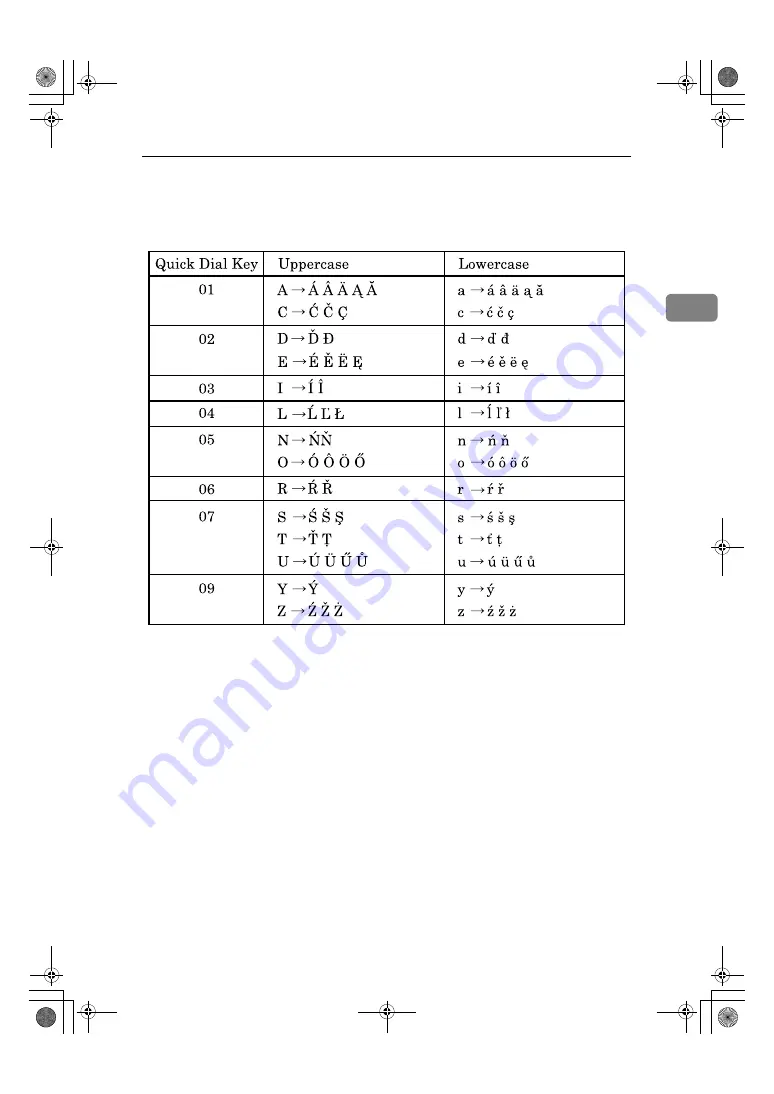
Entering Text
29
2
❖
Keyboard Type C
This keyboard type allows you to enter Polish, Hungarian, and Czech let-
ters. Press one of the following Quick Dial keys to display a basic letter,
and then press
{
Quick Dial 16
}
to select one of its variations.
ARC026S
StellaC3_Intro_F-AE_FM_forPaper.book Page 29 Friday, August 25, 2006 1:43 PM






























