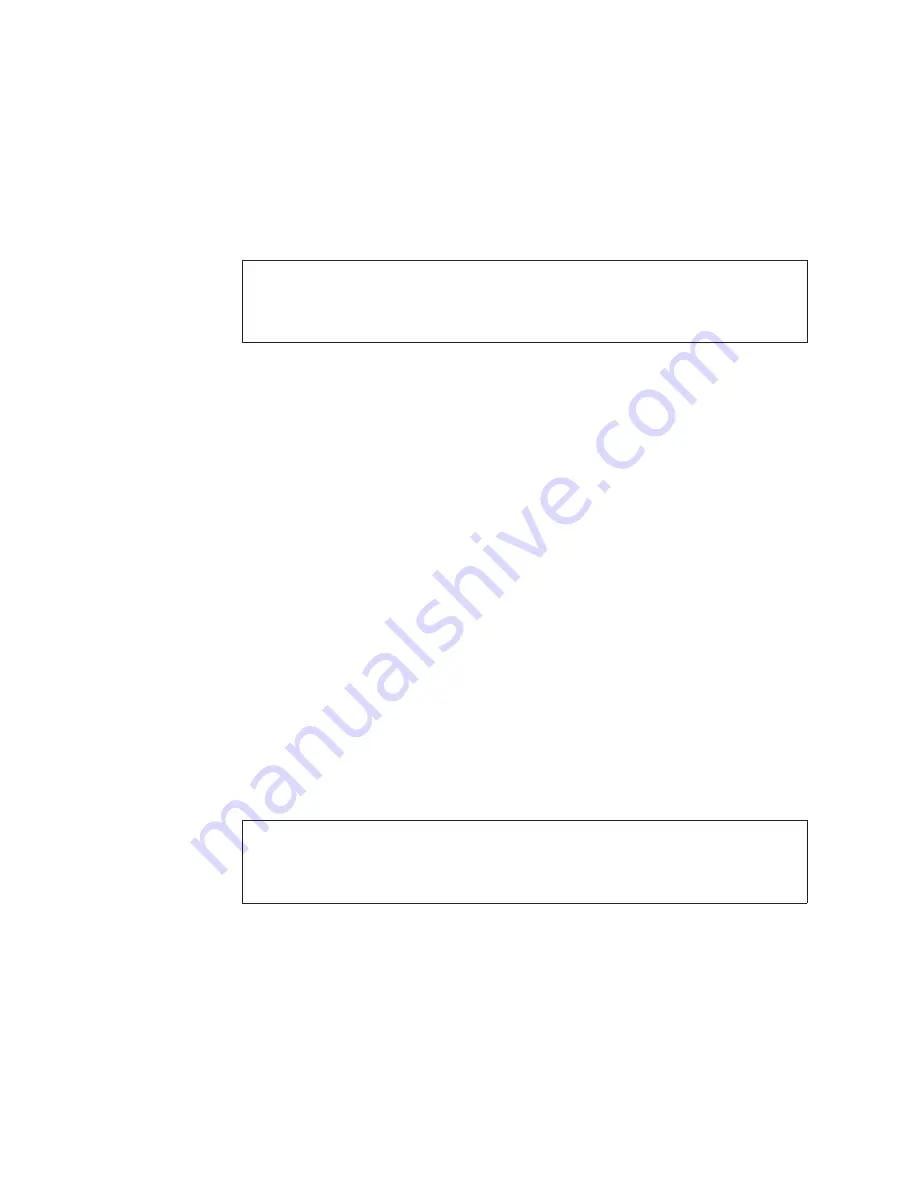
at
it
in
the
portrait
orientation.
You
can
use
X=
nn
to
make
a
horizontal
adjustment.
nn
is
a
value
in
pels.
A
positive
value
moves
the
page
segment
to
the
right.
A
negative
value
moves
it
to
the
left.
Use
Y=
nn
to
make
a
vertical
adjustment.
A
positive
value
moves
the
page
segment
down
on
the
page.
A
negative
value
moves
it
up.
Figure
4
shows
the
various
types
of
entries
that
you
can
make
in
a
manual
correlation
table
for
Xerox
images.
Creating
manual
correlation
entries
for
logos
To
create
a
manual
correlation
table
for
logo
resources,
create
a
tab.mlt
file
in
the
appropriate
metrics
directory.
You
can
correlate
a
Xerox
logo
to
an
AFP
page
segment.
You
can
specify
horizontal
and
vertical
spacing
adjustments
if
you
require
them.
The
syntax
for
a
logo
entry
is:
L
XName
PSeg
[X=
nn
]
[Y=
nn
]
L
The
entry
is
a
logo.
XName
The
name
of
the
Xerox
logo
in
uppercase,
without
the
.LGO
extension.
PSeg
[X=
nn
]
[Y=
nn
]
The
AFP
page
segment
to
use
in
place
of
the
Xerox
logo.
As
an
option,
you
can
also
adjust
the
position
of
the
page
segment
on
the
page.
The
adjustments
that
you
make
are
relative
to
the
page
segment
when
you
look
at
it
in
the
portrait
orientation.
You
can
use
X=
nn
to
make
a
horizontal
adjustment.
nn
is
a
value
in
pels.
A
positive
value
moves
the
page
segment
to
the
right.
A
negative
value
moves
it
to
the
left.
Use
Y=
nn
to
make
a
vertical
adjustment.
A
positive
value
moves
the
page
segment
down
on
the
page.
A
negative
value
moves
it
up.
Figure
5
shows
the
various
types
of
entries
that
you
can
make
in
a
manual
correlation
table
for
Xerox
logos.
Processing
a
manual
correlation
table
To
process
a
manual
resource
correlation
table
and
activate
correlation
entries:
1.
Copy
the
font
and
page
segment
files
to
the
AFP
resource
directory.
Copies
of
the
AFP
fonts
and
AFP
page
segments
that
you
specify
in
a
manual
resource
correlation
table
must
be
in
the
appropriate
InfoPrint
XT
AFP
resource
directory.
For
example,
you
specified
an
AFP
resource
in
the
manual
correlation
I
GOALIE
S1LANCHE
I
KOALA1
S1SKYET
Y=4
I
X14BAR
S1IBI13B
X=-2
I
AIR767
S1PIPERC
X=3
Y=-2
Figure
4.
Sample
correlation
entries
for
Xerox
images
L
PANDT
S1SUB01
L
L1980
S1BLUE
Y=4
L
L1990
S1GREEN
X=-2
L
L2003
S1DKRED
X=3
Y=-2
Figure
5.
Sample
correlation
entries
for
Xerox
logos
54
InfoPrint
XT
Guide
Summary of Contents for InfoPrint XT
Page 1: ...InfoPrint XT for Windows Installation Guide and User s Guide V ersion 2 Release 1 GLD0 0025 01...
Page 2: ......
Page 3: ...InfoPrint XT for Windows Installation Guide and User s Guide V ersion 2 Release 1 GLD0 0025 01...
Page 7: ...InfoPrint Solutions Company printers 172 Index 173 Contents v...
Page 8: ...vi InfoPrint XT Guide...
Page 10: ...viii InfoPrint XT Guide...
Page 12: ...x InfoPrint XT Guide...
Page 56: ...36 InfoPrint XT Guide...
Page 78: ...58 InfoPrint XT Guide...
Page 102: ...82 InfoPrint XT Guide...
Page 124: ...104 InfoPrint XT Guide...
Page 136: ...116 InfoPrint XT Guide...
Page 166: ...146 InfoPrint XT Guide...
Page 178: ...158 InfoPrint XT Guide...
Page 186: ...166 InfoPrint XT Guide...
Page 201: ......
Page 202: ...Program Number 5799 RZA Printed in USA GLD0 0025 01...
















































