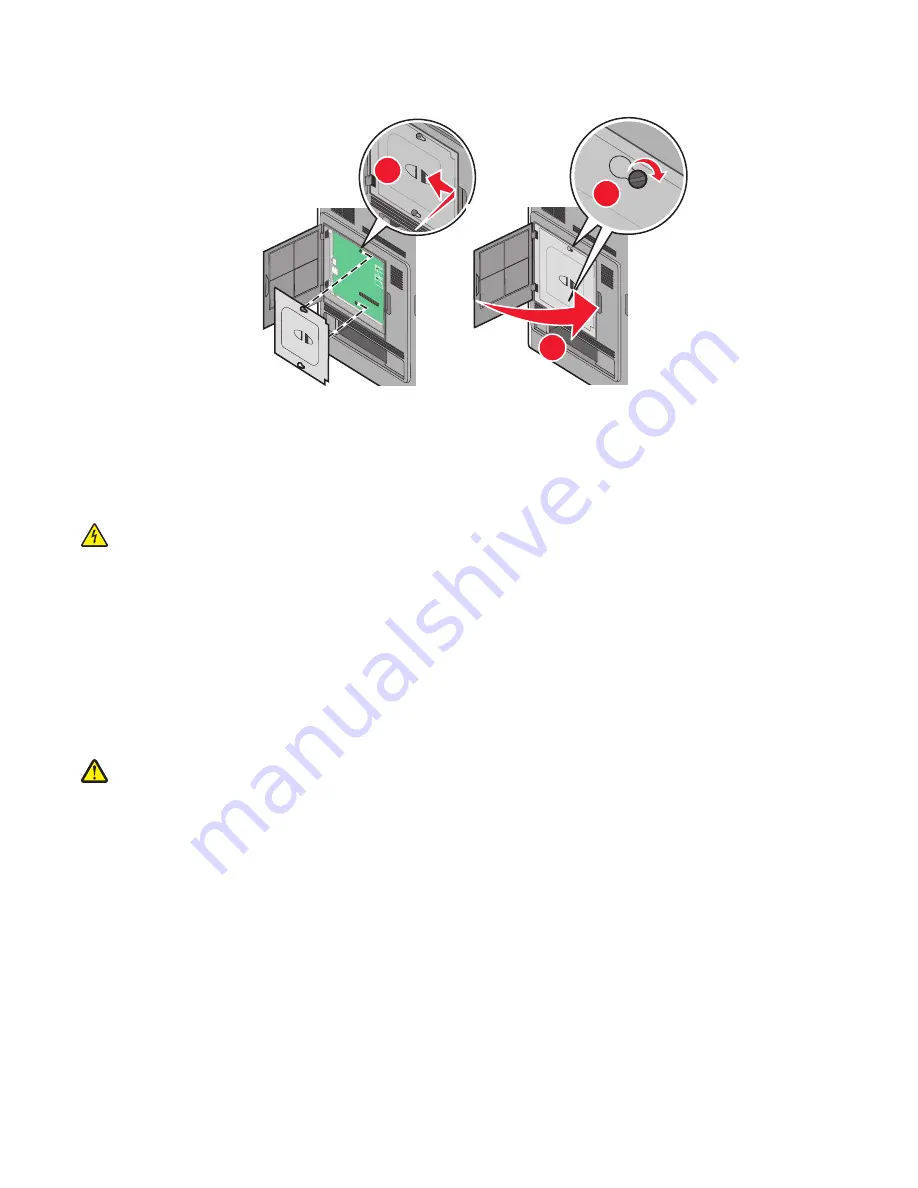
14
Replace the system board cover and close the system board door.
2
3
1
Installing hardware options
Order of installation
CAUTION—SHOCK HAZARD:
If you are accessing the system board or installing optional hardware or memory
devices sometime after setting up the printer, then turn the printer off, and unplug the power cord from the
wall outlet before continuing. If you have any other devices attached to the printer, then turn them off as well,
and unplug any cables going into the printer.
Install the printer and any options you have purchased in the following order:
1
Printer stand or caster base
2
2000-sheet tray
3
250- or 550-sheet tray
4
Printer
CAUTION—POTENTIAL INJURY:
If your printer weight is greater than 18 kg (40 lbs), it requires two or more
trained personnel to lift it safely.
For more information on installing a printer stand, caster base, or 2000-sheet tray, see the setup documentation that
came with the option.
Additional printer setup
22
Summary of Contents for InfoPrint 1892
Page 1: ...InfoPrint 1892 MT 4864 User s Guide G510 9799 00...
Page 2: ......
Page 3: ...InfoPrint 1892 MT 4864 User s Guide G510 9799 00...
Page 6: ...4...
Page 95: ......
Page 96: ...Printed in USA G510 9799 00...
















































