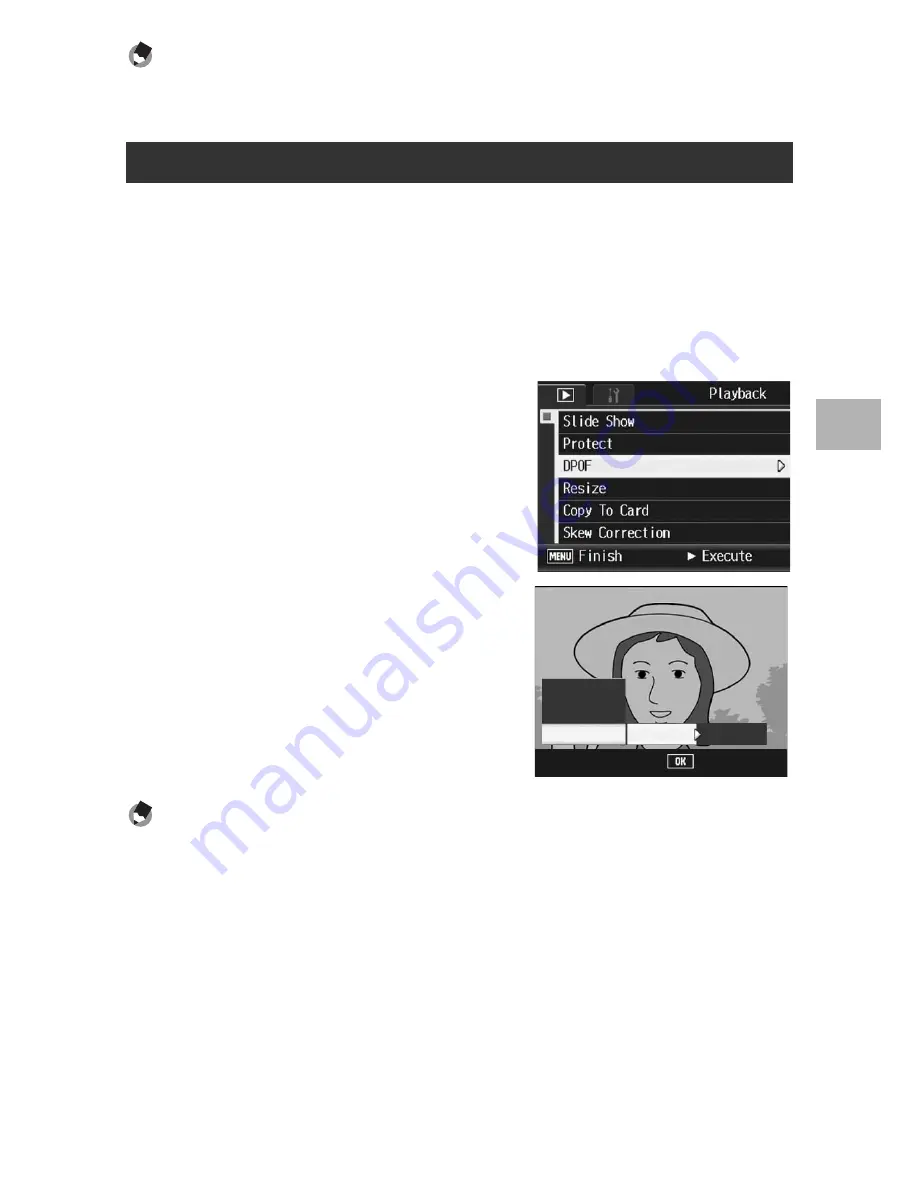
139
O
th
e
r P
lay
b
ack
F
u
n
c
ti
o
n
s
3
Note ----------------------------------------------------------------------------------------------
To remove the DPOF setting, display the still image with the DPOF setting and perform
Steps 3 to 5.
To apply DPOF settings to all your still images, follow the steps
below.
1
Press the
6
(Playback) button.
2
Press the MENU/OK button.
• The playback menu appears.
3
Press the
"
button to select
[DPOF] and press the
$
button.
4
Press the
!"
buttons to select
[All Files].
5
Make sure that [Select] is
selected, and then press the
MENU/OK button.
• Once the DPOF setting is made, the
DPOF symbol appears on the screen.
Note ----------------------------------------------------------------------------------------------
To cancel the DPOF settings for all still images with DPOF settings, select [Cancel] in
Step 5.
Setting DPOF for All Still Images
Finish
All Files
Select
Cancel
1 File
Select
















































