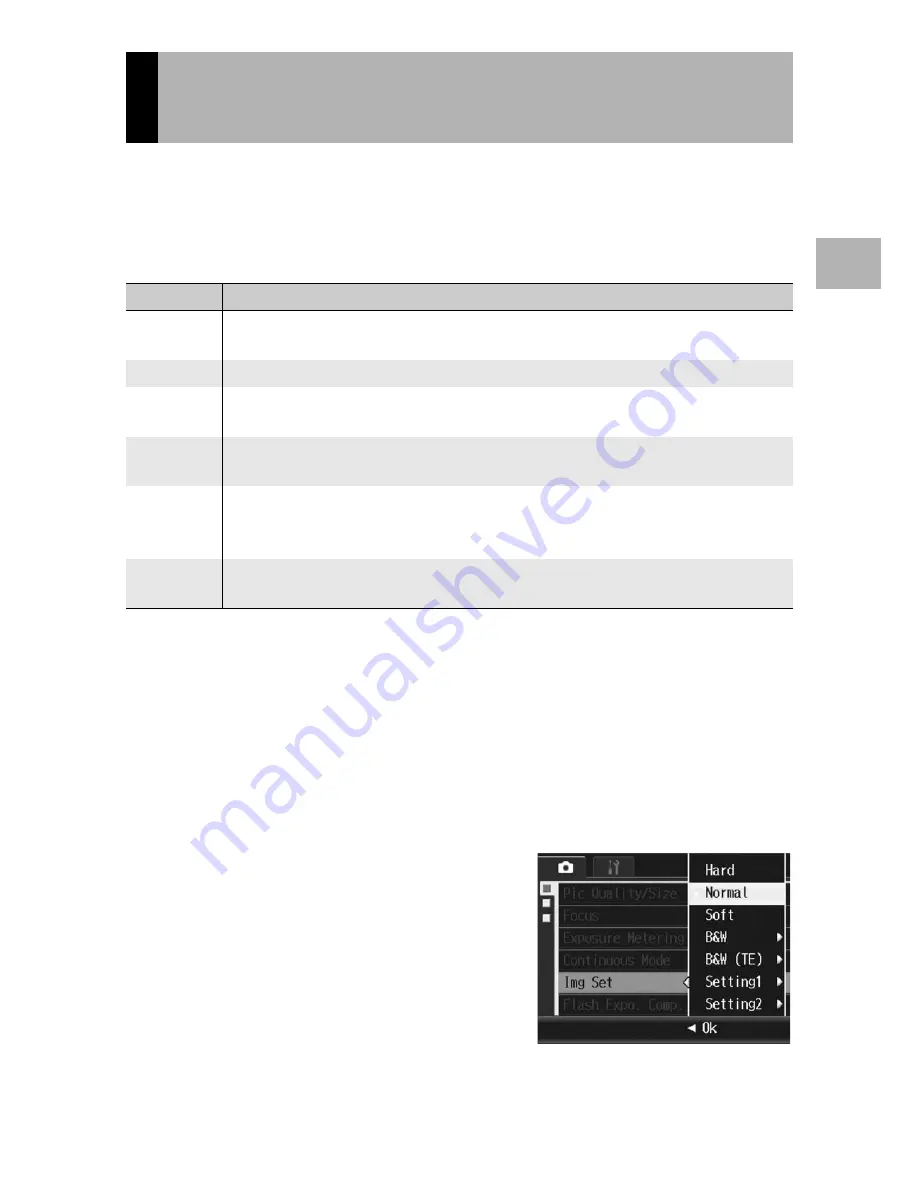
103
V
a
rio
u
s
S
hoo
ting
Fu
nc
tion
s
1
You can change the picture quality of an image, including the
contrast, sharpness, color and color depth.
You can select from the following picture quality settings.
Picture Quality Modes
* Toning Effect
1
Turn the mode dial to
5
/P/A/M/SCENE.
2
Press the MENU/OK button.
• The shooting menu is displayed.
3
Press the
"
button to select [Img Set] and press the
$
button.
4
Press the
!"
buttons to select
the desired picture quality.
• For [B&W], [B&W (TE)], [Setting1], or
[Setting2], set the values. (
G
P.105,
106, 108)
If the values are already set, you can
set the picture quality by selecting
[B&W], [B&W (TE)], [Setting1], or
[Setting2].
Setting the Picture Quality and Color
(Img Set)
Type
Description
Hard
The Contrast, Sharpness, and Color Depth are increased to create a stronger,
sharper image.
Normal
Normal picture quality
Soft
The Contrast, Sharpness, and Color Depth are decreased to create a softer
image.
B&W
Creates a black and white picture. You can select from five [Contrast] and
[Sharpness] levels.
B&W (TE)
*
You can set the toning effect for black-and-white images. You can select from
five [Toning Effect], [Color Depth], [Contrast], and [Sharpness] levels. You can
select from [Sepia], [Red], [Green], [Blue], and [Purple] for the [Toning Effect].
Setting1
Setting2
You can select from five [Contrast], [Sharpness], and [Color Depth] levels.
















































