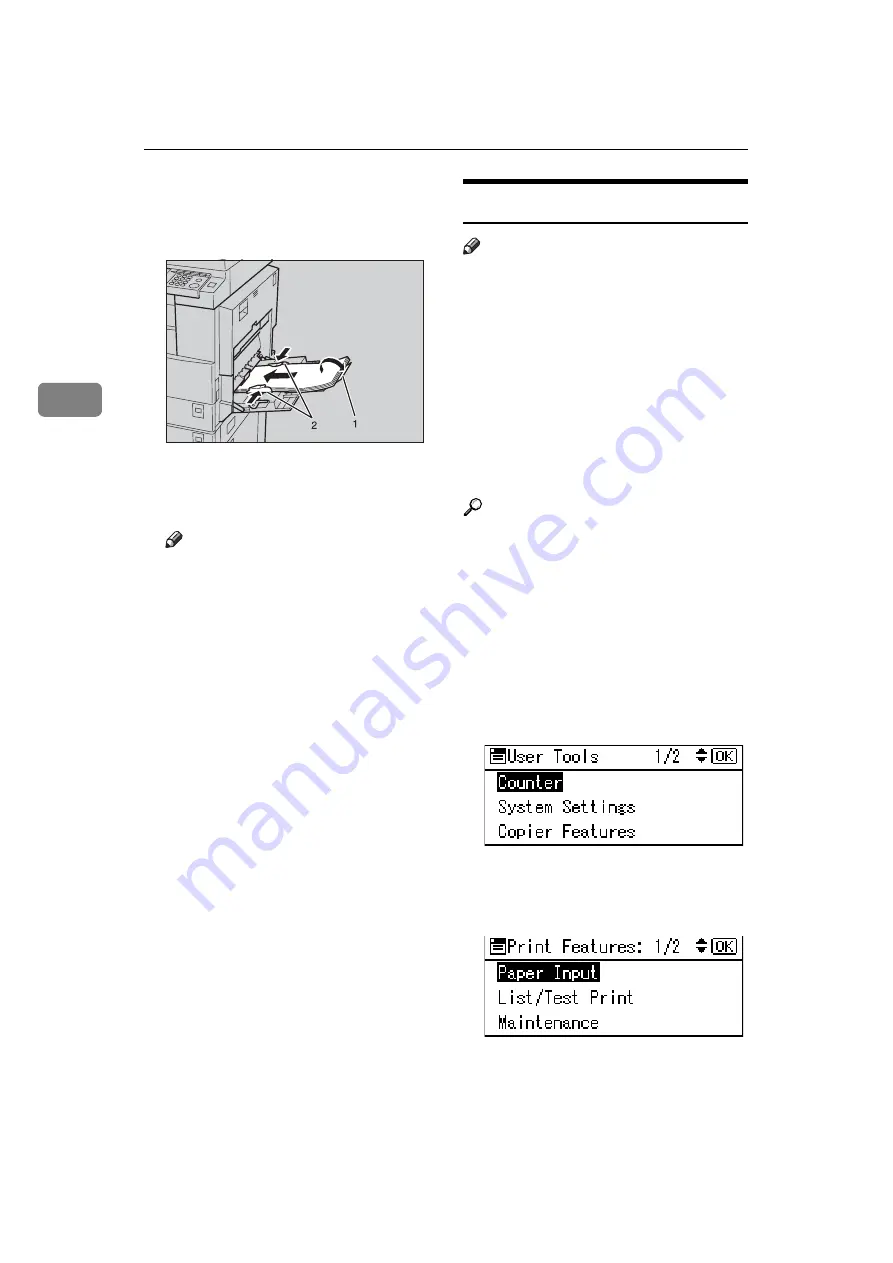
Using the Printer Function
18
3
C
Gently insert paper face down
into the bypass tray.
1.
Extender
2.
Paper guides
Note
❒
Do not stack paper over the lim-
it mark, otherwise a skewed im-
age or misfeeds might occur.
❒
Open out the extender to sup-
port paper sizes larger than A4
L
, 8
1
/
2
"
×
11"
L
.
❒
Fan the paper to get air between
the sheets to avoid a multi-sheet
feed.
❒
When setting an OHP transpar-
ency, make sure that its front
and back sides are properly po-
sitioned.
❒
Select paper type when printing
onto OHP transparencies or
thick paper (over 105g/m
2
). For
details, see p.20 “Setting thick
paper or OHP transparencies”.
❒
Select paper type when printing
onto envelopes. For details, see
p.21 “Setting envelopes”.
❒
Set the paper size, see p.18 “Set-
ting the paper size”
Setting the paper size
Note
❒
You can set paper size using the
printer driver. The following pro-
cedures are not necessary when
setting paper size using the printer
driver.
❒
The paper size set using the printer
driver has priority over that set us-
ing the control panel.
❒
When the printer driver is not
used, make settings using the con-
trol panel.
Reference
For printer driver settings, see the
printer driver Help.
For details about setting custom
sizes, see p.19 “Setting custom size
paper”.
A
Press the
{
User Tools/Counter
}
key.
B
Select
[
Printer Features
]
using the
{U}
or
{T}
key, and then press
the
{
OK
}
key.
C
Select
[
Paper Input
]
using the
{U}
or
{T}
key, and then press the
{
OK
}
key.
AAW020S1
Summary of Contents for DDST A, DDST
Page 6: ...iv ...
Page 8: ...2 ...
Page 12: ...Getting Started 6 1 ...
Page 48: ...Troubleshooting 42 5 ...
Page 56: ...DDST Unit Type A Type B Operating Instructions Printer Scanner Reference EN USA B866 8673 ...






























