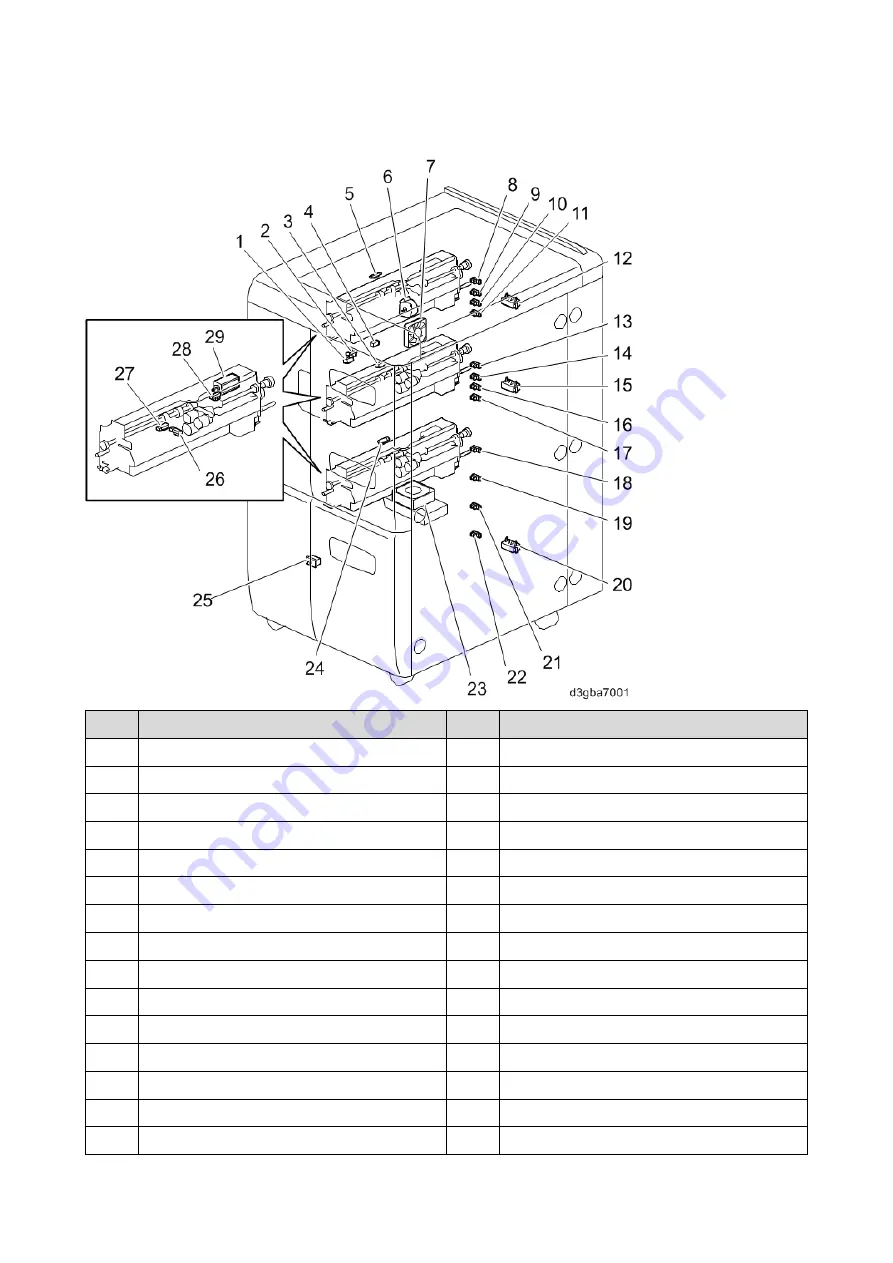
1.Overview and Components
6
Electrical Component and Drive Layout
No.
Name
No.
Name
1
Exit Sensor
16
Tray 5th Paper Height Sensor 3
2
Release HP Sensor
17
Tray 5th Paper Height Sensor 4
3
Tray 5th Transport Sensor
18
Tray 6th Paper Height Sensor 1
4
Relay Sensor
19
Tray 6th Paper Height Sensor 2
5
Tray 4th Transport Sensor
20
Tray 6th Paper Size Switch
6
LCT Exit Separation Motor
21
Tray 6th Paper Height Sensor 3
7
LCT Cooling Fan 2
22
Tray 6th Paper Height Sensor 4
8
Tray 4th Paper Height Sensor 1
23
LCT Cooling Fan 3
9
Tray 4th Paper Height Sensor 2
24
Tray 6th Transport Sensor
10
Tray 4th Paper Height Sensor 3
25
Door Safety Switch
11
Tray 4th Paper Height Sensor 4
26
Paper End Sensor
12
Tray 4th Paper Size Switch
27
Paper Feed Sensor
13
Tray 5th Paper Height Sensor 1
28
Lift Sensor
14
Tray 5th Paper Height Sensor 2
29
Pick-up Solenoid
15
Tray 5th Paper Size Switch











































