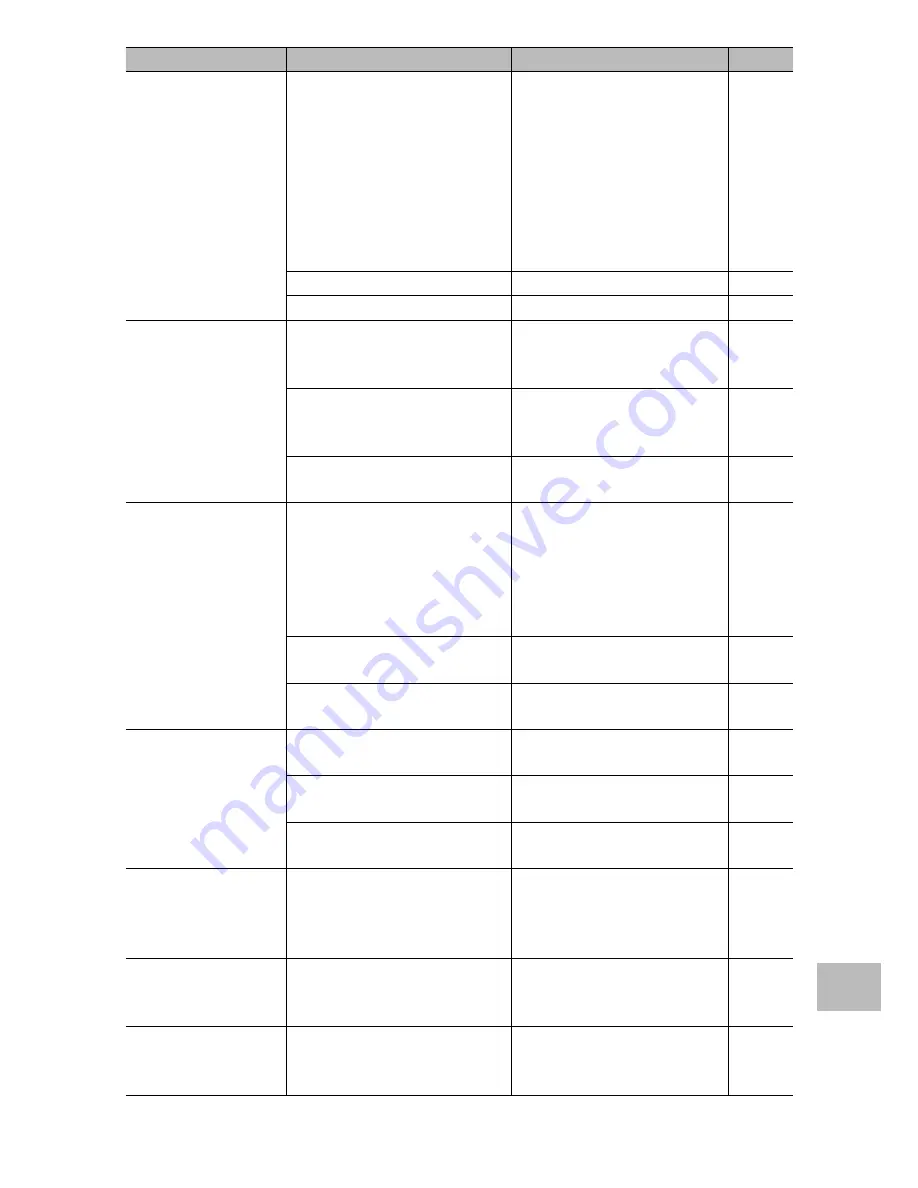
137
10
A
ppendic
es
Problem
Cause
Solution
Refer to
The flash does not fire.
Or, the flash cannot
charge.
The flash cannot be used in the
following cases:
• In bracket shooting
• In continuous mode
• In movie mode
• In discreet mode
• In pets mode
In some scene modes, the flash is
disabled by default.
To shoot with the flash, change
the settings or mode.
P.59,
P.140
The flash is set to flash off.
Cancel Flash Off.
P.35
Battery is exhausted.
Charge the rechargeable battery. P.26
Even though the flash
fired, the picture
is dark.
The distance to the subject
exceeds the flash range.
Get closer to your subject and
shoot. Change the flash mode or
the ISO setting.
P.92
The subject is dark.
Correct the exposure. (Exposure
compensation also changes the
light intensity of the flash.)
P.90
The light intensity of the flash is
not appropriate.
Adjust the light intensity of
the flash.
P.82
The image is too bright. The light intensity of the flash is
not appropriate.
Adjust the light intensity of
the flash. Alternatively, move
a little away from the subject
or illuminate the subject with
another light source instead of
using the flash.
P.35,
P.82
Subject is overexposed. (The [!AE]
symbol appears.)
Correct the exposure.
Cancel exposure time.
P.90
P.82
The brightness of the picture
display is not appropriate.
Adjust the brightness of the
picture display.
P.110
The image is too dark.
The shot was taken in a dark place
while set to flash off.
Cancel Flash Off.
P.35
The subject is underexposed. (The
[!AE] symbol appears.)
Correct the exposure.
Set the long exposure time.
P.90
P.82
The brightness of the picture
display is not appropriate.
Adjust the brightness of the
picture display.
P.110
The image lacks natural
color.
The picture was shot in conditions
that made it difficult for auto
white balance to adjust the white
balance.
Add a white object to the
composition, or use a white
balance setting other than auto.
P.91
The date or recording
information does not
appear on the screen.
The screen display function is set
to no display.
Press the DISP. button to change
the display.
P.45
The brightness of the
picture display changes
during AF.
Ambient lighting is poor or differs
from that used for autofocus..
This is normal.
—
















































