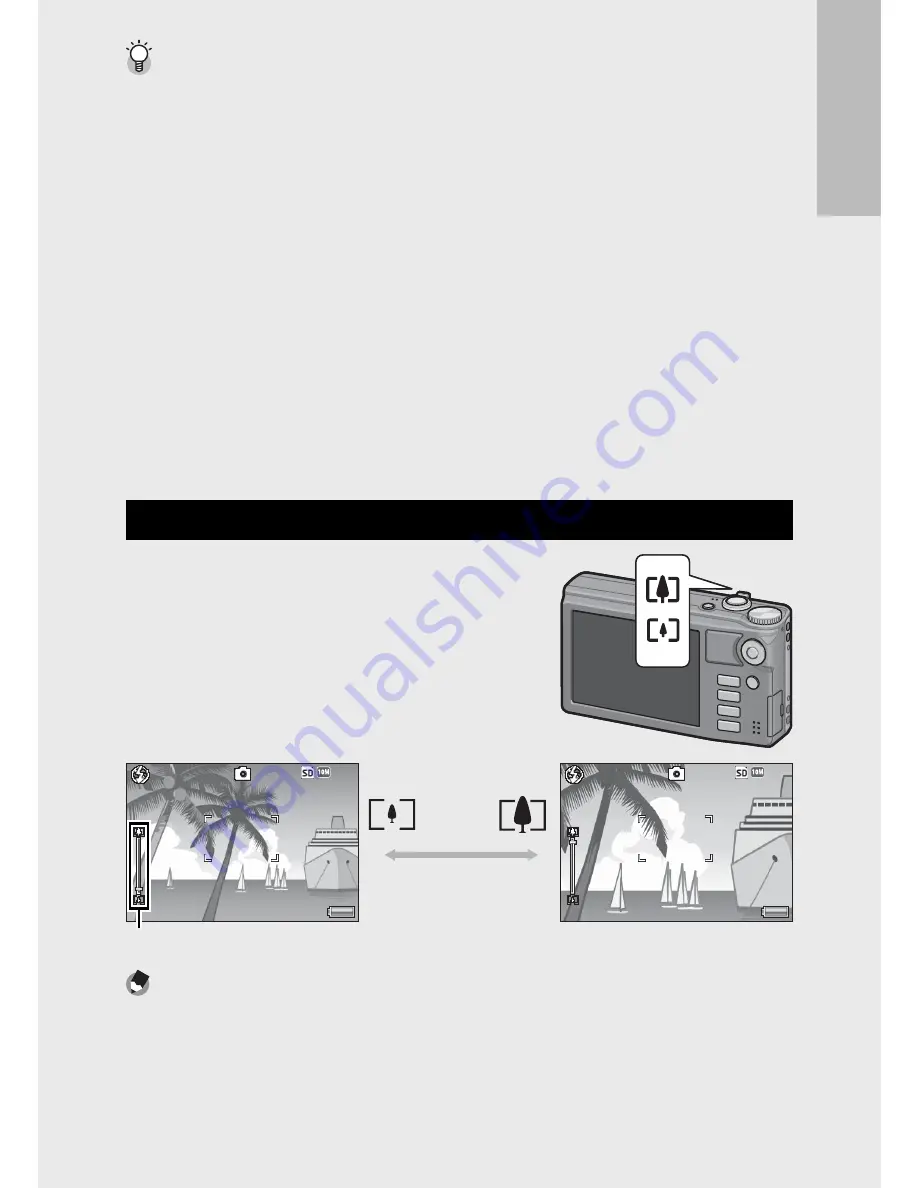
29
If y
ou ar
e using the c
amer
a for the first time
, r
ead this sec
tion.
Preventing Camera Shake ---------------------------------------------------------
• Press the shutter release button gently to prevent camera shake.
• If you move the camera when pressing the shutter release button, the still
image might not come out clearly due to camera shake.
Camera shake tends to occur in the following cases:
- When shooting in a dark place without using the flash
- When using the zoom function
- When [Time Exposure] (
G
P.75) is selected in the shooting menu (
G
P.71)
• When the
J
symbol appears on the picture display, this indicates that
camera shake may occur. To prevent camera shake, try any of the following.
- Selecting [On] for [Camera Shake Correction] (
G
P.76) in the shooting menu
(
G
P.71)
- Setting the flash to [Auto] or [Flash On] (
G
P.31)
- Raising the ISO setting (
G
P.84)
- Using the self-timer (
G
P.32)
Using the Zoom Function
Turning the zoom lever toward
z
(Telephoto) allows you to take a close-up
picture of the subject. Turning the zoom
lever toward
Z
(Wide-angle) allows you
to take a wide-angle picture. The amount
of zoom is shown by the zoom bar in the
picture display.
4:3 F
3 F
4:3 F
4:3 F
9999
9999
9999
9999
4:3 F
3 F
4:3 F
4:3 F
9999
9999
9999
9999
Wide-angle Telephoto
Zoom bar
Note
-------------------------------------------------------------------------------------
The [Step Zoom] option (
G
P.99) in the setup menu (
G
P.98) allows optical
zoom to be adjusted in eight discrete steps.






























