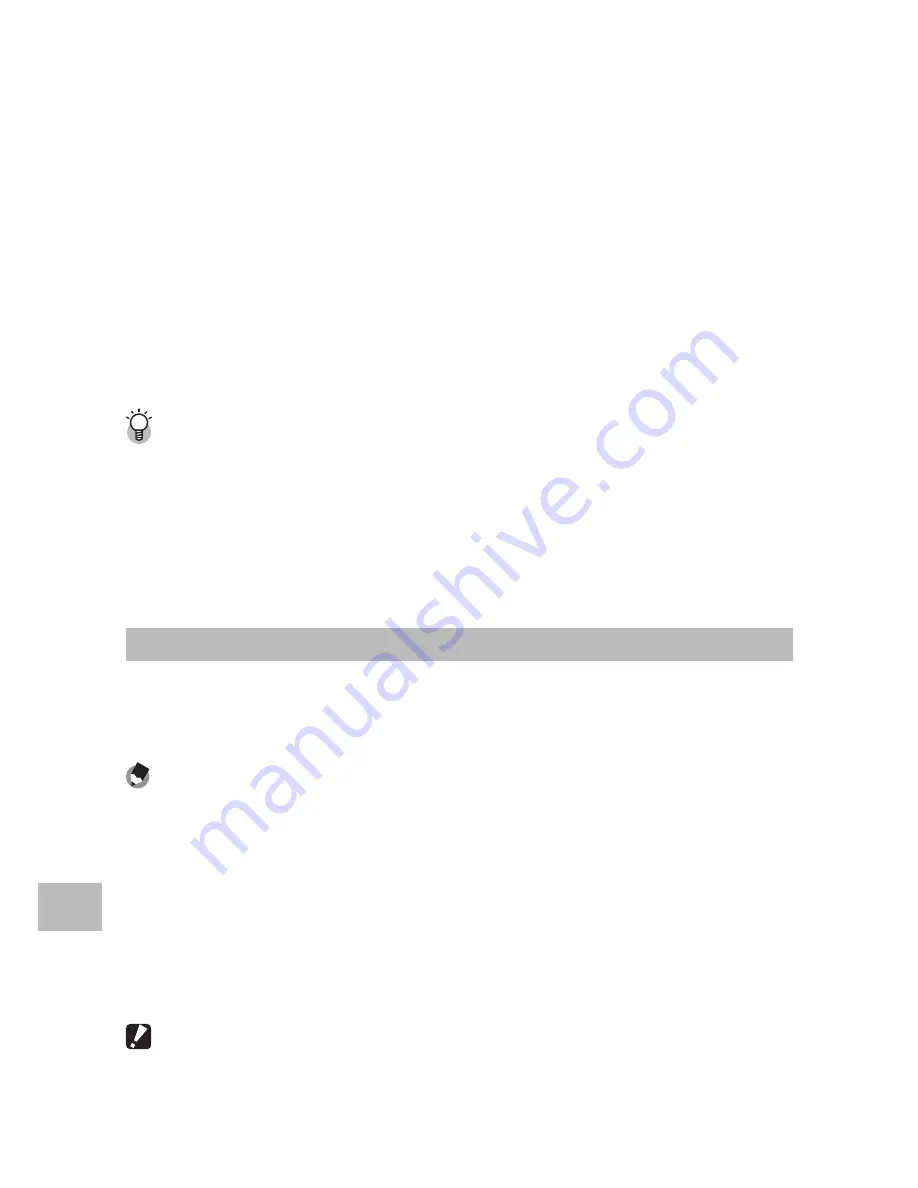
112
9
D
o
wnloading Images t
o Y
our C
omput
er
2
Select a language and follow the on-screen instructions to
complete installation.
• The MediaBrowser installer will start. To install MediaBrowser, accept
the license agreement and follow the on-screen instructions.
3
When a message appears asking you to restart your
computer, select [Yes, I want to restart my computer now.]
and then click [Finish].
• Your computer will restart automatically.
• After your computer restarts, a Windows security warning message
appears.
4
Click [Unblock] for DL-10.
Uninstalling the Software ---------------------------------------------------------
• DC Software and MediaBrowser can be uninstalled from [Control Panel] >
[Programs and Features] (Windows 7 and Windows Vista; in category or home
view, select [Control Panel] > [Programs] > [Uninstall a program]), or [Add or
Remove Programs] (Windows XP).
• Administrator privileges are required.
• Quit any other programs that may be running before uninstalling the software.
Adobe Reader
Adobe Reader is required to display the operation manual (PDF file).
Acrobat Reader or Adobe Reader need not be installed if already
installed on your computer.
Note
-------------------------------------------------------------------------------------
• For details about Adobe Reader, see Help for Adobe Reader.
• To install MediaBrowser alone, double-click “setup.exe” in the MediaBrowser
folder.
• Installation of Adobe Reader 9.3 requires either Microsoft Internet Explorer
6.0 or later or Firefox 2.0 or later. Microsoft Internet Explorer is available via
Microsoft Update.
• Installation of Adobe Reader 9.3 requires MSI (Microsoft Windows Installer)
version 3.1 or later. Microsoft Windows Installer is available via Microsoft Update.
Caution ---------------------------------------------------------------------------------
• Do not install the software when the camera is connected to your computer
with a USB cable.
• Administrator privileges are required for installation.






























