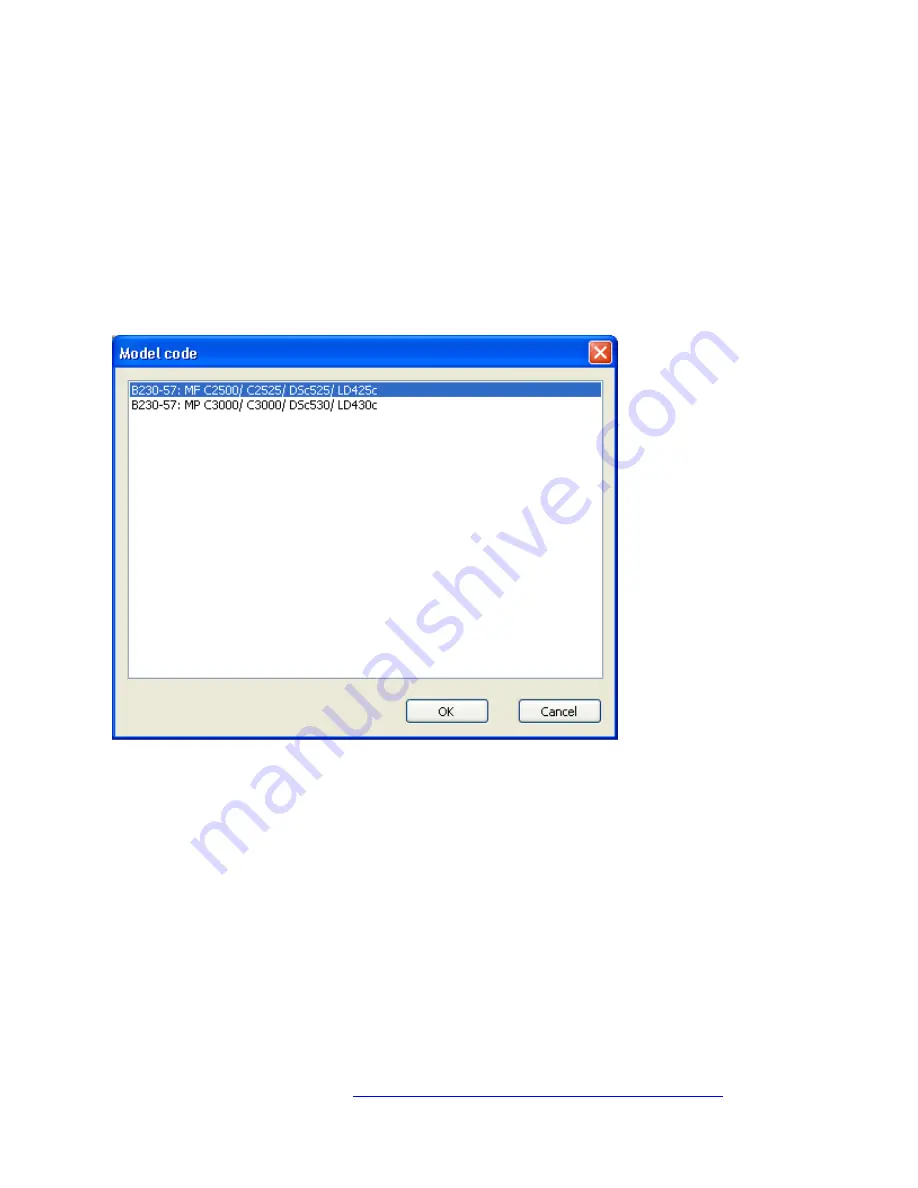
Catalog Explorer User Manual
______________________________________________________________________________
________________________________________________________________________________
Page 14 of 36
Visit our knowledgebase at:
http://www.ricoh-usa.com/support/knowledgebase.asp
Copyright 2008 Ricoh Americas Corporation
6. Opening Parts Catalog Files
6.1 Selecting the .rpcv File
To view the catalog data, the first step is to select “Open” from the File menu. Next, double
click on the appropriate *.rpcv file. The next step is to select the specific model from the
Model Code selection dialog (see below).
Note: In cases where there is not enough space to display the entire model code, place the
cursor over the model code to display the tool tip.
6.2 Selecting the Model Code
For cases in which you have just selected an *.rpcv file to open, the Model Code selection
dialog will automatically be displayed. Select the specific model from this list, after which
its catalog data will be displayed.
For cases in which you are already viewing a catalog file, but wish to switch to a different
model within the same series, select “Model Code” from the File menu and select the
appropriate model from the list.





























