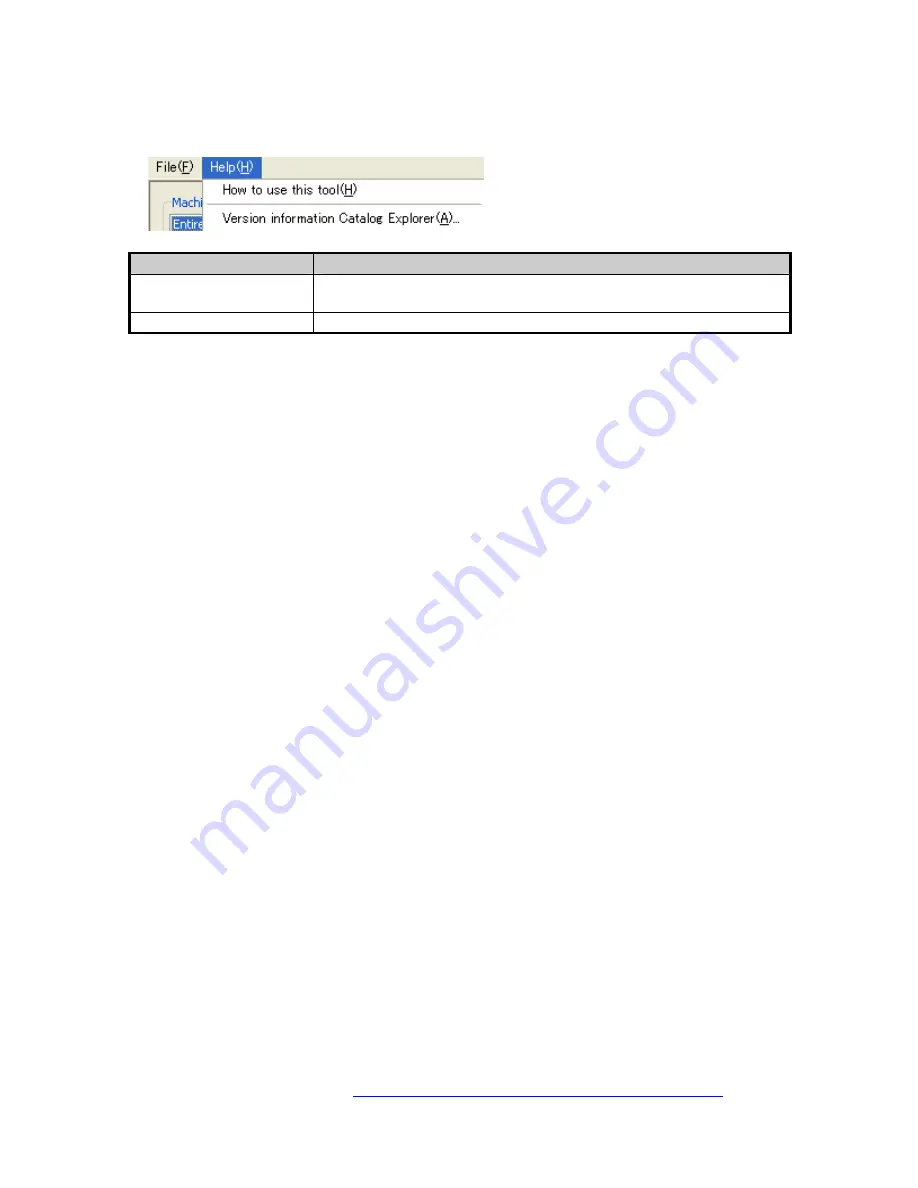
Catalog Explorer User Manual
______________________________________________________________________________
________________________________________________________________________________
Page 13 of 36
Visit our knowledgebase at:
http://www.ricoh-usa.com/support/knowledgebase.asp
Copyright 2008 Ricoh Americas Corporation
5.2 Help menu
Menu Selection
Operation
User’s Manual
Displays the User’s Manual (this document) in the form of a
.pdf file.
Version Information
Displays the version information for the Catalog Explorer.




























