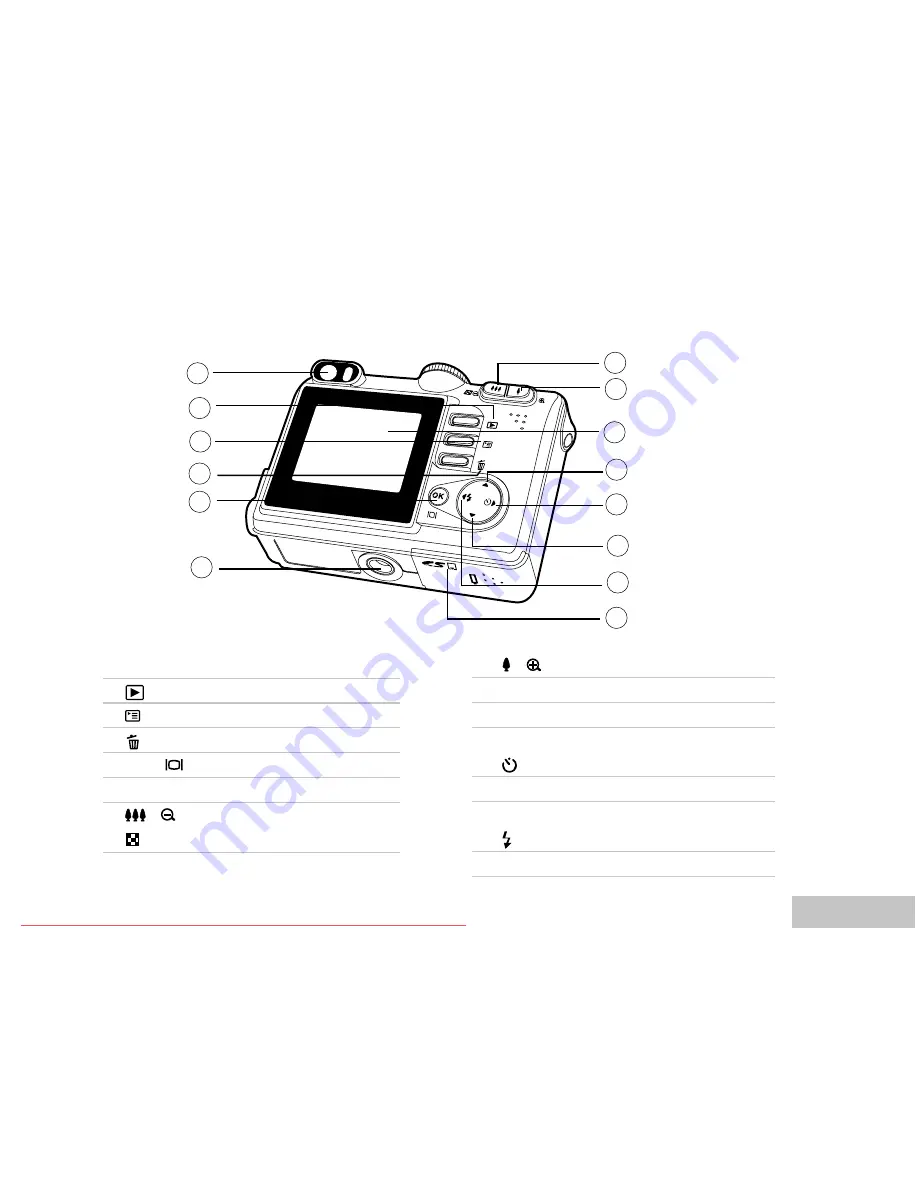
EN-11
1
2
3
4
5
6
7
8
9
10
11
12
13
14
Rear View
1. Viewfinder
2.
Rec-play button
3.
Menu button
4.
Delete button
5. OK /
(Display) button
6. Tripod socket
7.
/
Zoom out (wide-angle) button
Thumbnail button
8.
/
Zoom in (telephoto) button
9. LCD monitor
10.
S
Arrow button (Up)
11.
X
Arrow button (Right)
Self-timer button
12.
T
Arrow button (Down)
13.
W
Arrow button (Left)
Flash button
14. Battery / SD card cover
Downloaded From camera-usermanual.com Ricoh Manuals












































