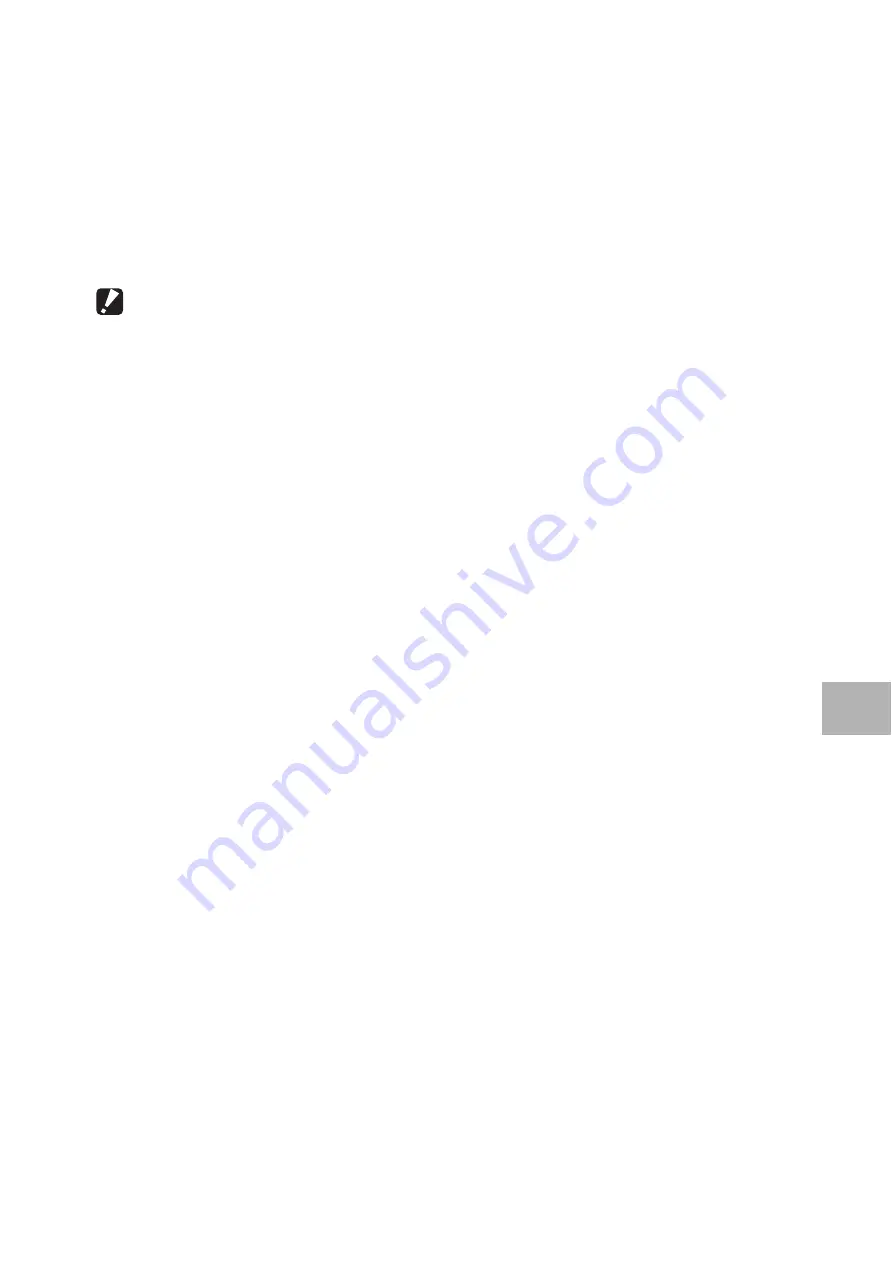
165
6
Do
w
n
lo
ad
in
g
I
m
ag
es to
Y
o
u
r Co
m
p
u
ter
5
Confirm the destination location and then click [Next].
6
Click [OK].
7
Click [DeskTopBinder Lite].
• The DeskTopBinder Lite installer starts.
• Install DeskTopBinder Lite following the messages displayed on the
screen.
• When the screen where you verify digital ID is displayed, click [OK].
Caution------------------------------------------------------------------------------------------
•
This camera cannot be used to specify [Caplio Digital Camera] as the monitoring
destination of Auto Document Link. For the latest support information, refer to the
Ricoh website (http://www.ricoh.com).
•
DeskTopBinder Lite cannot coexist with a different version of DeskTopBinder Lite,
DeskTopBinder Professional, or Job Binding. Before installing DeskTopBinder Lite,
uninstall these applications. The data used in the previous application can be saved
and inherited by DeskTopBinder Lite. However, when the previous application is
DeskTopBinder Professional, some functions will no longer be available.
•
If you turned the camera off and then on again while connected to the computer with
DeskTopBinder Lite open, reboot the computer with the camera connected.
















































