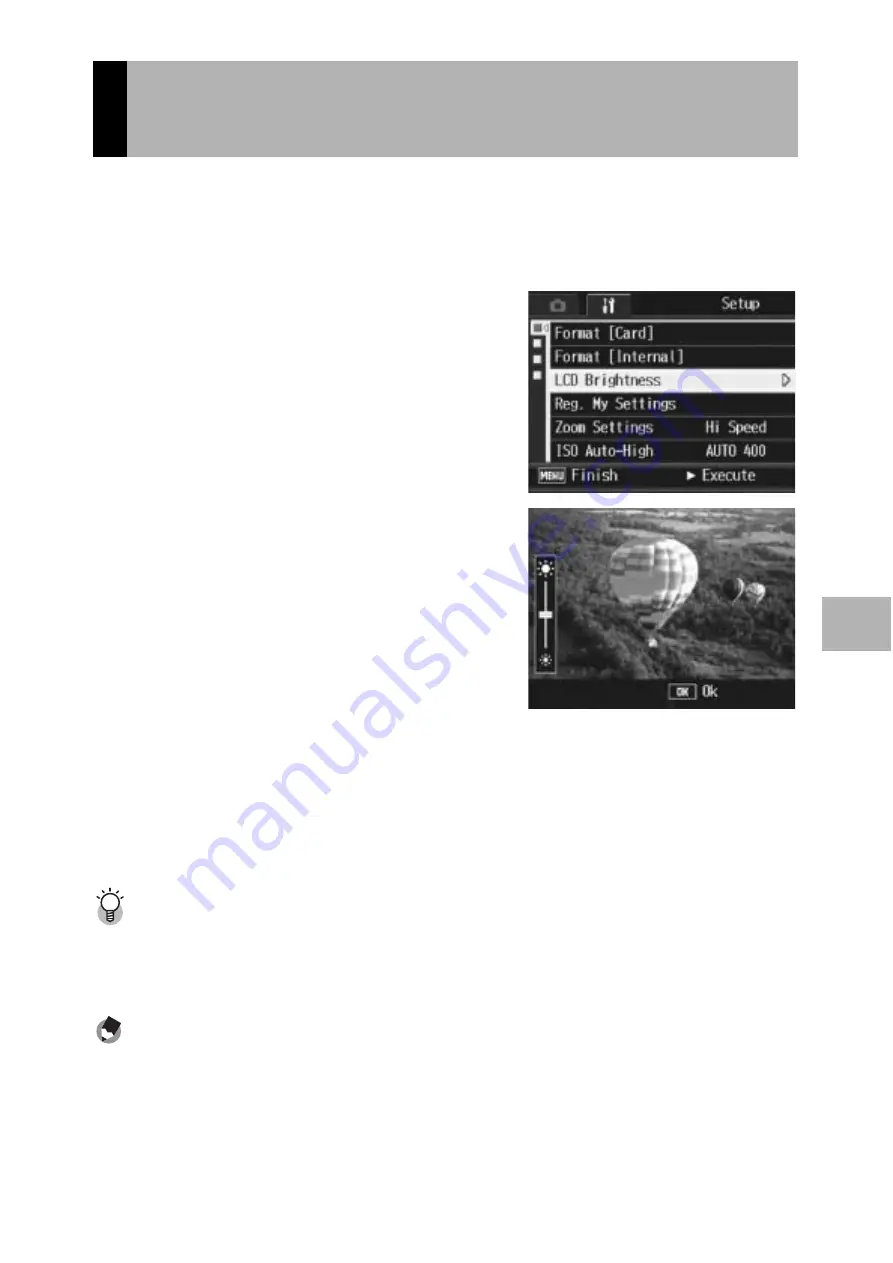
137
C
h
a
n
gi
ng C
a
m
e
ra
Se
tti
n
g
s
5
To adjust the brightness of the LCD monitor, follow the steps below.
1
Display the Setup menu.
• For the operating procedure, see P.133.
2
Press the
"
button to select
[LCD Brightness] and press
the
$
button.
• The screen for setting the brightness
appears.
3
Press the
!"
buttons to
adjust the brightness.
• Move the slider on the LCD brightness
adjustment bar down to make the LCD
monitor darker and up to make it
brighter. The brightness of the LCD
monitor changes as the slider is
moved along the bar.
4
When you reach the desired
brightness, press the MENU/OK button.
• The display returns to the Setup menu.
5
Press the MENU/OK button.
Using the DISP. button to adjust the brightness ---------------------------------
When shooting, press and hold down the DISP. button to maximize the LCD brightness.
When the brightness is at the maximum setting, holding the DISP. button down returns
the brightness to the level set in [LCD Brightness].
Note ----------------------------------------------------------------------------------------------
When the LCD monitor is on and is left for a few seconds, it will turn off to conserve
battery power. Operate the camera to turn on again.
Adjusting the Brightness of the LCD
Monitor (LCD Brightness)















































