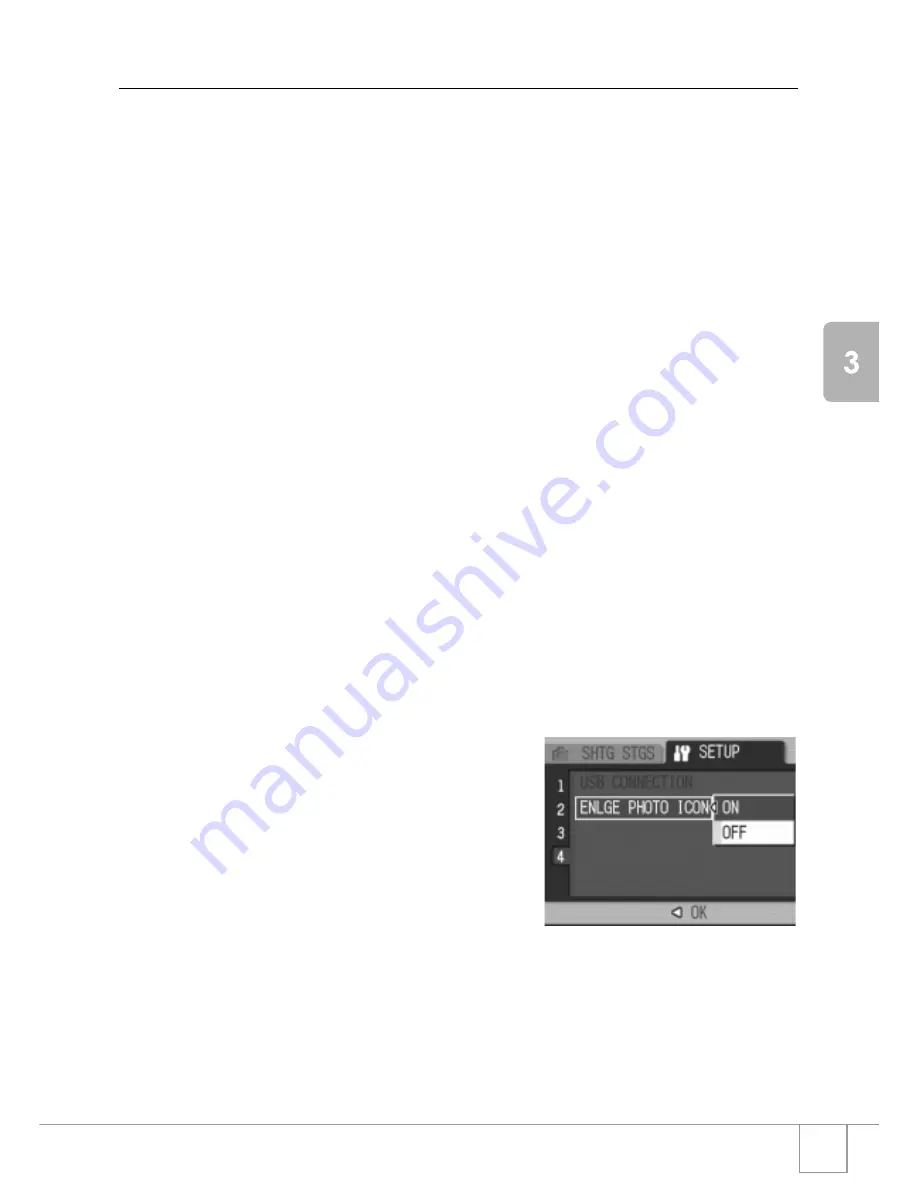
131
Ch
angi
n
g
Cam
e
ra
Set
tings
Enlarging Icon Display (ENLGE PHOTO ICON)
Icons on the shooting screen are enlarged.
Under this setting, the following icons are enlarged:
• Flash
• Macro Shooting
• Self Timer
• White Balance
• Focus
• Exposure Compensation
• ISO Sensitivity
If icons are enlarged, the following items are not displayed:
• Zoom Bar/Focus Bar
• Date/Time
• Sharpness
• Color Depth
To enlarge icons on the shooting screen, follow the steps below:
1.
Display the setup menu.
For the operating procedure, see P.111.
2.
Press the
"
button to select [ENLGE PHOTO ICON] and
press the
$
button.
3.
Press the
!"
button to select
[ON].
4.
Press the
M
/
O
or
#
button.
The setting of shooting icon enlargement
is completed.
5.
If the
#
button was pressed in
Step 4, press the
M
/
O
button.
Now you have finished the shooting icon enlargement setting.
These settings are used until they are changed the next time.
Summary of Contents for Caplio R 3
Page 54: ...52...
Page 111: ...Chapter 3 Changing Camera Settings Changing Camera Settings 110...
Page 134: ...132...
















































