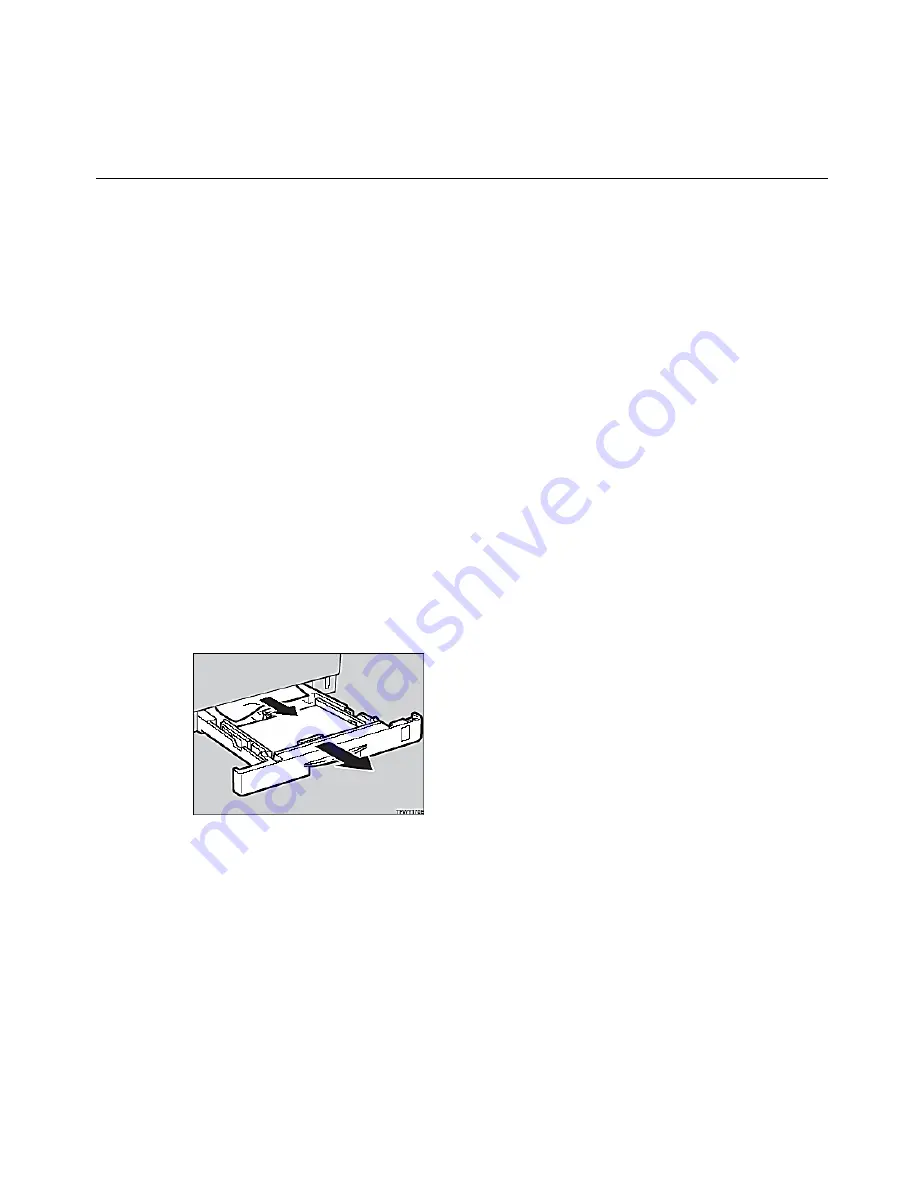
29
Removing Misfed Paper from the Input Tray
Removing Misfed Paper from the Input Tray
When a paper misfeed occurs, and error message appears on the panel display. The
procedure that you should follow depends on its location which is indicated on the
panel display. Follow the instructions below to remove the misfed paper:
Warning:
When removing misfeed paper, do not touch the fusing section. It is
very hot and could cause a burn. Do not touch any sections other than
those specified in this manual. If you do, it will result in a burn.
1
If the message REMOVE MISFEED FROM THE INPUT TRAY appears on the
display panel, pull out the paper tray gently, being careful not to tear the misfed
paper. Remove the misfed paper making sure that you do not leave any misfed
paper in the printer.
Note:
If your printer has an optional paper feed unit installed, check all paper
trays for misfeeds.
2
Slide the paper tray completely into the printer.
Caution:
Be sure to insert the paper tray completely, otherwise, misfeeds might occur.
3
Open the front cover and close it to reset the misfeed condition.
Summary of Contents for AP505
Page 4: ...iv...
Page 24: ...20 Operating Instructions...


























