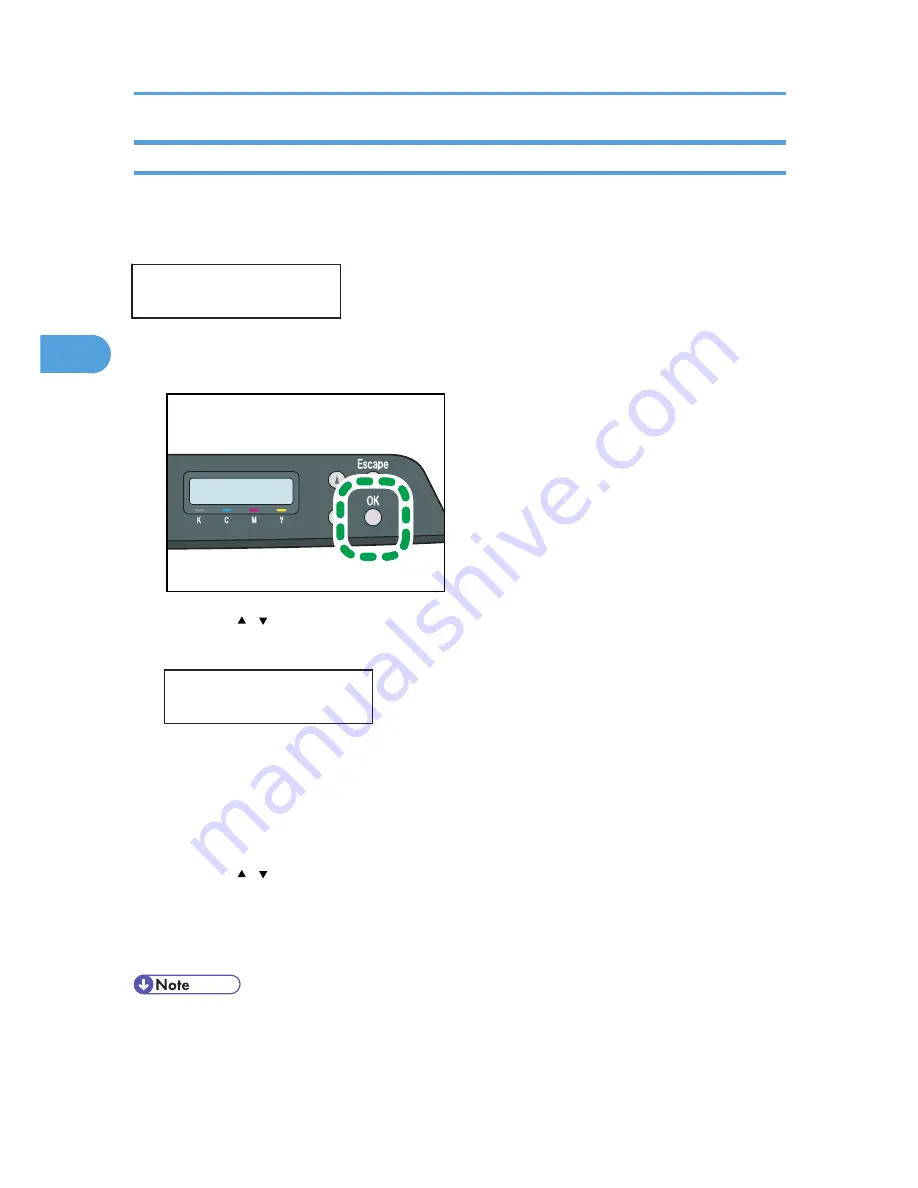
Checking which Locked Print File Jobs Have Been Canceled
When a Locked Print job is canceled, the printer automatically records the cancellation in a log. If the
printer has created a cancellation log, "Locked Print Job Deleted." will appear on the control panel
display.
Locked Print Job
Deleted.
Use the following procedure to check which Locked Print file jobs have been canceled.
1.
When the Locked Print message is displayed, press the [OK] key.
CER505
2.
Press the [ ][ ] keys to find a file whose name starts with an "!" mark.
The "!" mark indicates that the job has been canceled.
Locked Print:
!HH:MM User Code
"HH:MM" is the time when the Locked Print file was stored, and "User Code" is the user ID entered
using the printer driver.
To delete the log entry, proceed to the following steps.
3.
Press the [OK] key.
4.
Confirm that the log entry you want to delete is selected, and then press the [OK] key.
5.
Press the [ ][ ] keys to select [Execute], and then press the [OK] key.
The log is deleted.
If there are Locked Print logs/files remaining in the printer, the display returns to the list of Locked
Print logs/files. If there are none remaining, the display returns to the initial screen.
• Use the following keys to cancel operation:
• [Escape]: Cancels the operation and returns the display to the previous screen.
• [Menu]: Cancels the operation and returns the display to the initial screen.
3. Other Print Operations
24
3
Summary of Contents for Aficio SP C242DN
Page 12: ...10...
Page 16: ...8 Click OK to close the printer properties dialog box 1 Preparing for Printing 14 1...
Page 48: ...4 Direct Printing from a Digital Camera PictBridge 46 4...
Page 114: ...6 Monitoring and Configuring the Printer 112 6...
Page 116: ...7 Using a Print Server 114 7...
Page 128: ...9 Mac OS X Configuration 126 9...
Page 145: ...MEMO 143...
Page 146: ...MEMO 144 EN GB EN US M096...
Page 147: ...2011...
Page 148: ...Operating Instructions Software Guide M096 8606A EN US...






























