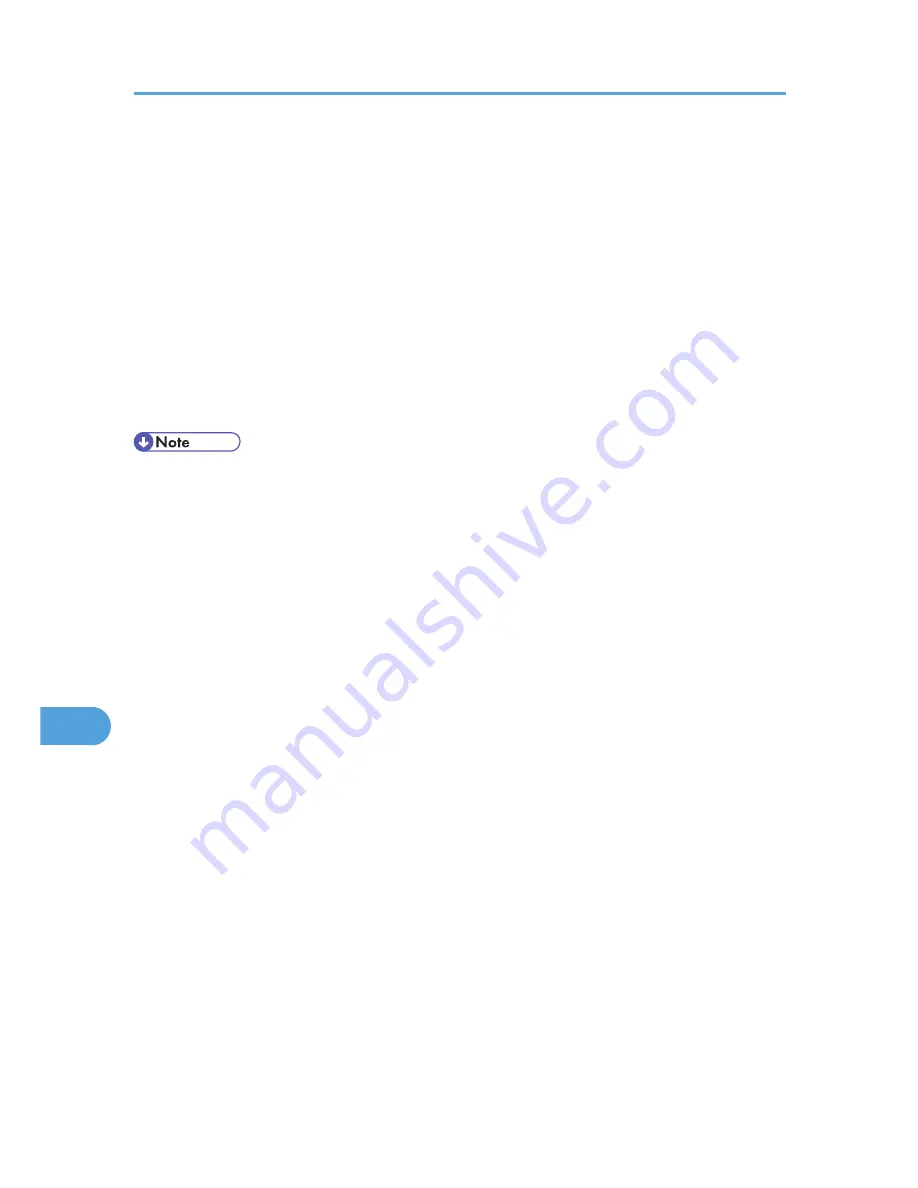
Setting Up Options
Use this procedure to configure the printer's options.
1.
From the Apple menu, select [System Preferences...].
2.
Under "Hardware", click [Print & Fax].
3.
Select the printer from "Printer", and then click [Printer Setup...].
4.
In the [Printer Info] dialog box, select [Installable Options] from the list.
5.
Check the tray 2 configuration, and then click [Apply Changes].
6.
Click the close button at the upper left corner to close the [Printer Info] dialog box.
7.
From the [System Preferences] menu, click [Quit System Preferences].
• If the option you want to select is not displayed, PPD files may not be set up correctly. To complete
the setup, check the name of the PPD file displayed in the dialog box.
9. Mac OS X Configuration
120
9
Summary of Contents for Aficio SP C242DN
Page 12: ...10...
Page 16: ...8 Click OK to close the printer properties dialog box 1 Preparing for Printing 14 1...
Page 48: ...4 Direct Printing from a Digital Camera PictBridge 46 4...
Page 114: ...6 Monitoring and Configuring the Printer 112 6...
Page 116: ...7 Using a Print Server 114 7...
Page 128: ...9 Mac OS X Configuration 126 9...
Page 145: ...MEMO 143...
Page 146: ...MEMO 144 EN GB EN US M096...
Page 147: ...2011...
Page 148: ...Operating Instructions Software Guide M096 8606A EN US...






























