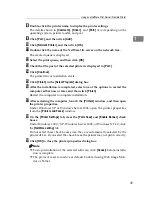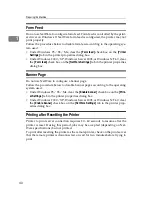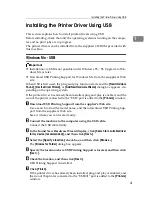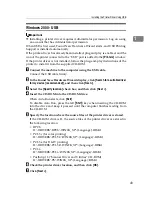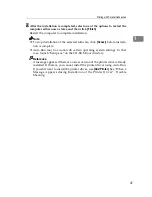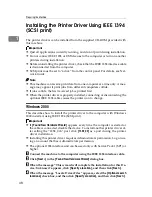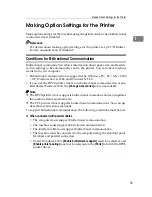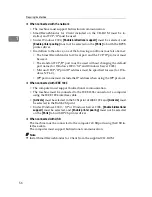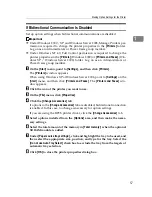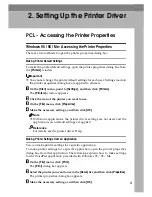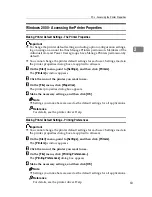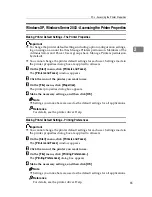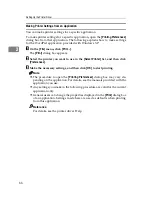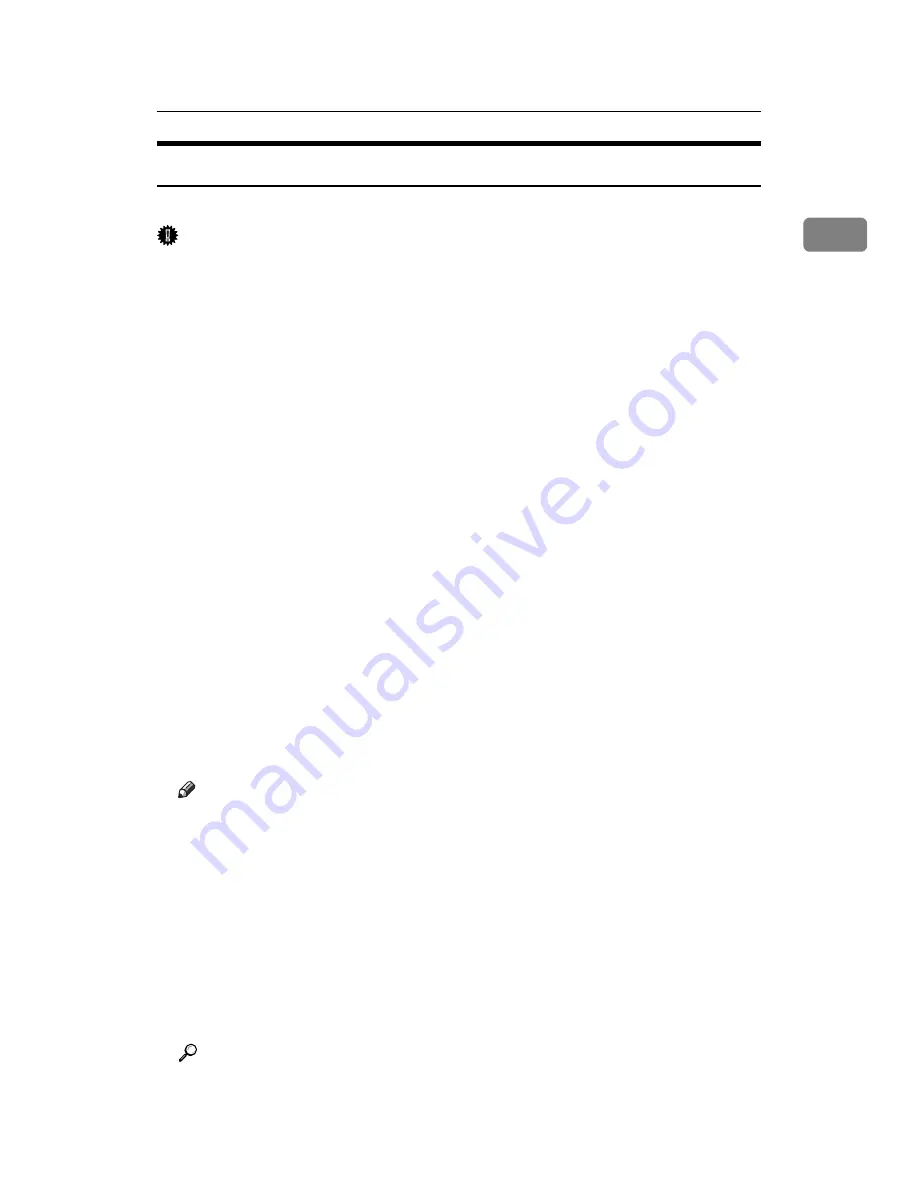
Printing with Bluetooth Connection
53
1
Printing with Bluetooth Connection
To install the printer driver, follow the procedure used to install parallel interface.
Important
❒
To install the printer driver under Windows 2000 / XP Professional or Win-
dows Server 2003, you must have an account that has Manage Printers per-
mission. Log on as an Administrators or Power Users group member.
A
Start 3Com Bluetooth Connection Manager.
B
Check that the printer you want to use appears in 3Com Bluetooth Connec-
tion Manager.
C
On the
[
Tool
]
menu, click
[
COM port
]
.
D
Check that the message “Bluetooth Serial Client (COMx) “ appears under
Client Ports. (X indicates the COM port number used by Bluetooth.)
E
Click
[
Close
]
.
F
On the
[
Start
]
menu, point to
[
Settings
]
, and then click
[
Printers
]
.
The
[
Printers
]
window appears.
G
Click the icon of the printer you want to use.
H
On the
[
File
]
menu, click
[
Properties
]
.
I
Click the
[
Ports
]
tab.
J
Under
[
Port
]
, select the
[
COMx:
]
check box. X indicates the COM port
number used by Bluetooth.
K
Click
[
OK
]
.
Close the
[
Printers
]
window.
Note
❒
To always use the same printer, select the
[
Always use for this connection
]
check box.
❒
System requirements vary depending on the Bluetooth standard and spec-
ifications. For details, see the manuals supplied with each product.
❒
For information about setting up Bluetooth under other operating systems
or using it with different utilities, see the manuals supplied with those op-
erating systems or utilities.
❒
If a dialog box appears while transmitting a print job, reestablish network
connection as follows:
A
Select the printer you want to use in the
[
Printers and Faxes
]
box.
B
Click
[
Connect
]
.
Reference
For details, see the manuals supplied with the Bluetooth adaptor or com-
puter equipped with Bluetooth.
Summary of Contents for Aficio MP C3000 Series
Page 8: ...vi ...
Page 26: ...18 ...
Page 68: ...Preparing the Machine 60 1 ...
Page 150: ...Direct Printing from a Digital Camera PictBridge 142 4 ...
Page 152: ...Saving and Printing Using the Document Server 144 5 ...
Page 160: ...The Functions and Settings of the Machine 152 6 ...
Page 168: ...160 EN USA B788 7507 ...
Page 170: ...Operating Instructions Printer Reference EN USA B788 7507 ...