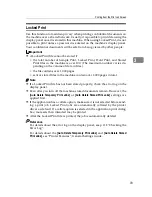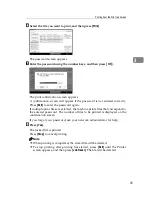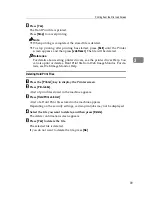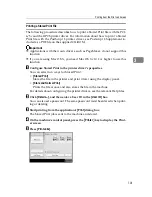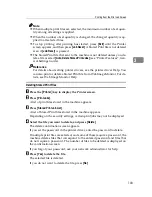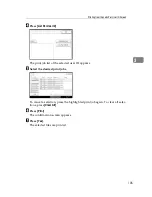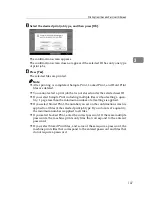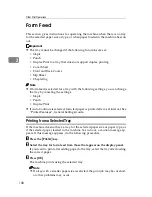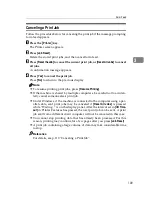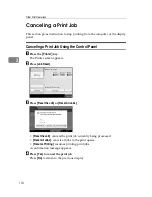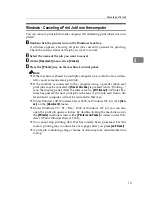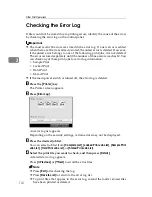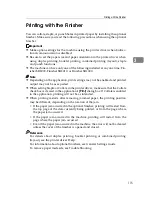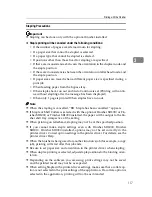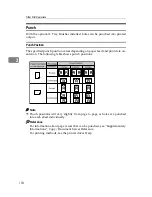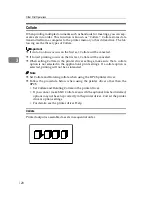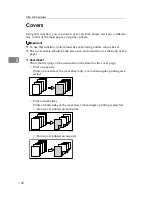Printing from the Jobs Per User ID Screen
107
3
E
Select the desired print job type, and then press
[
OK
]
.
The confirmation screen appears.
The confirmation screen does not appear if the selected ID has only one type
of print jobs.
F
Press
[
Yes
]
.
The selected files are printed.
Note
❒
After printing is completed, Sample Print, Locked Print, and Hold Print
files are deleted.
❒
You cannot select a print job that is not stored under the selected user ID.
❒
If you select Sample Print including multiple files without setting a quan-
tity, 1 page less than the minimum number of all settings is applied.
❒
If you select Stored Print, the number you set on the confirmation screen is
applied to all files of the selected print job type. If you do not set a quantity,
the minimum number is applied to all files.
❒
If you select Locked Print, enter the correct password. If there are multiple
passwords, the machine prints only files that correspond to the entered
password.
❒
If you select Stored Print files, and some of these require a password, the
machine prints files that correspond to the entered password and files that
do not require a password.
Summary of Contents for Aficio MP C3000 Series
Page 8: ...vi ...
Page 26: ...18 ...
Page 68: ...Preparing the Machine 60 1 ...
Page 150: ...Direct Printing from a Digital Camera PictBridge 142 4 ...
Page 152: ...Saving and Printing Using the Document Server 144 5 ...
Page 160: ...The Functions and Settings of the Machine 152 6 ...
Page 168: ...160 EN USA B788 7507 ...
Page 170: ...Operating Instructions Printer Reference EN USA B788 7507 ...