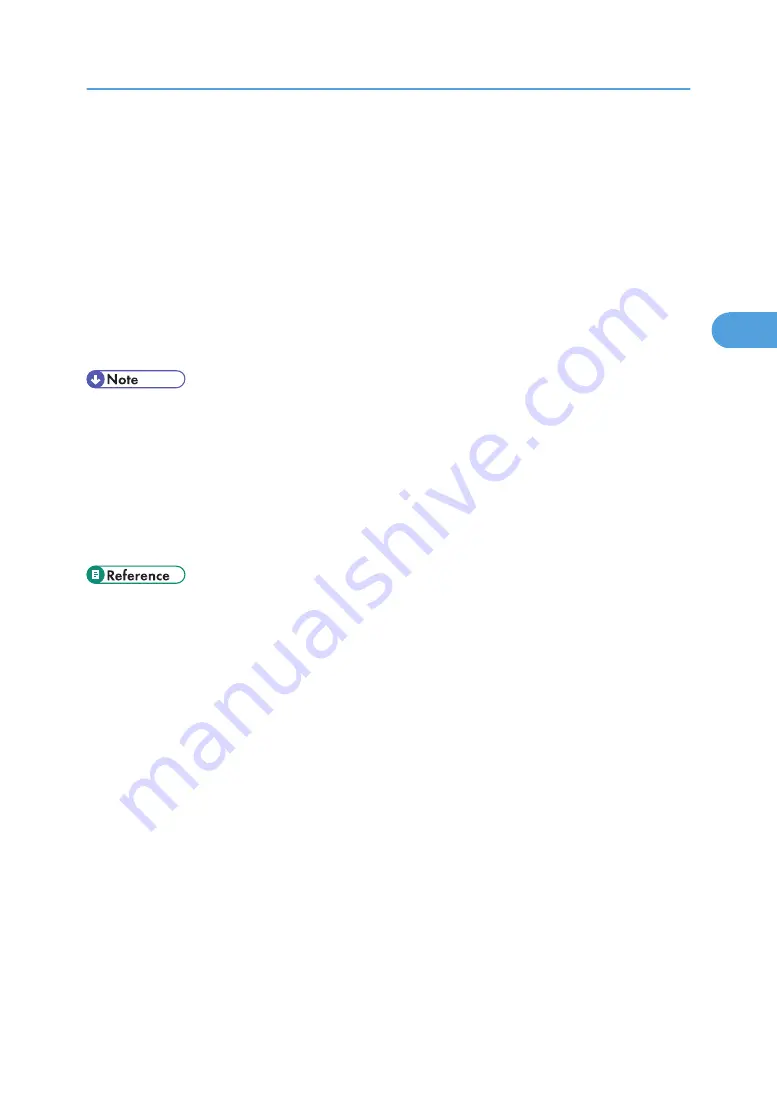
2.
Click [Login].
A dialog box for entering the login user name and login password appears.
3.
Enter the user login name and password, and then click [Login].
For details about the login user name and password, consult your network administrator.
4.
Click [Configuration] in the left area, and then click [NetWare Print Settings].
5.
Confirm the settings, and then click [Device Name].
Configuration is now complete. Wait several minutes before restarting Web Image Monitor.
6.
Click [Logout].
7.
Quit Web Image Monitor.
• If you cannot identify the printer you want to configure, check the printer name against the
configuration page printed from the printer.
• If no printer names appear in the list, match the frame types of IPX/SPXs for the computer and printer.
Use the [Network] dialog box of Windows to change the frame type of the computer.
• For details about Web Image Monitor, see “Using Web Image Monitor”.
• For details about login user names and passwords, see Security Reference, which is the administrator's
manual.
• p.125 "Using Web Image Monitor"
Using NetWare
123
3
Summary of Contents for Aficio MP C2800
Page 2: ......
Page 126: ...3 Using a Printer Server 124 3 ...
Page 277: ... p 245 Registering Names E mail Destination 275 5 ...
Page 312: ...5 Registering Addresses and Users for Facsimile Scanner Functions 310 5 ...
Page 328: ... For details see Using telnet p 164 Remote Maintenance by telnet 7 Appendix 326 7 ...
Page 356: ...7 Appendix 354 7 ...
Page 364: ...MEMO 362 ...
Page 365: ...MEMO 363 ...
Page 366: ...MEMO 364 AE AE D029 7703 ...
Page 367: ...Copyright 2008 ...






























