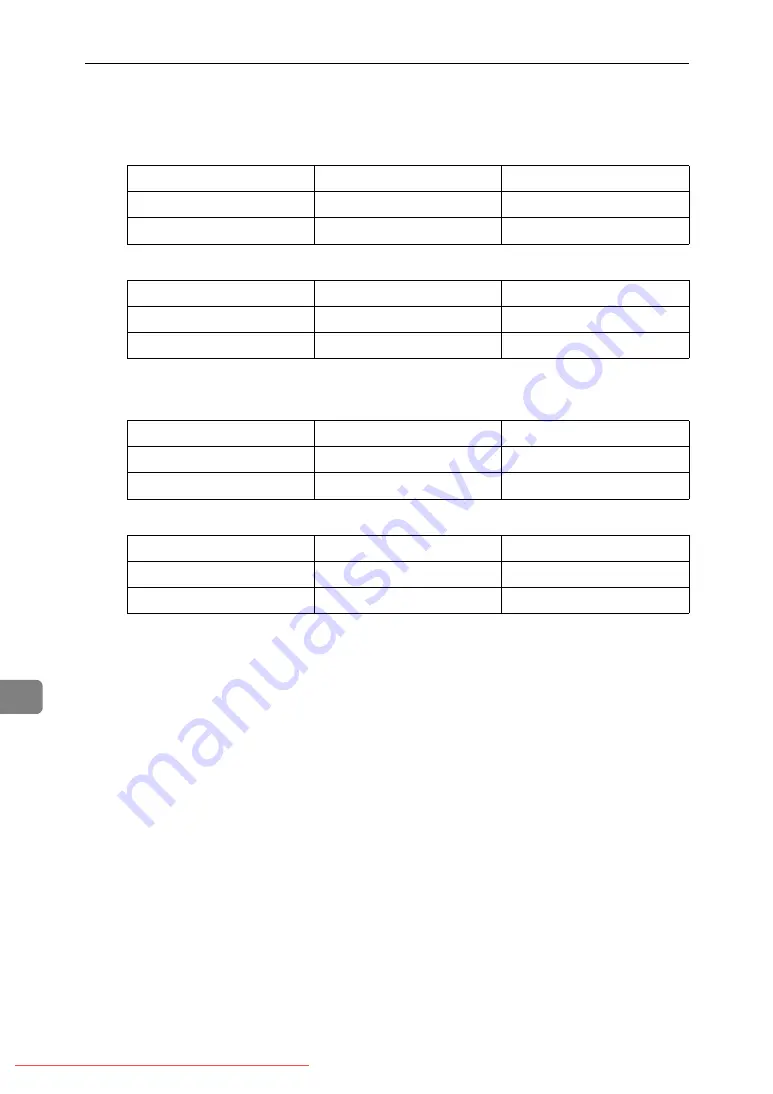
Appendix
9
❖
Noise emission:
Sound power level:
• Main unit only
• Complete system
Sound pressure level:
• Main unit only
• Complete system
• Sound power level and sound pressure level are actual values meas-
ured in accordance with ISO 7779.
• Sound power level and sound pressure level are measured from the po-
sition of the bystander.
• The complete system consists of the main unit, auto document feeder, 2
tray paper unit, bridge unit, booklet finisher, and punch kit for the
booklet finisher.
❖
Weight:
Type 1, 2: Approx. 105 kg, 231.5lb.
❖
HDD:
40 GB or more
• Capacity for Document Server
16.8 GB
• Capacity for memory sorting
3.4-8.7 GB
• Capacity for others
8.7 GB or more
Type 1
Type 2
Stand-by
less than 40 dB(A)
less than 40 dB(A)
Copying
less than 65 dB(A)
less than 65 dB(A)
Type 1
Type 2
Stand-by
less than 40 dB(A)
less than 40 dB(A)
Copying
less than 70 dB(A)
less than 70 dB(A)
Type 1
Type 2
Stand-by
less than 26 dB(A)
less than 26 dB(A)
Copying
less than 51 dB(A)
less than 51 dB(A)
Type 1
Type 2
Stand-by
less than 26 dB(A)
less than 26 dB(A)
Copying
less than 59 dB(A)
less than 60 dB(A)
Summary of Contents for Aficio MP C2500 Series
Page 200: ...Printer Features 192 5 Downloaded From ManualsPrinter com Manuals ...
Page 280: ...Other User Tools 272 8 Downloaded From ManualsPrinter com Manuals ...
Page 311: ...303 Downloaded From ManualsPrinter com Manuals ...
Page 312: ...304 AE AE B230 7858 Downloaded From ManualsPrinter com Manuals ...
















































