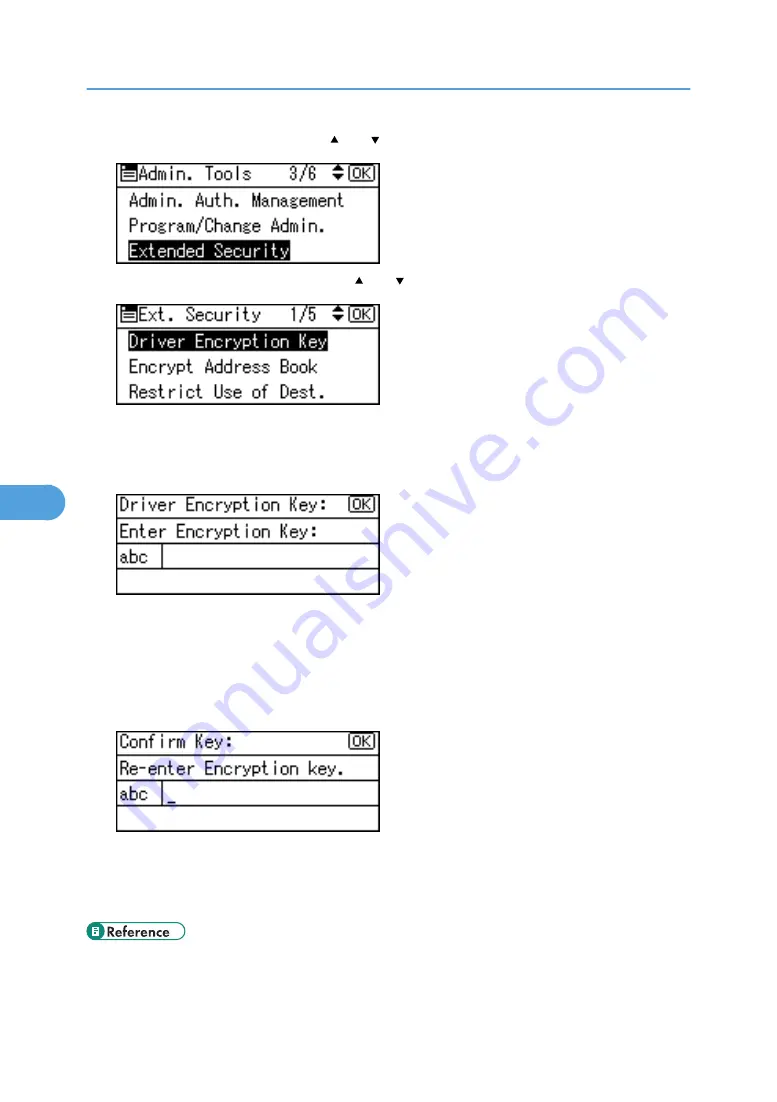
4.
Select [Extended Security] using [ ] or [ ], and then press the [OK] key.
5.
Select [Driver Encryption Key] using [ ] or [ ], and then press the [OK] key.
"Driver Encryption Key" is one of the extended security functions. For details about this and other
security functions, see "Specifying the Extended Security Functions".
6.
Enter the driver encryption key, and then press the [OK] key.
Enter the driver encryption key using up to 32 alphanumeric characters.
The network administrator must give users the driver encryption key specified on the machine so they
can register it on their computers. Make sure to enter the same driver encryption key as that is specified
on the machine.
7.
Press the [OK] key.
8.
Press the [User Tools/Counter] key.
For details about specifying the encryption key on the printer driver, see the printer driver Help.
For details about specifying the encryption key on the TWAIN driver, see the TWAIN driver Help.
• p.30 "Logging on Using Administrator Authentication"
• p.31 "Logging off Using Administrator Authentication"
6. Enhanced Network Security
140
6
Summary of Contents for Aficio MP C2030
Page 2: ......
Page 10: ...INDEX 245 8 ...
Page 118: ...6 Press the User Tools Counter key 5 Managing Access to the Machine 116 5 ...
Page 128: ...5 Managing Access to the Machine 126 5 ...
Page 153: ... p 26 Registering the Administrator Protection Using Encryption 151 6 ...
Page 194: ...8 Troubleshooting 192 8 ...
Page 249: ...MEMO 247 ...
Page 250: ...MEMO 248 GB GB EN USA AE AE D040 ...
Page 251: ...Copyright 2008 ...






























