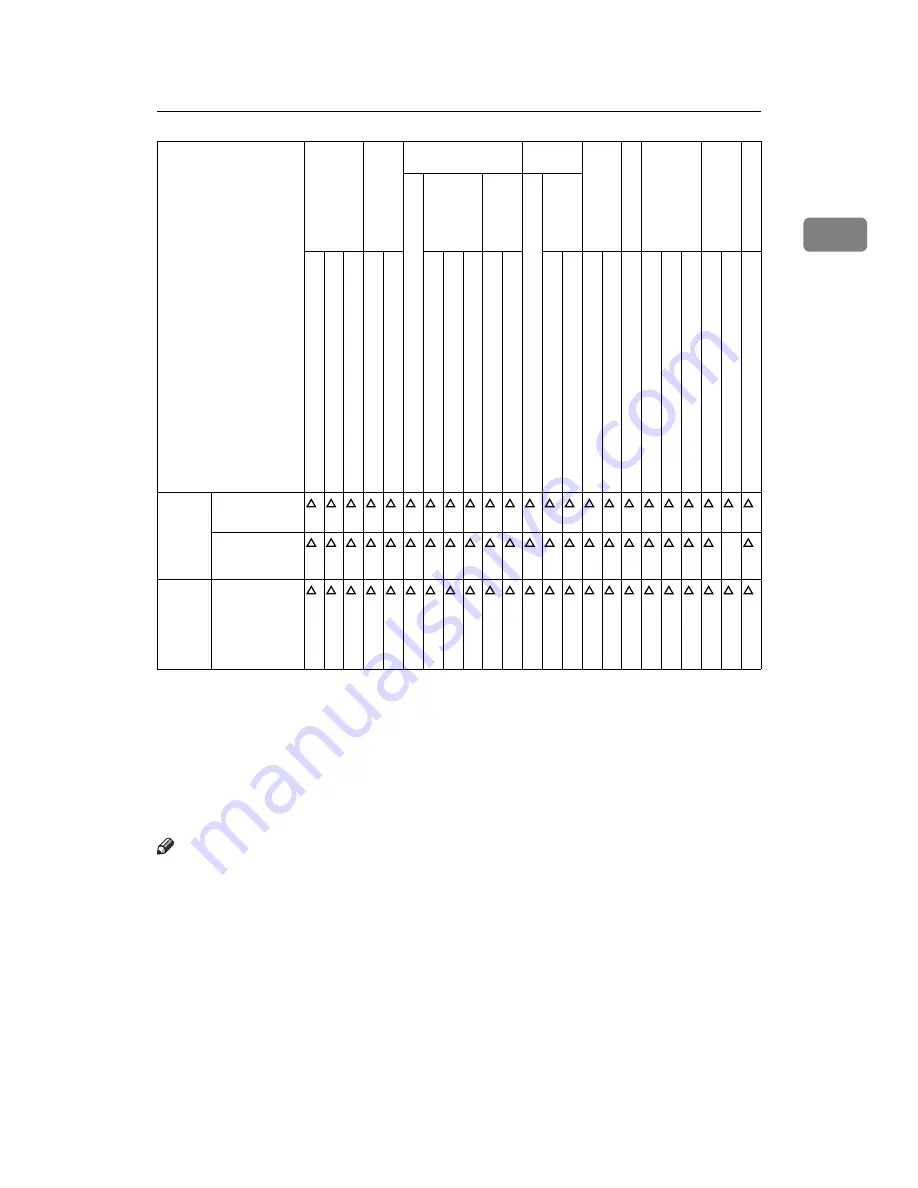
When a Job Is Not Performed
15
1
*1
Simultaneous operations are only possible after the preceding job documents are all
scanned and
[
New Job
]
key appears.
*2
You can scan a document after the preceding job documents are all scanned.
*3
Operation is possible when extra lines are added.
*4
During stapling, printing automatically starts after the current job.
*5
Stapling is not available.
*6
Simultaneous operation become possible after you press
[
New Job
]
key.
*7
During parallel reception, any subsequent job is suspended until the receptions are
completed.
Note
❒
Stapling cannot be used at the same time for multiple functions.
❒
If the machine is capable of executing multiple functions simultaneously,
specify which function should have priority in “Print Priority”. This setting is
factory-preset to “Display Mode”. For setting of Printing Priority Function,
see “Print Priority”, General Settings Guide.
❒
When 3,000 Sheet-50 Sheet Staple Finisher, 3,000 Sheet-100 Sheet Staple Fin-
isher or Booklet Finisher is installed on the machine, you can specify the out-
put tray where documents are delivered. See “Output tray settings”, General
Settings Guide.
❒
While printing is in progress, scanning a document using another function
may take more time.
DeskTopB
in
der
Printing from
Document Server
Sending a Fac-
simile from Doc-
ument Server
→
Web Docu
ment
Ser
v
er
Printing
Function you want to se-
lect
Copier
In
te
rrupt
Cop
y
in
g
Facsimile
Printer
Sca
n
n
er
TWA
IN
Docume
nt Ser
v
er
Desk
TopBi
nde
r
Web
Docume
nt
Se
rv
er
Function in progress
Tran
smi
ssion
Op
er
at
ion
/Man
u
al
Recep
tion
Op
er
at
ion
Tr
ansmission
Rec
ep
tio
n
Da
ta
Re
ce
pt
ion
Prin
t
Op
era
tio
ns for Copyi
n
g
St
ap
li
n
g
So
rt
Op
era
tio
ns for Copyi
n
g
Co
pyin
g
Sc
an
ning
an
O
riginal f
or
Memo
ry
Trans
m
issio
n
Mem
o
ry Tran
smi
ssio
n
Imm
ed
iat
e Tran
smi
ssi
on
Mem
ory Recepti
on
Pr
in
ti
n
g
R
e
ce
iv
ed
Dat
a
Pr
in
ti
n
g
St
ap
li
n
g
Op
era
tio
ns for Sca
n
n
ing
S
can
ni
ng
S
can
ni
ng
Ope
ratio
ns f
o
r Docume
nt Ser
v
er
Sc
anning
a D
ocument to
Store in Docu
ment Server
Pr
in
ti
n
g
fro
m
Doc
u
me
nt
Se
rv
er
Pr
in
ti
n
g
fro
m
Doc
u
me
nt
Se
rv
er
Se
nd
in
g
a F
a
cs
im
il
e
fro
m
Doc
u
me
nt
Se
rv
er
Pr
in
ti
n
g
Summary of Contents for Aficio MP 6000
Page 26: ...12 Do not touch Surface may be very hot BFN061S BFN062S ...
Page 29: ...16 ...
Page 47: ...Getting Started 34 1 ...
Page 51: ...Entering Text 38 2 ...
Page 101: ...vi ...
Page 103: ...2 ...
Page 117: ...When the Machine Does Not Operate As Wanted 16 1 ...
Page 151: ...Troubleshooting When Using the Facsimile Function 50 3 ...
Page 187: ...Troubleshooting When Using the Scanner Function 86 5 ...
Page 216: ...Removing Jammed Paper 115 7 3 000 Sheet 100 Sheet Staple Finisher BFQ009S ...
Page 217: ...Clearing Misfeeds 116 7 Booklet Finisher Saddle Stitch BFQ006S BFQ007S ...
Page 225: ...Clearing Misfeeds 124 7 ...
Page 232: ...Maintaining Your Machine 131 8 C Wipe the scanning glass ZGUH710J ...
Page 235: ...134 EN USA D052 7452 ...
Page 279: ...Placing Originals 24 1 ...
Page 437: ...Document Server 182 4 ...
Page 483: ...14 ...
Page 613: ...Other Transmission Features 144 2 ...
Page 641: ...Reception 172 3 ...
Page 687: ...Changing Confirming Communication Information 218 4 ...
Page 733: ...Fax via Computer 264 6 ...
Page 753: ...284 EN USA B819 7603 ...
Page 755: ...FAX Option Type 7500 Operating Instructions Facsimile Reference EN USA B819 7603 ...
Page 763: ...vi ...
Page 781: ...18 ...
Page 815: ...Preparing the Machine 52 1 ...
Page 885: ...Saving and Printing Using the Document Server 122 4 ...
Page 905: ...142 EN USA D406 7503 ...
Page 907: ...Printer Scanner Unit Type 8000 Operating Instructions Printer Reference EN USA D406 7503 ...
















































